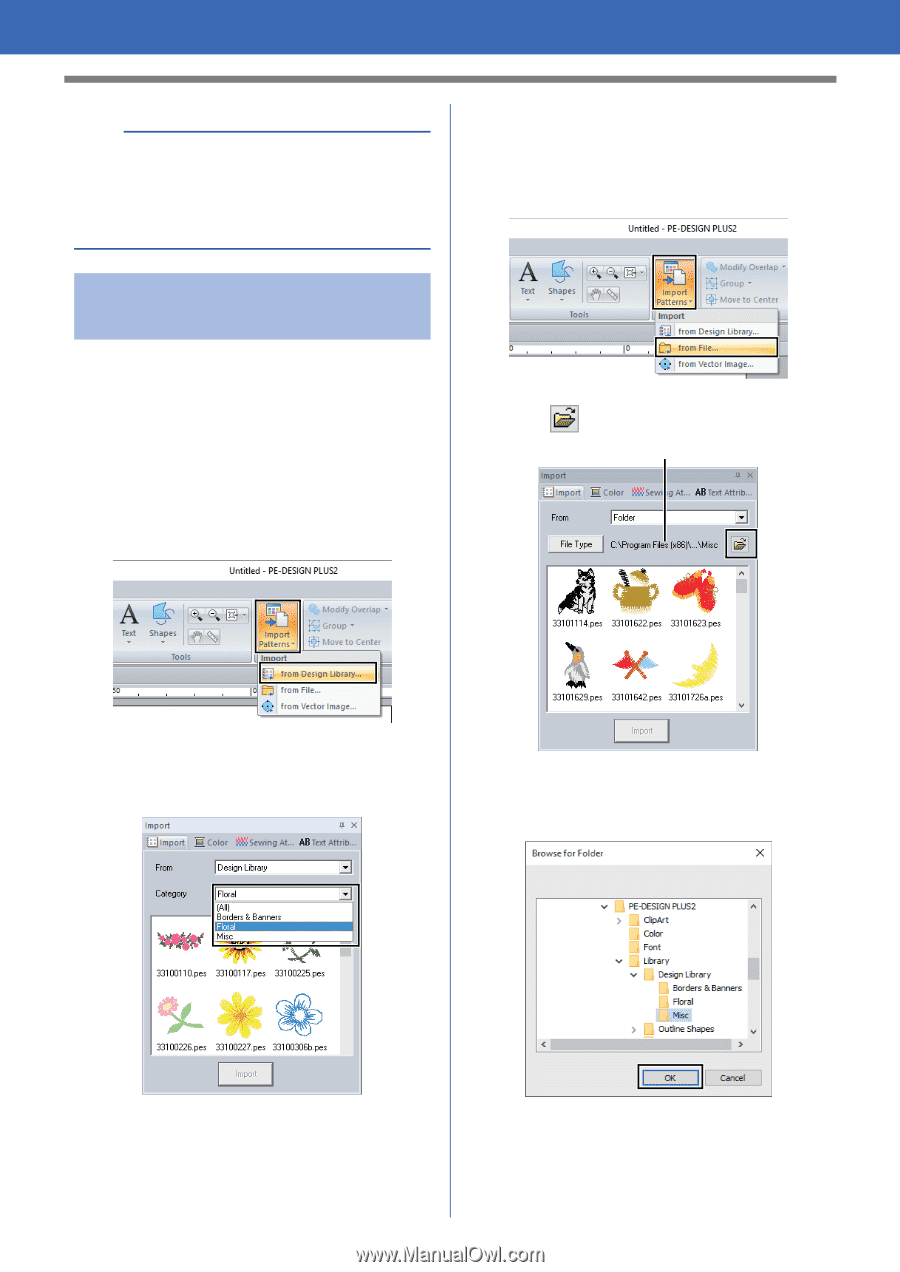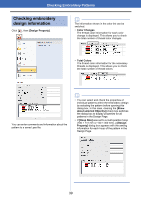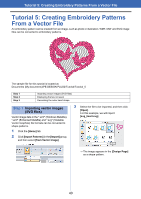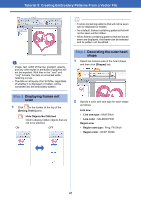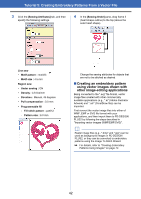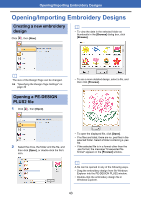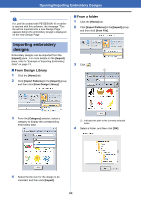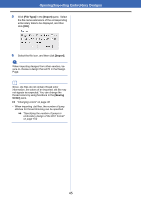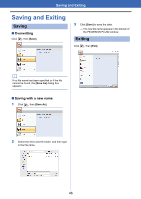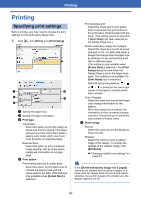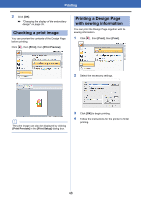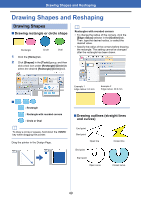Brother International PE-DESIGN PLUS2 Instruction Manual - Page 45
Importing embroidery, designs, From Design Library, From a folder
 |
View all Brother International PE-DESIGN PLUS2 manuals
Add to My Manuals
Save this manual to your list of manuals |
Page 45 highlights
Opening/Importing Embroidery Designs a If a .pes file created with PE-DESIGN 10 or earlier is opened with this software, the message "This file will be imported into a new Design Page." appears before the embroidery design is displayed on the new Design Page. ■ From a folder 1 Click the [Home] tab. 2 Click [Import Patterns] in the [Import] group, and then click [from File]. Importing embroidery designs Embroidery designs can be imported from the [Import] pane. For more details on the [Import] pane, refer to "Example of Importing Embroidery Data" on page 13. 3 Click . ■ From Design Library 1 1 Click the [Home] tab. 2 Click [Import Patterns] in the [Import] group, and then click [from Design Library]. 3 From the [Category] selector, select a category to display the corresponding embroidery data. 1 Indicates the path to the currently selected folder. 4 Select a folder, and then click [OK]. 4 Select the file icon for the design to be imported, and then click [Import]. 44