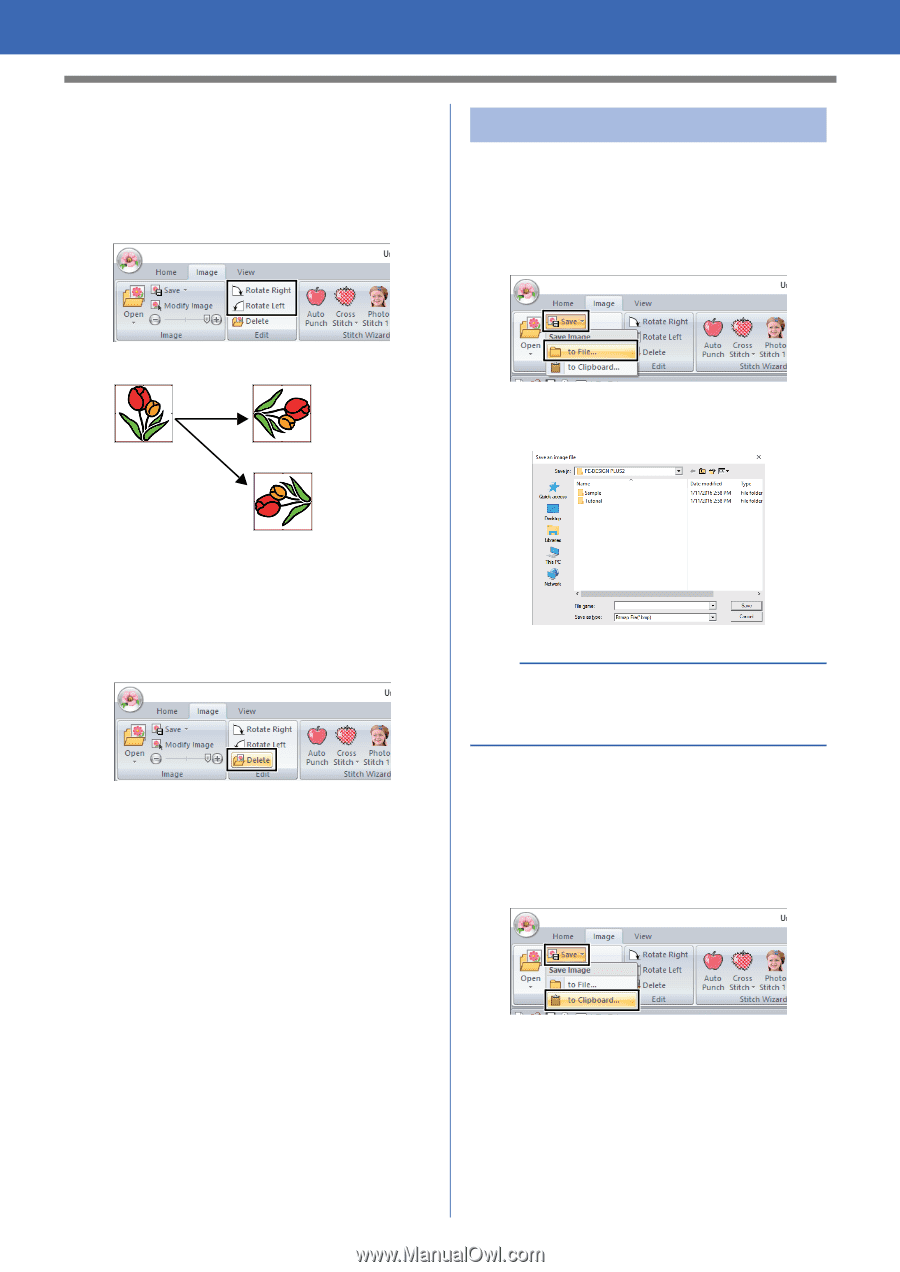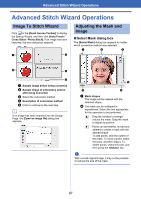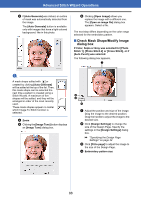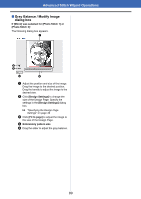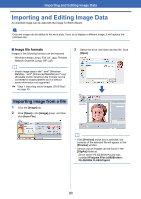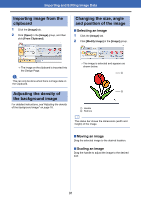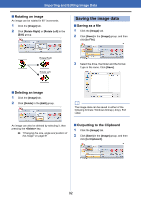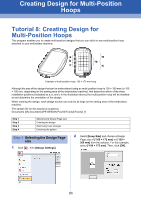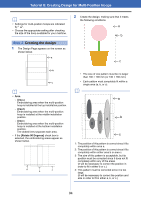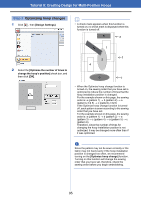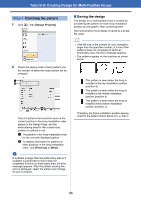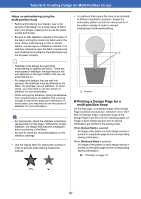Brother International PE-DESIGN PLUS2 Instruction Manual - Page 93
Saving the image data, Rotating an image, Saving as a file, Outputting to the Clipboard
 |
View all Brother International PE-DESIGN PLUS2 manuals
Add to My Manuals
Save this manual to your list of manuals |
Page 93 highlights
Importing and Editing Image Data ■ Rotating an image An image can be rotated in 90° increments. 1 Click the [Image] tab. 2 Click [Rotate Right] or [Rotate Left] in the [Edit] group. Saving the image data ■ Saving as a file 1 Click the [Image] tab. 2 Click [Save] in the [Image] group, and then click [to File]. Rotate Right Rotate Left 3 Select the drive, the folder and the format. Type in file name. Click [Save]. ■ Deleting an image 1 Click the [Image] tab. 2 Click [Delete] in the [Edit] group. b The image data can be saved in either of the following formats: Windows bitmap (.bmp), Exif (.jpg). An image can also be deleted by selecting it, then pressing the key. cc "Changing the size, angle and position of the image" on page 91 ■ Outputting to the Clipboard 1 Click the [Image] tab. 2 Click [Save] in the [Image] group, and then click [to Clipboard]. 92