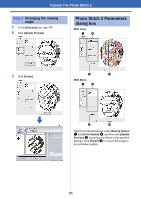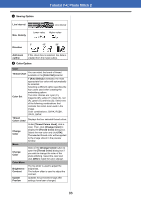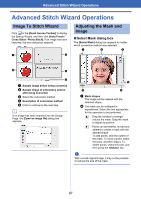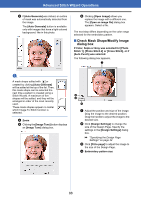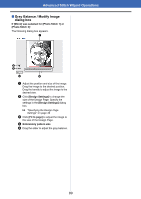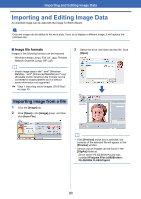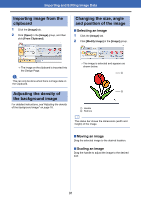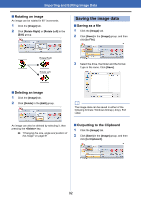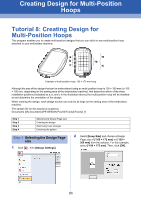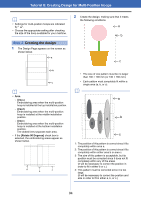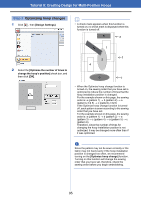Brother International PE-DESIGN PLUS2 Instruction Manual - Page 91
Importing and Editing Image Data
 |
View all Brother International PE-DESIGN PLUS2 manuals
Add to My Manuals
Save this manual to your list of manuals |
Page 91 highlights
Importing and Editing Image Data Importing and Editing Image Data An imported image can be used with the Image To Stitch Wizard. a Only one image can be added to the work area. If you try to display a different image, it will replace the previous one. ■ Image file formats Images in the following formats can be imported. - Windows bitmap (.bmp), Exif (.tif, .jpg), Portable Network Graphics (.png), GIF (.gif) b • Vector image data in the ".wmf" (Windows Metafile), ".emf" (Enhanced Metafile) and ".svg" (Scalable Vector Graphics) file formats can be converted to shape patterns as it is without some information not supported. cc "Step 1 Importing vector images (SVG files)" on page 40 3 Select the drive, the folder and the file. Click [Open]. Importing image from a file 1 Click the [Image] tab. 2 Click [Open] in the [Image] group, and then click [from File]. b • If the [Preview] check box is selected, the contents of the selected file will appear in the [Preview] window. • Various clip art images can be found in the [ClipArt] folder at: (Drive where PE-DESIGN PLUS2 was installed)\Program Files (x86)\Brother\ PE-DESIGN PLUS2\ClipArt 90