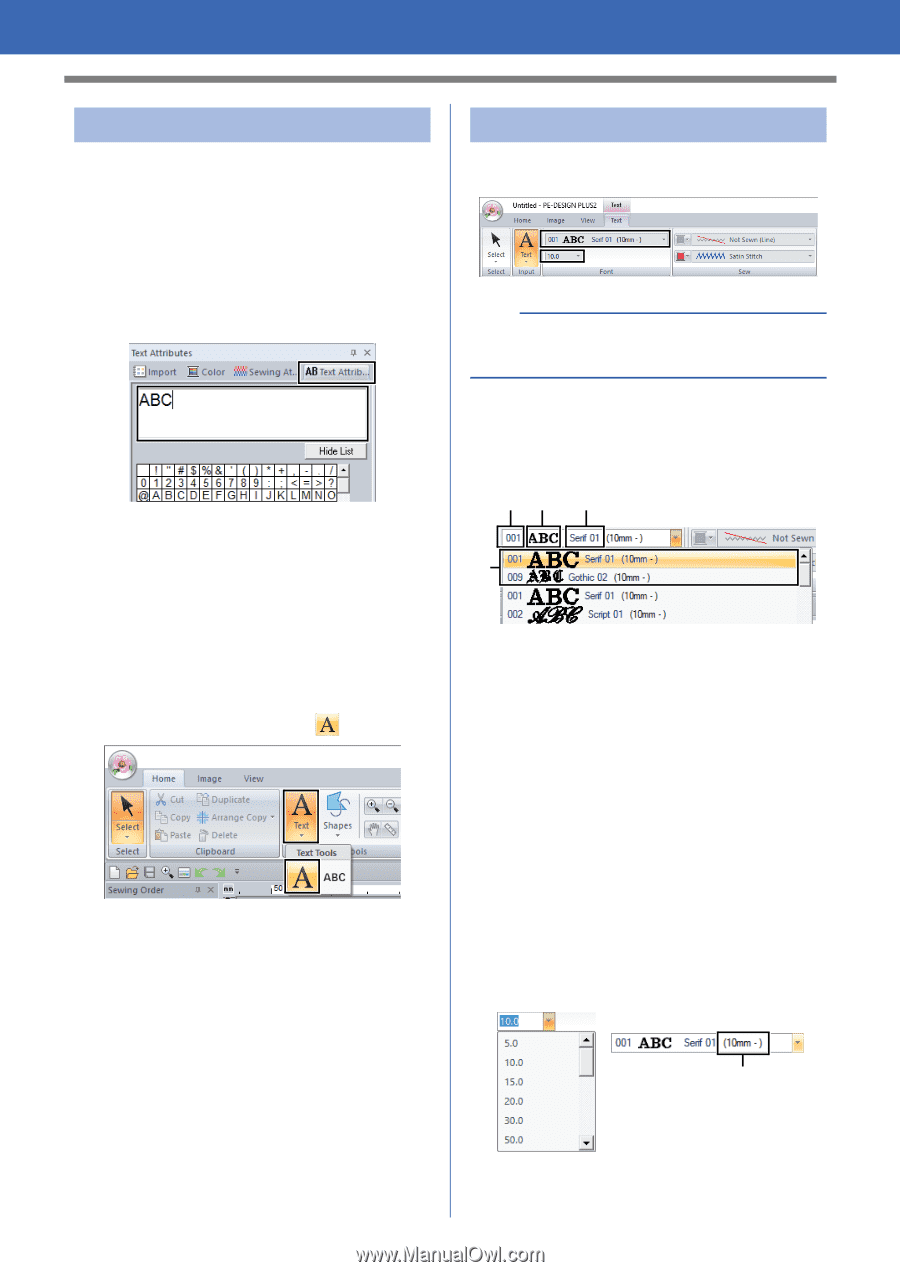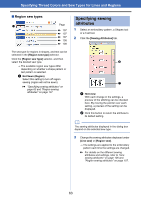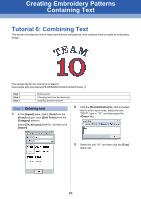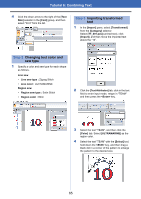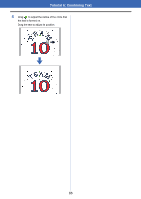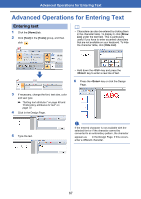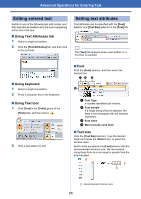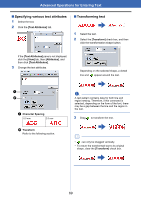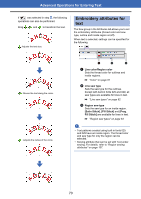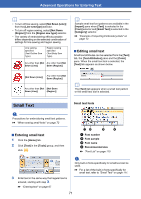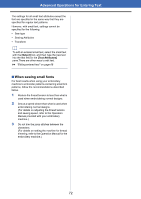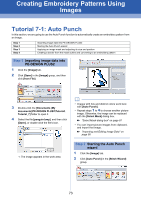Brother International PE-DESIGN PLUS2 Instruction Manual - Page 69
Editing entered text, Setting text attributes, Using Text Attributes tab, Using keyboard
 |
View all Brother International PE-DESIGN PLUS2 manuals
Add to My Manuals
Save this manual to your list of manuals |
Page 69 highlights
Advanced Operations for Entering Text Editing entered text Switch to one of the following text edit modes, and then type text as needed using the cursor appearing at the end of the text. ■ Using Text Attributes tab 1 Select a single text pattern. 2 Click the [Text Attributes] tab, and then click in the text field. Setting text attributes Text attributes can be specified with the [Font] selector and [Text Size] selector in the [Text] tab. b The [Text] tab appears when a text pattern or a Text tool is selected. ■ Using keyboard 1 Select a single text pattern. 2 Press a character key in the keyboard. ■ Using Text tool 1 Click [Text] in the [Tools] group of the [Home] tab, and then select . 2 Click a text pattern to edit. ■ Font Click the [Font] selector, and then select the desired font. ab c d a Font Type A number identifies built-in fonts. b Font sample If a single string of text is selected, the fonts in the list appear with the selected characters. c Font name d Most recently used fonts ■ Text size Click the [Text Size] selector. Type the desired height and press the key, or select the desired value. Built-in fonts are listed in the [Font] selector with the recommended minimum size. We recommend using these fonts at a size equal or greater than the size indicated. 1 1 Recommended minimum size 68