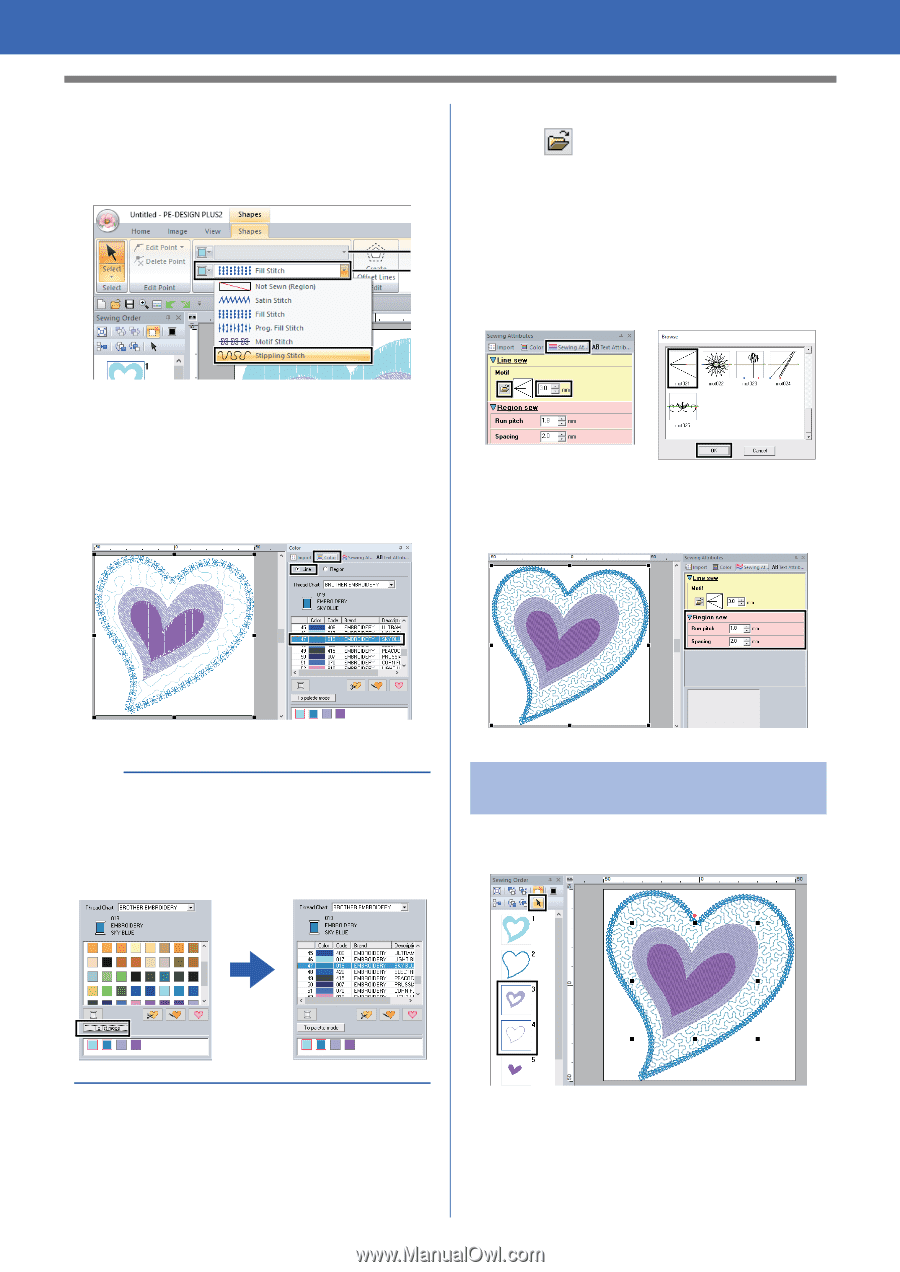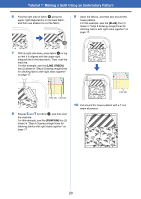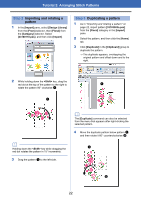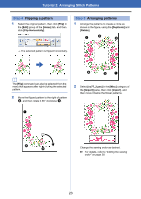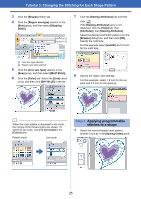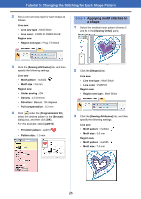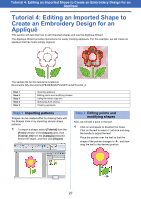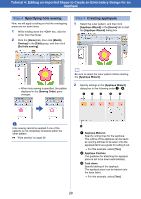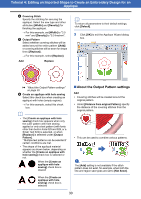Brother International PE-DESIGN PLUS2 Instruction Manual - Page 26
Tutorial 3: Changing the Stitching for Each Shape Pattern, Applying programmable, stitches to a shape
 |
View all Brother International PE-DESIGN PLUS2 manuals
Add to My Manuals
Save this manual to your list of manuals |
Page 26 highlights
Tutorial 3: Changing the Stitching for Each Shape Pattern 3 Click the [Shapes] ribbon tab. 4 Click the [Region sew type] selector in the [Sew] group, and then select [Stippling Stitch]. 1 2 7 Click the [Sewing Attributes] tab and then click . If the [Sewing Attributes] pane is not displayed, click the [View] tab, then [Attributes], then [Sewing Attributes]. Select the desired motif stitch pattern from the [Browse] dialog box, and then click [OK]. Specify the motif size. For this example, select [mot021] and 3.0 mm for the motif size. 1 Line sew type selector 2 Region sew type selector 5 Click the [Line sew type] selector in the [Sew] group, and then select [Motif Stitch]. 6 Click the [Color] tab. Select the [Line] check circle, and then click [SKY BLUE] in the list. 8 Specify the region sew settings. For this example, select 1.8 mm for the run pitch and 2.0 mm for the spacing. b When the color palette is displayed in list mode, the names of the thread colors are shown. To switch to list mode, click [To list mode] in the [Color] pane. Palette mode List mode Step 3 Applying programmable stitches to a shape 1 Select the second-largest heart pattern (frames 3 and 4) in the [Sewing Order] pane. 25