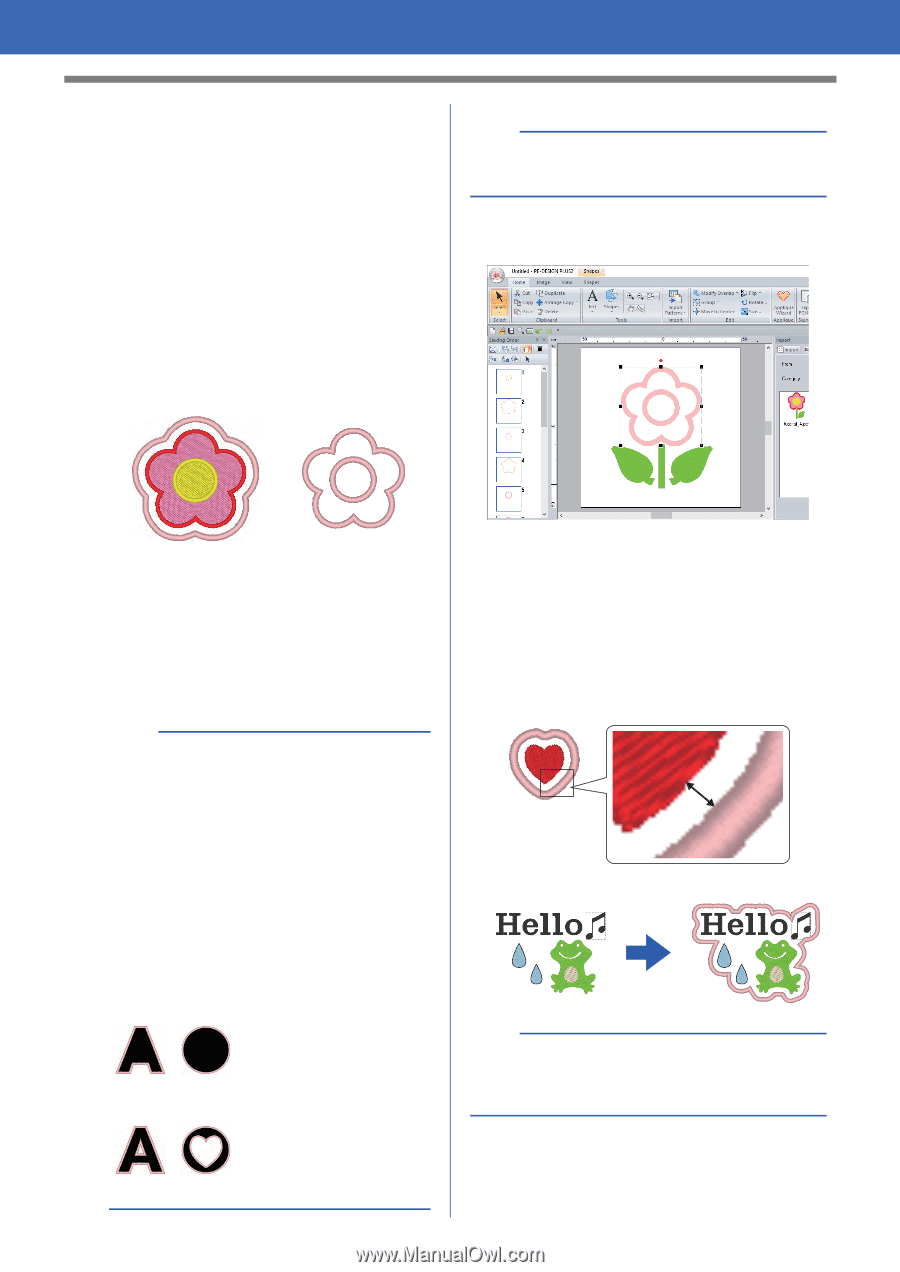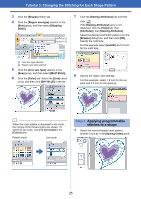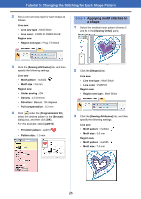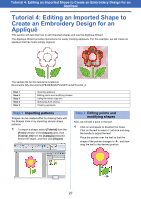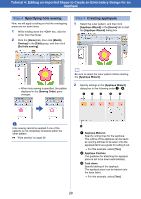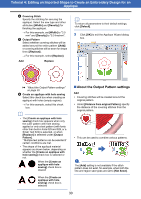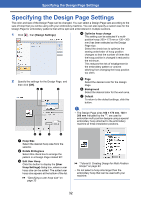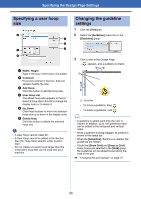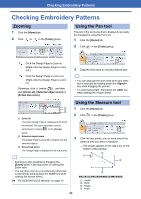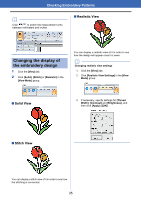Brother International PE-DESIGN PLUS2 Instruction Manual - Page 31
About the Output Pattern settings, Output Pattern
 |
View all Brother International PE-DESIGN PLUS2 manuals
Add to My Manuals
Save this manual to your list of manuals |
Page 31 highlights
Tutorial 4: Editing an Imported Shape to Create an Embroidery Design for an Appliqué d Covering Stitch Specify the stitching for securing the appliqué. Select the sew type and other attributes ([Width] and [Density]) for finishing the appliqué. For this example, set [Width] to "3.0 mm" and [Density] to "5.0 line/mm". e Output Pattern Select whether covering stitches will be added around the entire pattern ([Add]) or covering stitches will be sewn for shape lines ([Replace]). For this example, select [Replace]. Add Replace b To return all parameters to their default settings, click [Default]. 3 Click [OK] to exit the Applique Wizard dialog box. cc "About the Output Pattern settings" on page 30. f Create an applique with hole sewing Select this check box when creating an appliqué with holes (empty regions). For this example, select this check box. b • The [Create an applique with hole sewing] check box appears when only the outer pattern with hole sewing applied or only a text pattern (with fonts other than built-in fonts 025 and 029, or a Small Text font) is selected, or when [Replace] is selected under [Output Pattern]. * Multiple text patterns can be selected if certain conditions are met. • The shape of the appliqué material appears as shown below, depending on whether the [Create an applique with hole sewing] check box is selected or not. When the [Create an applique with hole sewing] check box is cleared When the [Create an applique with hole sewing] check box is selected ■ About the Output Pattern settings Add • Covering stitches will be created around the original pattern. • Under [Distance from original Pattern], specify the distance of the covering stitches from the original pattern. • This can be used to combine various patterns. a The [Add] setting is not available if the stitch pattern does not exist, for example, when both the line and region sew types are set to [Not Sewn]. 30