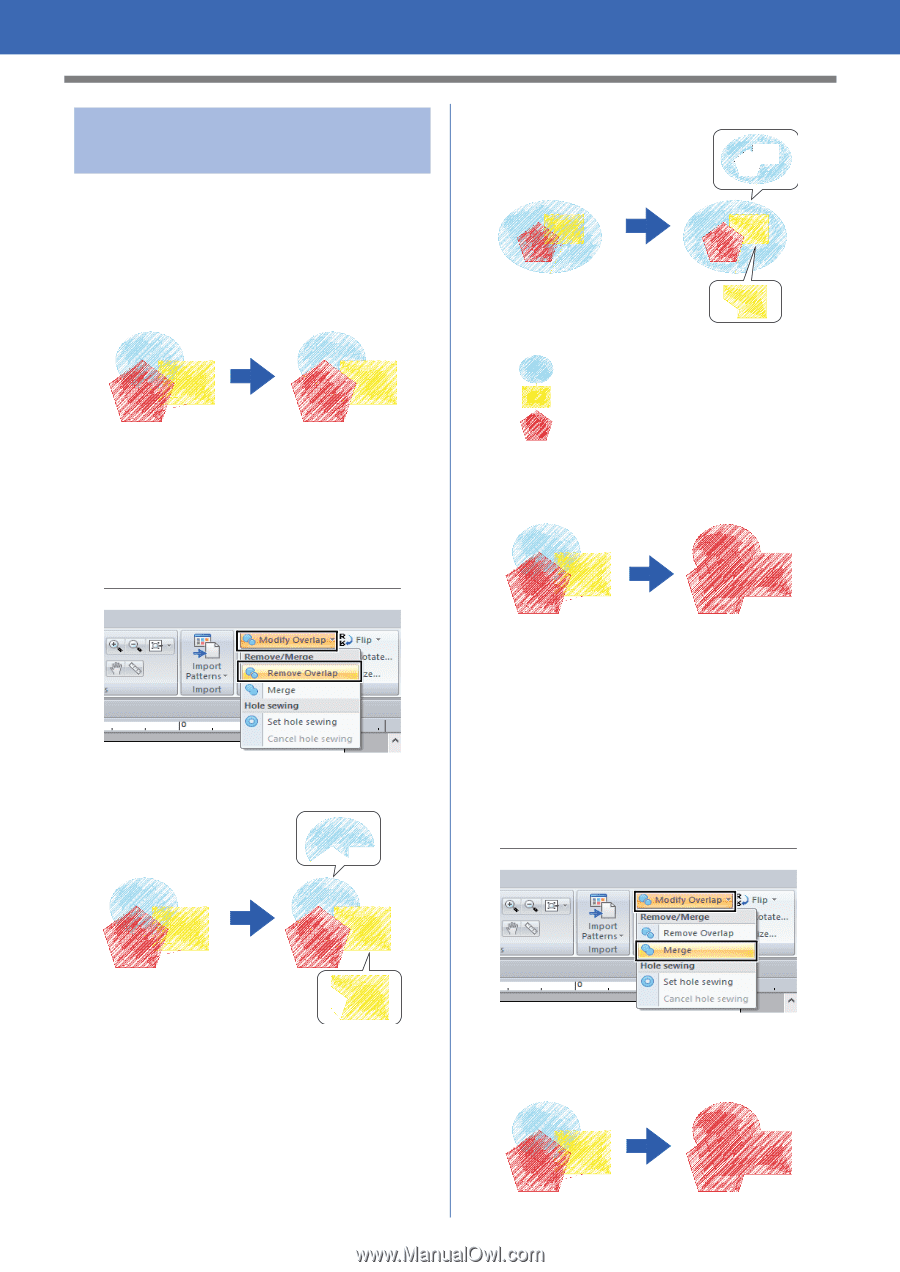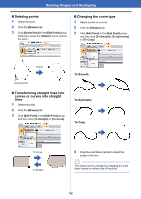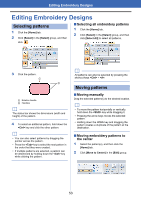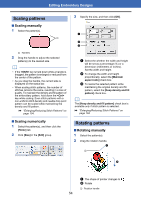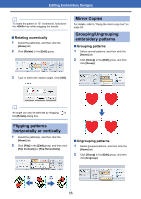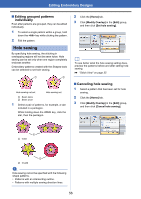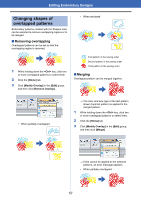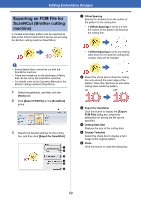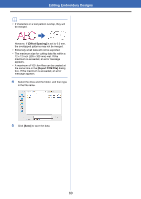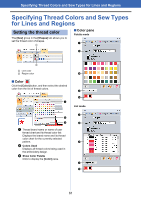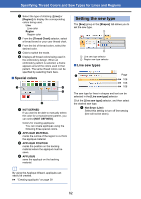Brother International PE-DESIGN PLUS2 Instruction Manual - Page 58
Changing shapes of, overlapped patterns, Removing overlapping, Merging
 |
View all Brother International PE-DESIGN PLUS2 manuals
Add to My Manuals
Save this manual to your list of manuals |
Page 58 highlights
Editing Embroidery Designs Changing shapes of overlapped patterns Embroidery patterns created with the Shapes tools can be selected to remove overlapping regions or to be merged. ■ Removing overlapping Overlapped patterns can be set so that the overlapping region is removed. • When enclosed 1 While holding down the key, click two or more overlapped patterns to select them. 2 Click the [Home] tab. 3 Click [Modify Overlap] in the [Edit] group, and then click [Remove Overlap]. First pattern in the sewing order Second pattern in the sewing order Third pattern in the sewing order ■ Merging Overlapped pattern can be merged together. • When partially overlapped The color and sew type of the last pattern drawn (topmost pattern) is applied to the merged pattern. 1 While holding down the key, click two or more overlapped patterns to select them. 2 Click the [Home] tab. 3 Click [Modify Overlap] in the [Edit] group, and then click [Merge]. If this cannot be applied to the selected patterns, an error message appears. • When partially overlapped 57