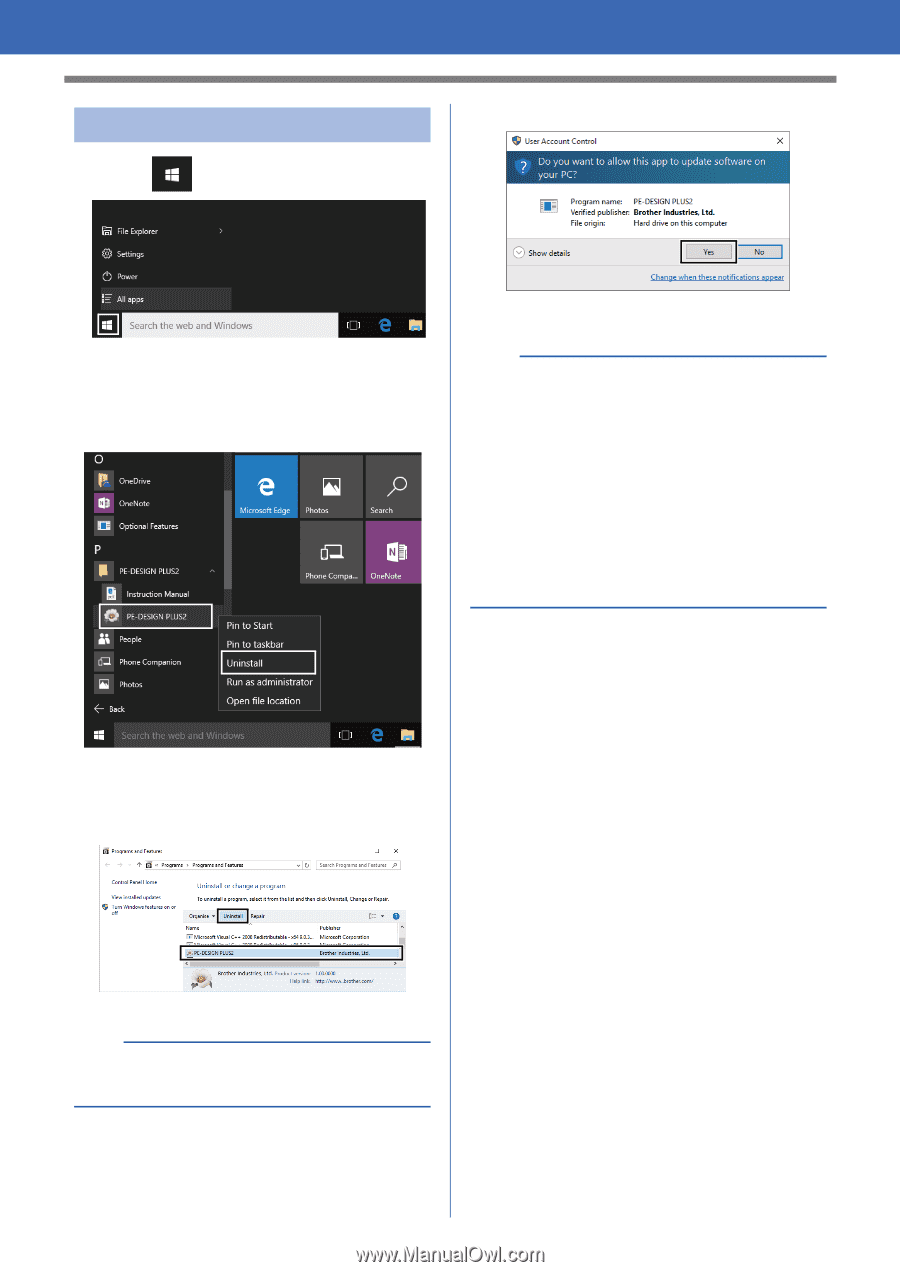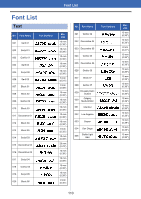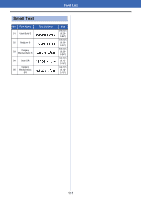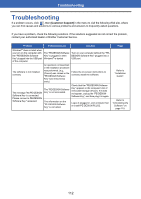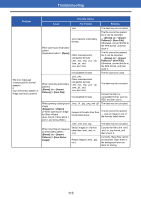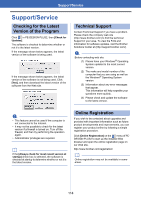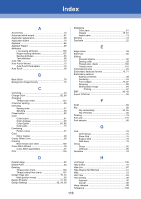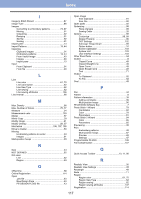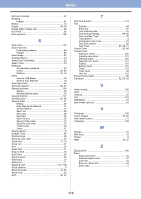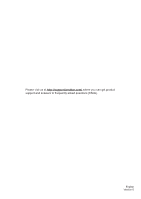Brother International PE-DESIGN PLUS2 Instruction Manual - Page 116
Uninstalling the Software, All apps], PE-DESIGN PLUS2], PE-DESIGN, PLUS2], Uninstall]
 |
View all Brother International PE-DESIGN PLUS2 manuals
Add to My Manuals
Save this manual to your list of manuals |
Page 116 highlights
Support/Service Uninstalling the Software 1 Click , and then [All apps]. 4 Click [Yes]. 2 Click [PE-DESIGN PLUS2] from the application list, right-click [PE-DESIGN PLUS2], and then click [Uninstall] in the menu. The software will be uninstalled. b • For Windows® 8.1, click the down arrow in the [Start] screen to show the [Apps] view, and then right-click [PE-DESIGN PLUS2] under [PE-DESIGN PLUS2]. Click [Uninstall] in the taskbar. Select [PE-DESIGN PLUS2] and click [Uninstall] in the [Programs and Features] window, and then click [Remove]. • For Windows Vista® and Windows® 7, click the [Start] button, then [Control Panel]. Select [Programs and Features] in the [Control Panel] window. Select this software, and then click [Uninstall]. 3 In the [Programs and Features] window, select [PE-DESIGN PLUS2] and click [Uninstall]. b If a confirmation message appears, click [Yes] to continue with the uninstallation. 115