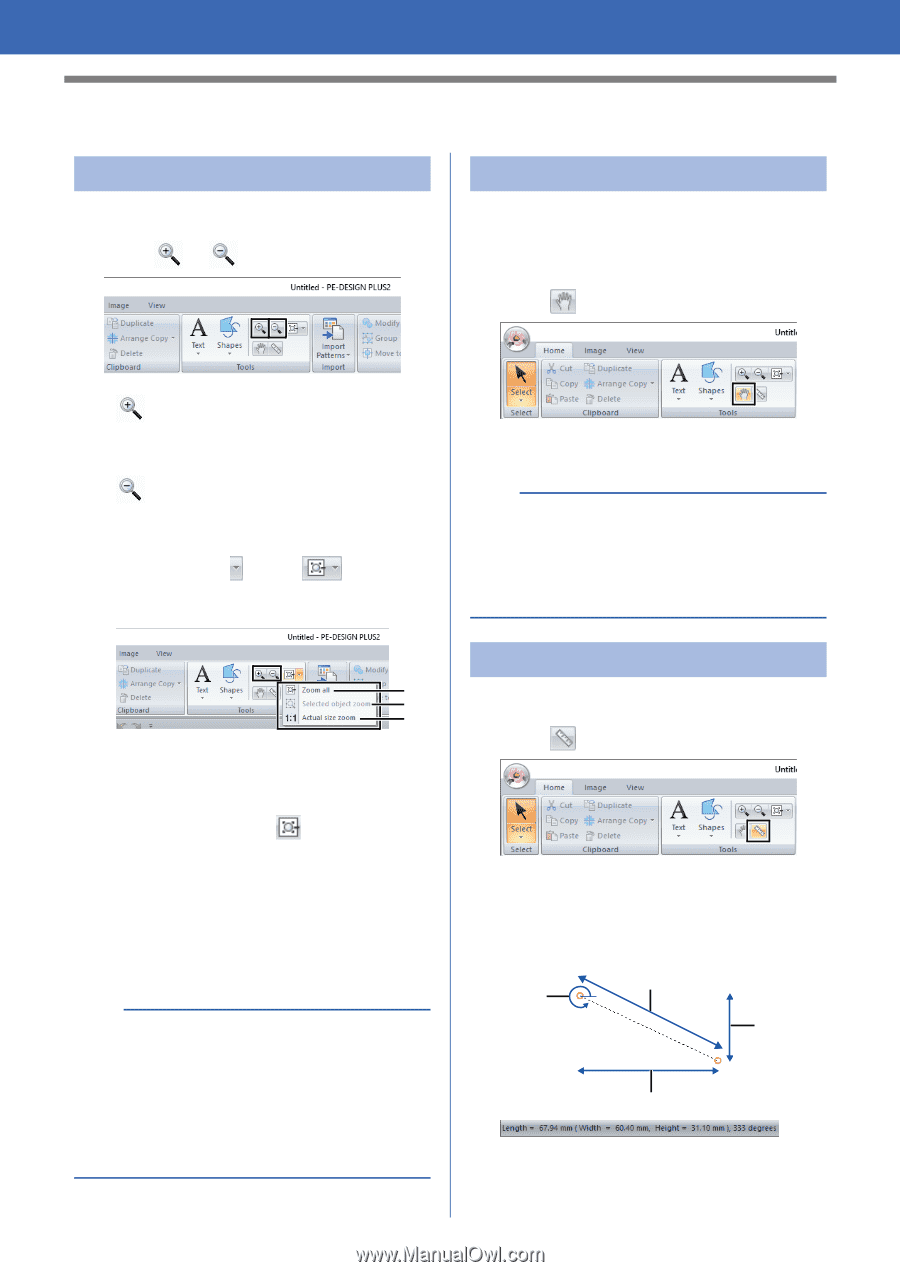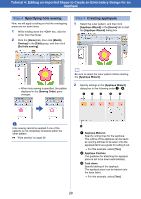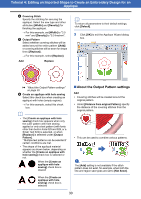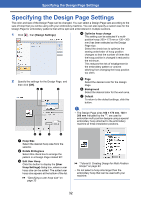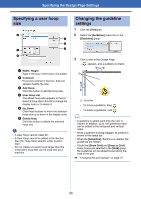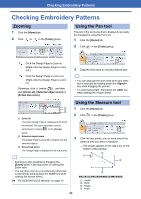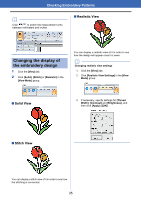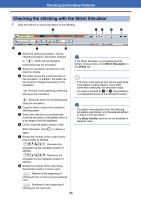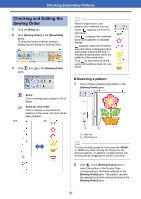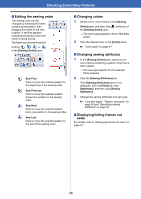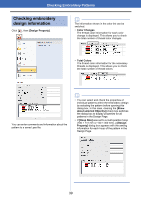Brother International PE-DESIGN PLUS2 Instruction Manual - Page 35
Checking Embroidery Patterns, Zooming, Using the Pan tool
 |
View all Brother International PE-DESIGN PLUS2 manuals
Add to My Manuals
Save this manual to your list of manuals |
Page 35 highlights
Checking Embroidery Patterns Checking Embroidery Patterns Zooming 1 Click the [Home] tab. 2 Click or in the [Tools] group. Using the Pan tool The part of the work area that is displayed can easily be changed by using the Pan tool. 1 Click the [Home] tab. 2 Click in the [Tools] group. : Click the Design Page to zoom in. (Right-click the Design Page to zoom out.) : Click the Design Page to zoom out. (Right-click the Design Page to zoom in.) Otherwise, click beside , and then click [Zoom all], [Selected object zoom] or [Actual size zoom]. 3 Drag the work area to view the desired part. b • You can also pan the work area when any other tool is selected by holding down the key while dragging the pointer. • To scroll horizontally, hold down the key while rotating the mouse wheel. Using the Measure tool 1 Zoom all 1 2 1 3 2 The entire Design Page is displayed to fit within the window. The same operation can be performed by clicking in the [Tools] group. 2 Selected object zoom The Design Page is zoomed to display only the 3 selected objects. 3 Actual size zoom The Design Page is displayed at its actual size. b • Zooming is also possible by dragging the [Zoom] slider in the status bar or clicking the Zoom ratio. • You can also zoom in or out when any other tool is selected by holding down the key while rotating the mouse wheel. cc "PE-DESIGN PLUS2 Window" on page 10 34 Click the [Home] tab. Click in the [Tools] group. Click the two points, one on each end of the distance that you want to measure. The length appears in the status bar at the bottom of the window. 1 4 3 2 1 Length 2 Width 3 Height 4 Angle