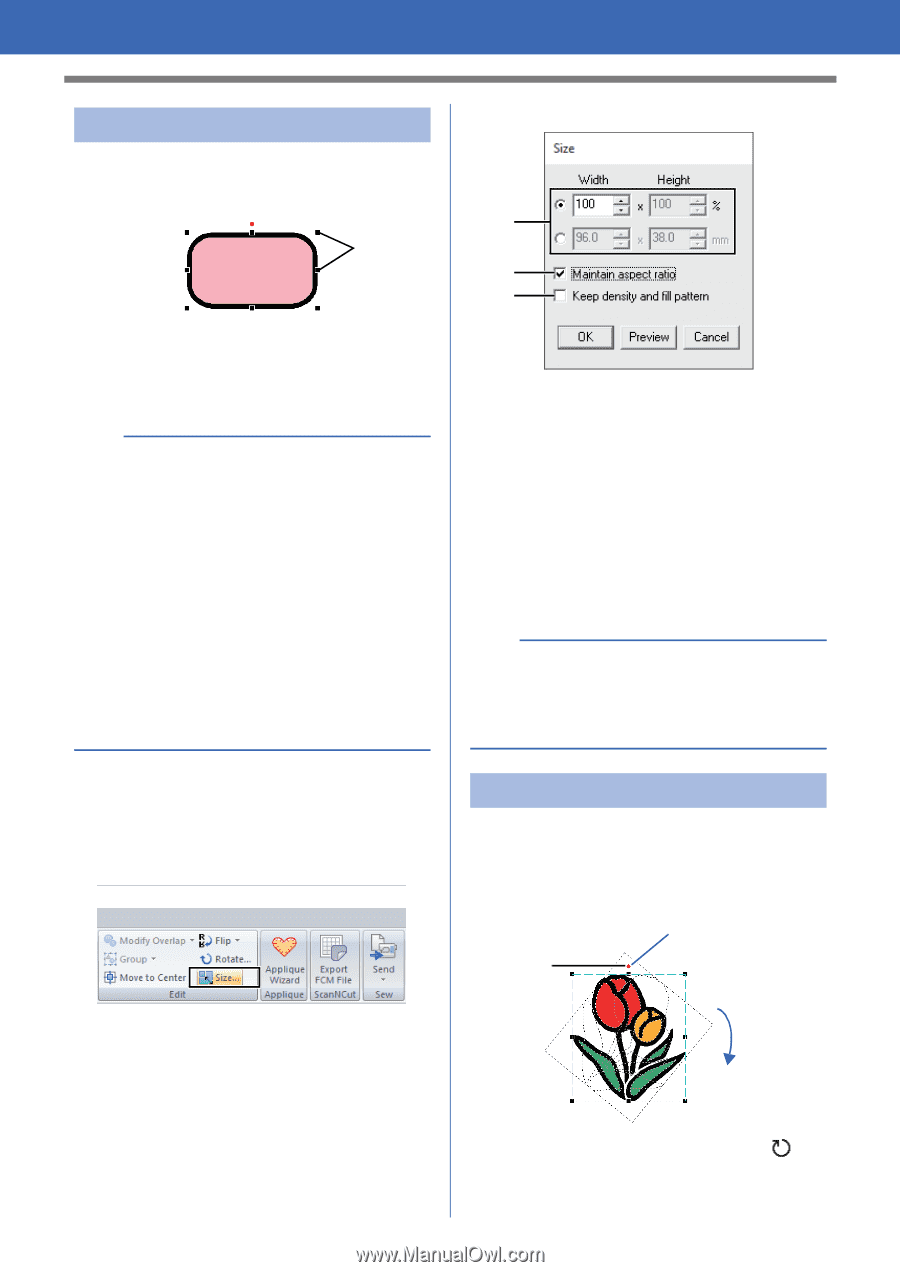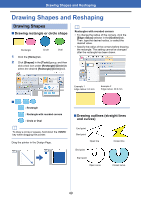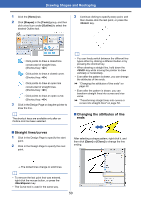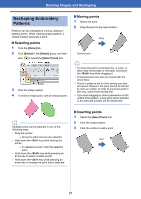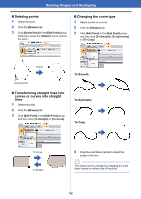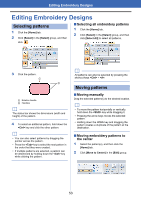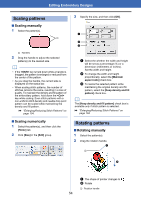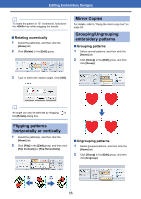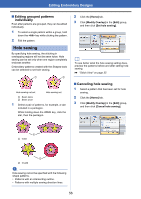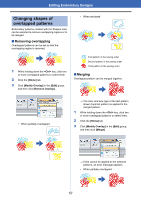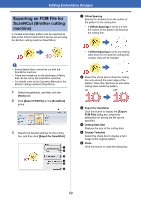Brother International PE-DESIGN PLUS2 Instruction Manual - Page 55
Scaling patterns, Scaling manually, Scaling numerically
 |
View all Brother International PE-DESIGN PLUS2 manuals
Add to My Manuals
Save this manual to your list of manuals |
Page 55 highlights
Editing Embroidery Designs Scaling patterns ■ Scaling manually 1 Select the pattern(s). 1 1 Handles 2 Drag the handle to adjust the selected pattern(s) to the desired size. b • If the key is held down while a handle is dragged, the pattern is enlarged or reduced from the center of the pattern. • As you drag the handle, the current size is displayed on the status bar. • When scaling stitch patterns, the number of stitches remains the same, resulting in a loss of quality. To maintain the density and fill pattern of the embroidery pattern, hold down the key while scaling. Even stitch patterns with a non-uniform stitch density and needle drop point pattern can be scaled while maintaining the density and fill pattern. cc "Enlarging/Reducing Stitch Patterns" on page 104. ■ Scaling numerically 1 Select the pattern(s), and then click the [Home] tab. 2 Click [Size] in the [Edit] group. 3 Specify the size, and then click [OK]. a b c a Select the whether the width and height will be set as a percentage (%) or a dimension (millimeters or inches). Set the width and height. b To change the width and height proportionally, select the [Maintain aspect ratio] check box. c To resize the selected pattern while maintaining the original density and fill pattern, select the [Keep density and fill pattern] check box. b The [Keep density and fill pattern] check box is available only if stitch pattern is selected. cc "Enlarging/Reducing Stitch Patterns" on page 104 Rotating patterns ■ Rotating manually 1 Select the pattern(s). 2 Drag the rotation handle. a 1 b a The shape of pointer changes to b Rotate 1 Rotation handle 54