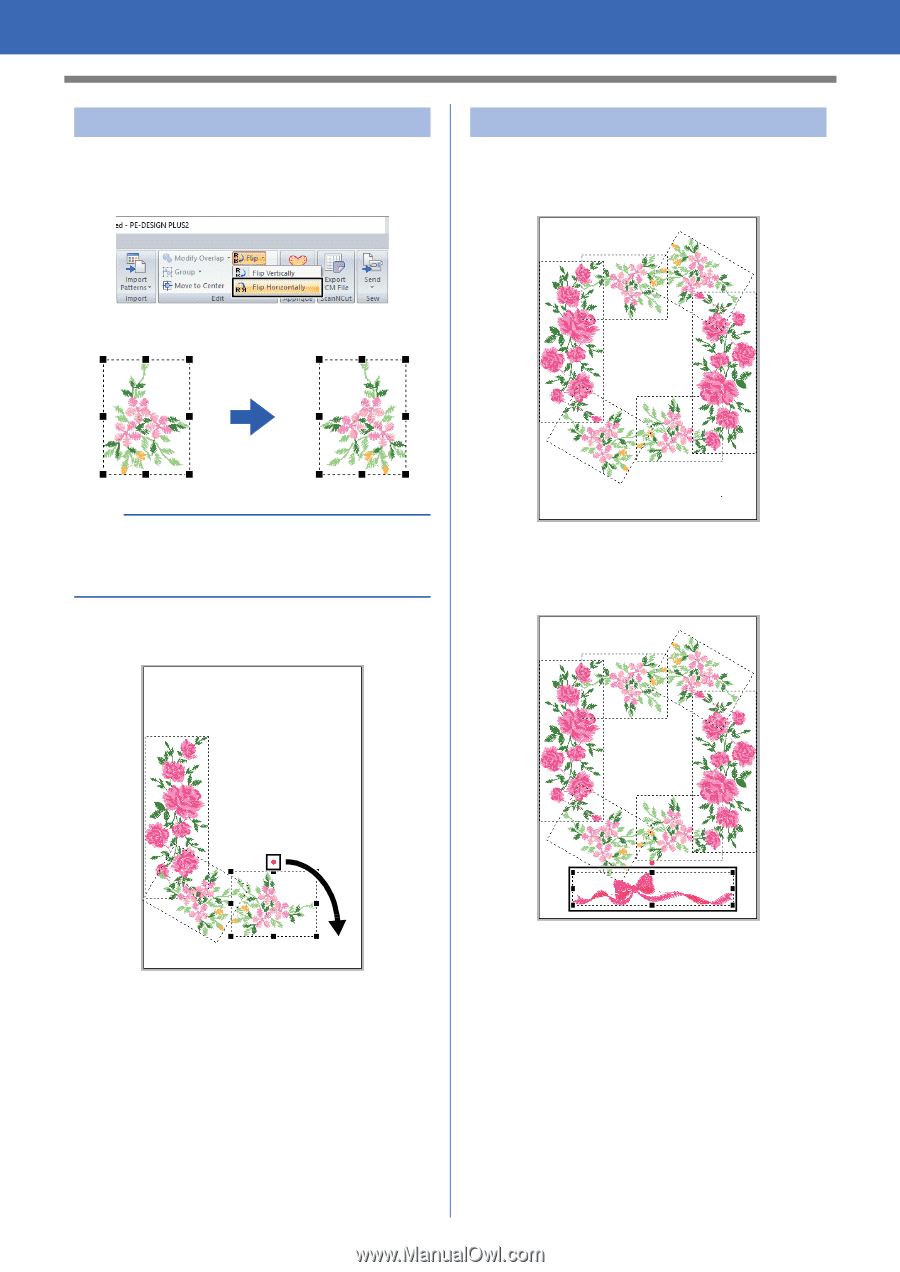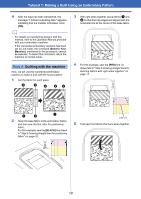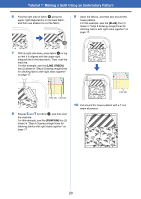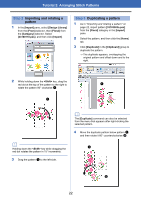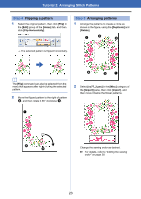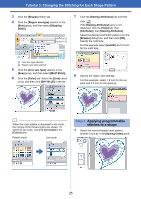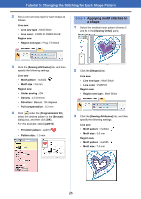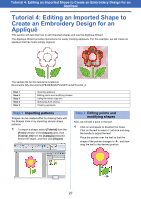Brother International PE-DESIGN PLUS2 Instruction Manual - Page 24
Step 4, Flipping a pattern, Arranging patterns
 |
View all Brother International PE-DESIGN PLUS2 manuals
Add to My Manuals
Save this manual to your list of manuals |
Page 24 highlights
Tutorial 2: Arranging Stitch Patterns Step 4 Flipping a pattern 1 Select the original pattern, then click [Flip] in the [Edit] group of the [Home] tab, and then click [Flip Horizontally]. Step 5 Arranging patterns 1 Arrange the patterns to create a circle as shown in the figure, using the [Duplicate] and [Rotate]. a c' b' The selected pattern is flipped horizontally. b The [Flip] command can also be selected from the menu that appears after right-clicking the selected pattern. 2 Move the flipped pattern to the right of pattern b, and then rotate it 90° clockwise c. b c a' 2 Select [no77_2.pes] in the [Misc] category of the [Import] pane, then click [Import], and then move it below the flower patterns. a b c Change the sewing order as desired. cc For details, refer to "Editing the sewing order" on page 38. 23