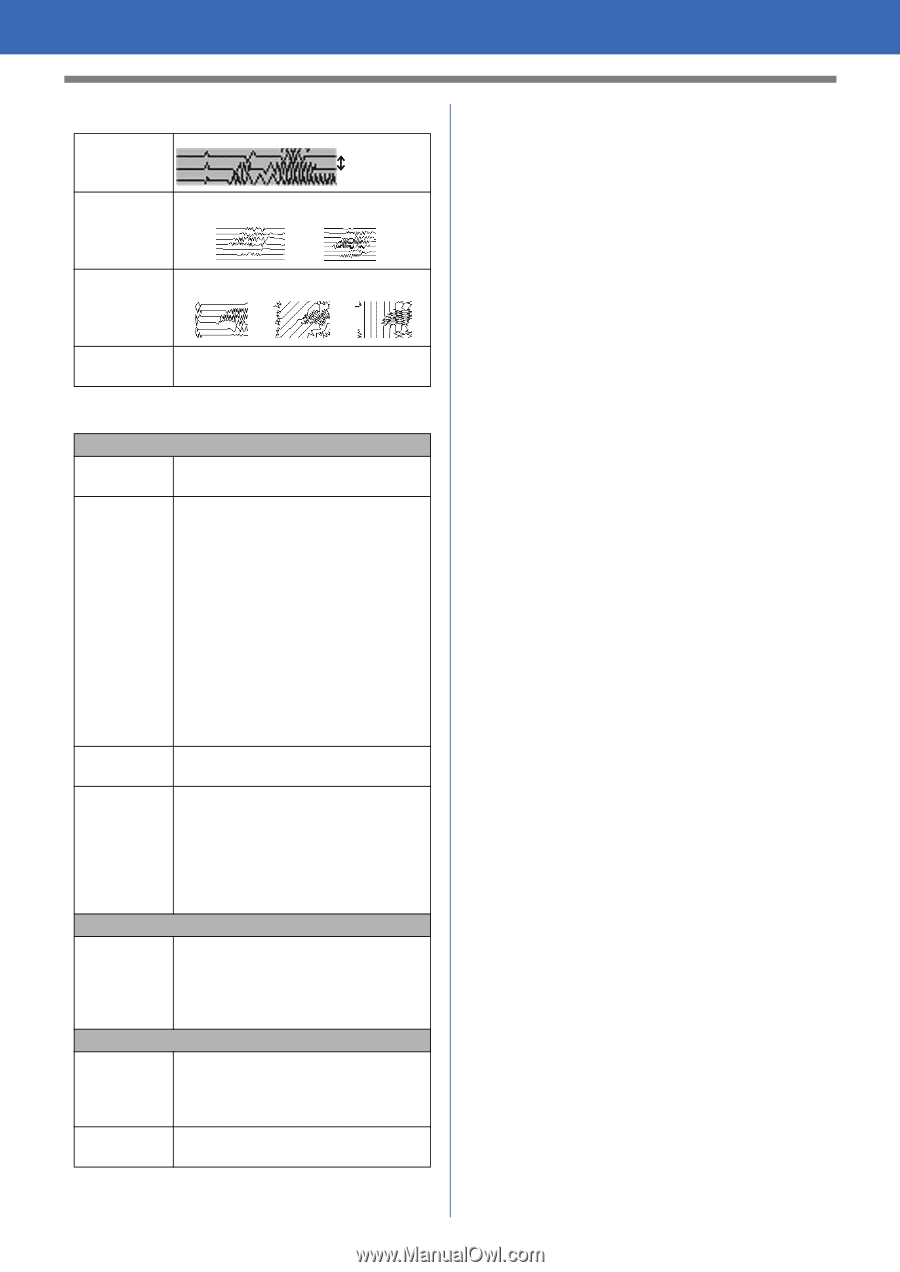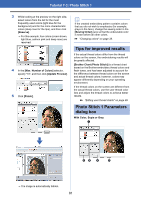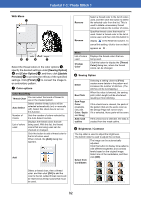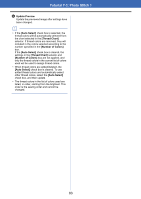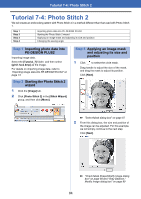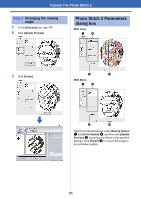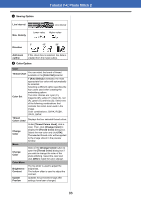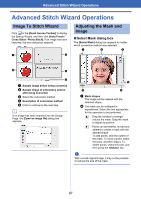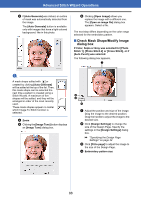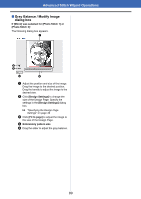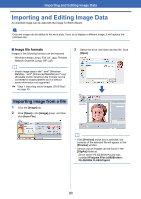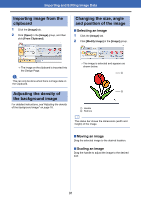Brother International PE-DESIGN PLUS2 Instruction Manual - Page 87
Sewing Option, Color Option, Thread Colors Used]
 |
View all Brother International PE-DESIGN PLUS2 manuals
Add to My Manuals
Save this manual to your list of manuals |
Page 87 highlights
Tutorial 7-4: Photo Stitch 2 a Sewing Option Line interval Line interval Max. Density Lower value Higher value 0° Direction 45° 90° Add mask outline If this check box is selected, line data is created from the mask outline. b Color Option Color Thread Chart You can select the brand of thread available in the [Color Set] selector. Color Set If [Auto Select] is selected, the most appropriate four colors will automatically be selected. Selecting a different option specifies the four colors used when creating the embroidery pattern. The color choices are: cyan (C), magenta (M), yellow (Y), black (K), red (R), green (G) and blue (B). Select one of the following combinations that contains the colors most used in the image. Color combinations: CMYK, RGBK, CRYK, BMYK Thread Colors Used Displays the four selected thread colors. Change Color Under [Thread Colors Used], click a color. Then, click [Change Color] to display the [Thread Color] dialog box. Select the new color and click [OK]. The selected thread color will be applied to the image shown in the preview window. Mono Change Color Click on the [Change Color] button to open the [Thread Color] dialog box if you wish to change the color of the photo stitching. Select the color and click [OK] to make the color change. Color/Mono Brightness / Contrast The top slider is used to adjust the brightness. The bottom slider is used to adjust the contrast. Update Preview Updates the previewed image after settings have been changed. 86