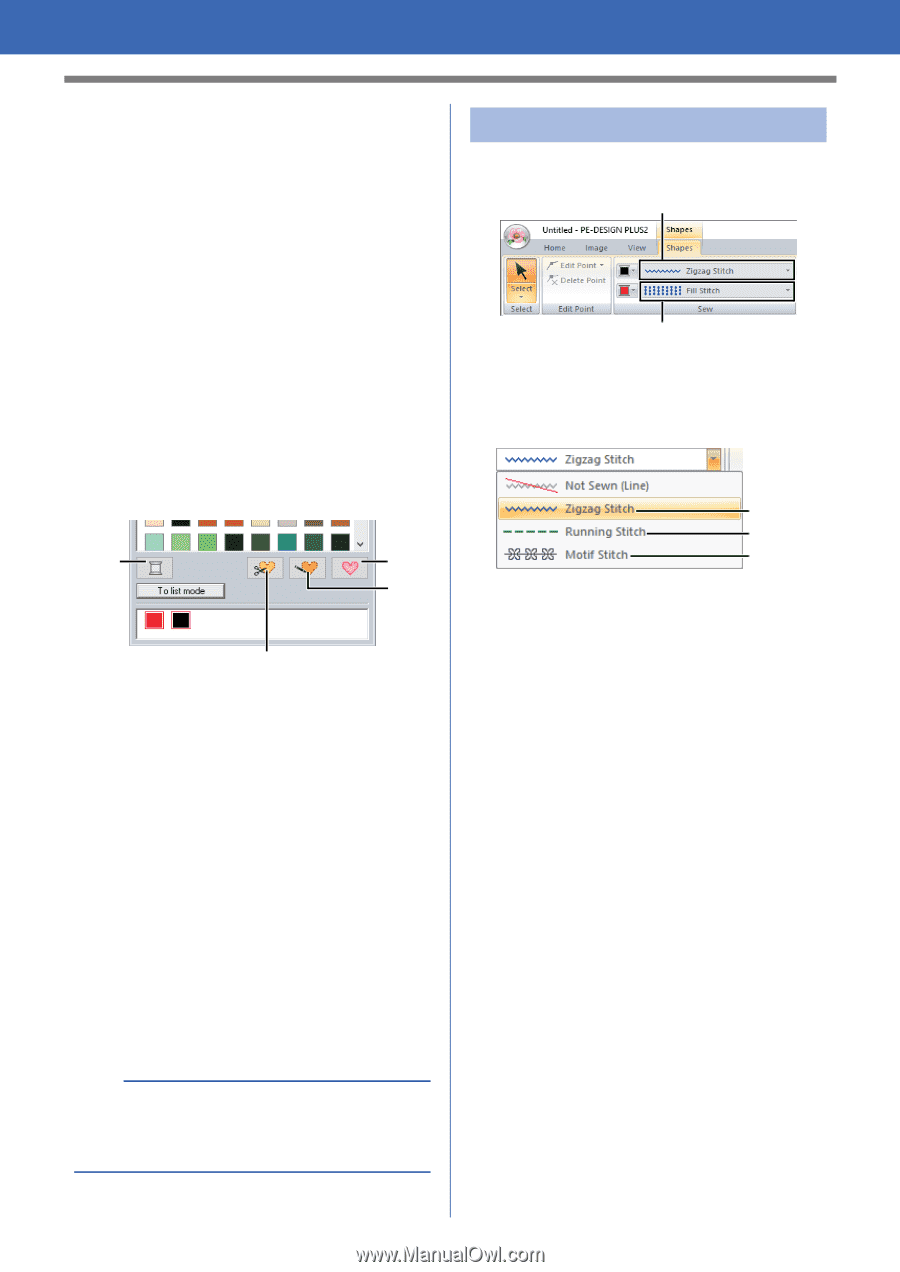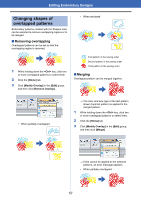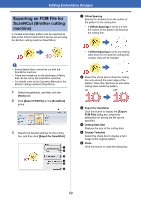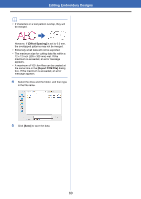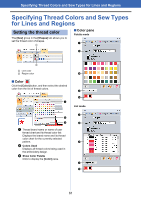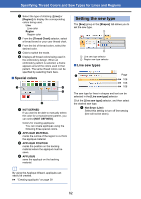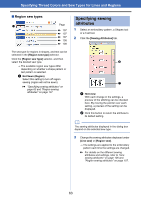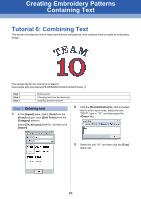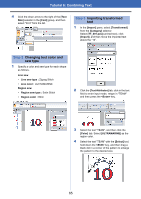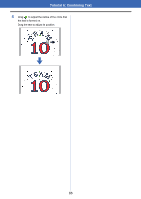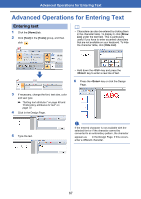Brother International PE-DESIGN PLUS2 Instruction Manual - Page 63
Setting the sew type, Specifying Thread Colors and Sew Types for Lines and Regions
 |
View all Brother International PE-DESIGN PLUS2 manuals
Add to My Manuals
Save this manual to your list of manuals |
Page 63 highlights
Specifying Thread Colors and Sew Types for Lines and Regions a Select the type of stitching ([Line] or [Region]) to display the corresponding colors being used. Line Line color Region Region color b From the [Thread Chart] selector, select a thread brand or your user thread chart. c From the list of thread colors, select the desired color. d Click to switch the mode. e Displays all thread colors being used in the embroidery design. When an embroidery pattern is selected, a frame appears around the colors used in that pattern. The same thread colors can be specified by selecting them here. ■ Special colors a d c b a NOT DEFINED If you want to be able to manually select the color for a monochrome pattern, you can select [NOT DEFINED]. Colors for creating appliqués: You can create appliqués using the following three special colors. b APPLIQUE MATERIAL marks the outline of the region to cut from the appliqué material. c APPLIQUE POSITION marks the position on the backing material where the appliqué must be sewn. d APPLIQUE sews the appliqué on the backing material. b By using the Applique Wizard, appliqués can easily be created. cc "Creating appliqués" on page 29 Setting the sew type The [Sew] group in the [Shapes] tab allows you to set the sew type. 1 2 1 Line sew type selector 2 Region sew type selector ■ Line sew types Page a cc 106 cc 106 cc 106 The sew type for lines in shapes and text can be selected in the [Line sew type] selector. Click the [Line sew type] selector, and then select the desired sew type. a Not Sewn (Line) Select this setting to turn off line sewing (line will not be sewn). 62