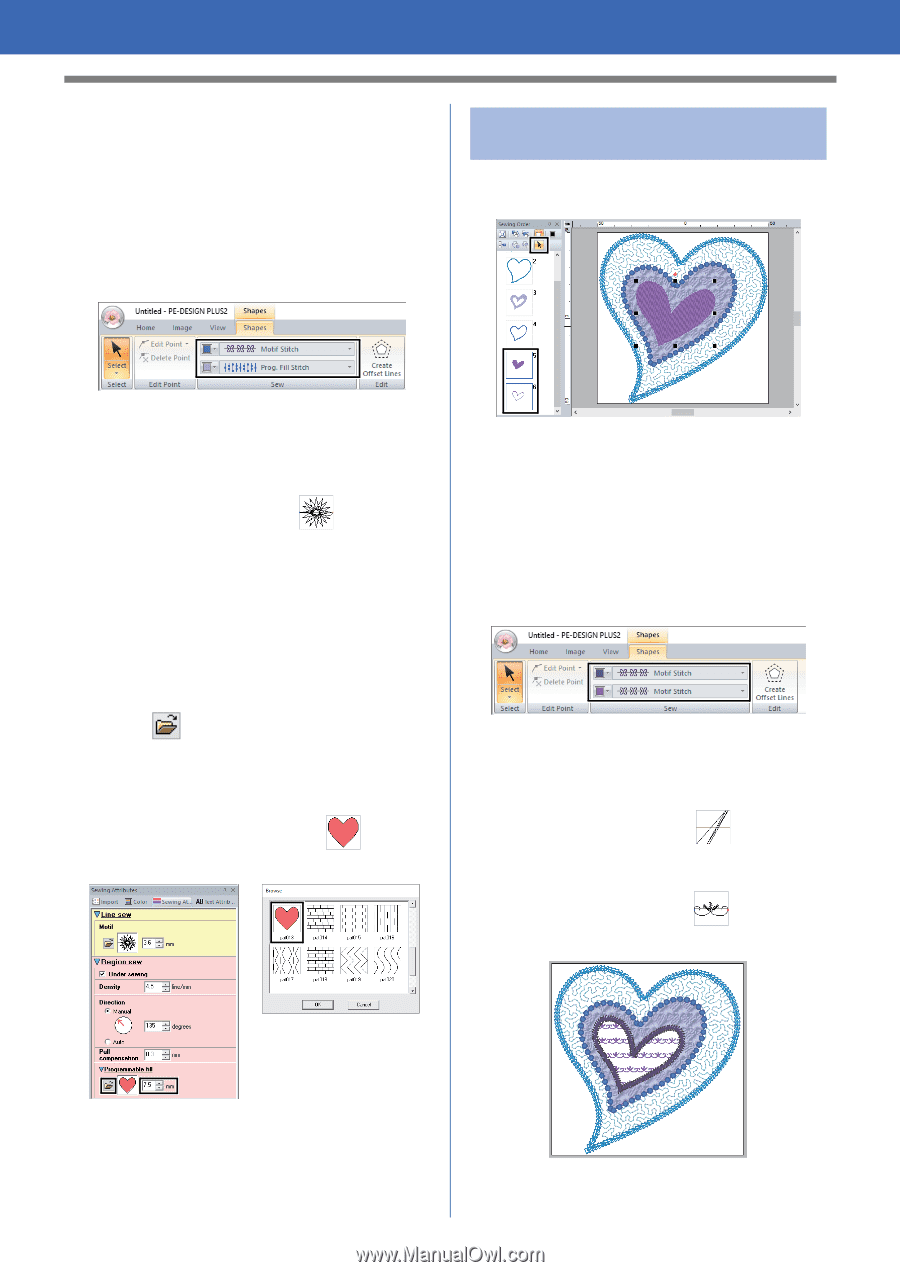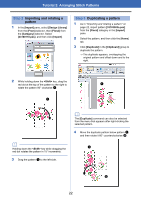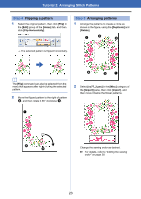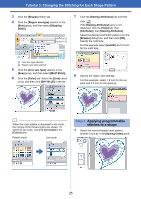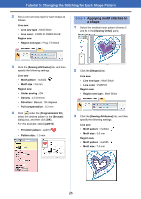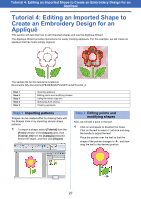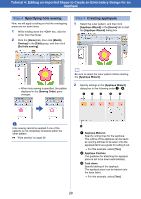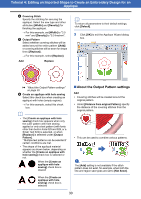Brother International PE-DESIGN PLUS2 Instruction Manual - Page 27
Applying motif stitches to, a shape, Step 4
 |
View all Brother International PE-DESIGN PLUS2 manuals
Add to My Manuals
Save this manual to your list of manuals |
Page 27 highlights
Tutorial 3: Changing the Stitching for Each Shape Pattern 2 Set a color and sew type for each shape as follows. Line sew • Line sew type : Motif Stitch • Line color : CORN FLOWER BLUE Region sew • Region sew type : Prog. Fill Stitch Step 4 Applying motif stitches to a shape 1 Select the smallest heart pattern (frames 5 and 6) in the [Sewing Order] pane. 3 Click the [Sewing Attributes] tab, and then specify the following settings. Line sew • Motif pattern : mot022 • Motif size : 3.6 mm Region sew • Under sewing : ON • Density : 4.5 line/mm • Direction : Manual, 135 degrees • Pull compensation : 0.3 mm 4 Click under the [Programmable fill], select the desired pattern in the [Browse] dialog box, and then click [OK]. For this example, select [pat013]. • Fill stitch pattern : pat013 • Pattern size : 7.5 mm 2 Click the [Shapes] tab. Line sew • Line sew type : Motif Stitch • Line color : PURPLE Region sew • Region sew type : Motif Stitch 3 Click the [Sewing Attributes] tab, and then specify the following settings. Line sew • Motif pattern : mot024 • Motif size : 3.0 mm Region sew • Motif pattern : mot025 • Motif size : 7.5 mm 26