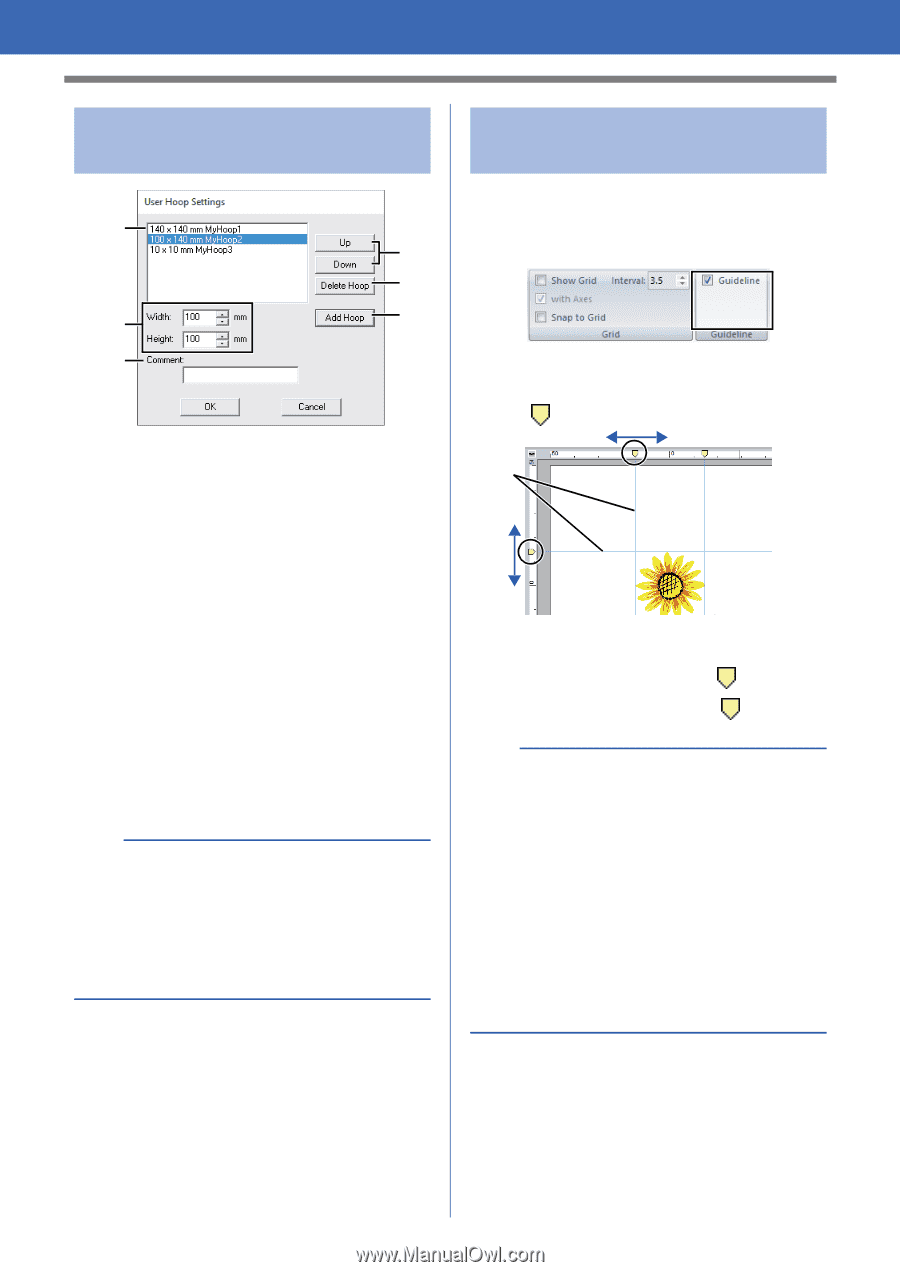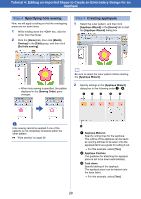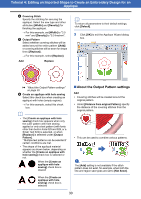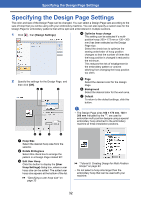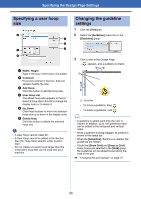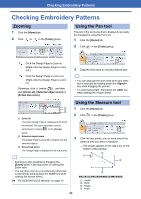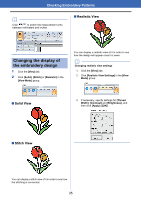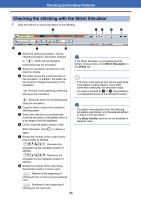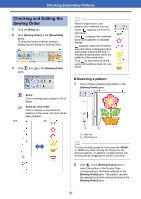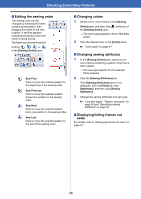Brother International PE-DESIGN PLUS2 Instruction Manual - Page 34
Specifying a user hoop, Changing the guideline, settings, Width, Height, Comment, Add Hoop
 |
View all Brother International PE-DESIGN PLUS2 manuals
Add to My Manuals
Save this manual to your list of manuals |
Page 34 highlights
Specifying the Design Page Settings Specifying a user hoop size d a b e f c a Width, Height Type in the size of the hoop to be added. b Comment If text was entered in this box, that text appears beside the size. c Add Hoop Click this button to add the hoop size. d User Hoop List The added hoop size appears in the list. Select a hoop size in this list to change the display order or to delete it. e Up, Down Click these buttons to move the selected hoop size up or down in the display order. f Delete Hoop Click this button to delete the selected hoop size. a • A User Hoop cannot rotate 90°. • A User Hoop cannot be added to the Section Size (for Hoop Size) selector under Custom Size. • Do not create a Custom Hoop larger than the embroidery hoop that can be used with your machine. Changing the guideline settings 1 Click the [View] tab. 2 Select the [Guideline] check box in the [Guideline] group. 3 Click a ruler in the Design Page. appears, and a guideline is drawn. 1 1 Guideline • To move a guideline, drag . • To delete a guideline, click . b • A guideline is added each time the ruler is clicked. In addition, up to 100 guidelines each can be added to the horizontal and vertical rulers. • While a guideline is being dragged, its position is shown in the status bar. • When the [Guideline] check box is cleared, the guidelines are hidden. • If both the [Show Grid] and [Snap to Grid] check boxes are selected in the [Grid] group, the guidelines will be added/moved along the lines of the grid. cc "Changing the grid settings" on page 15 33