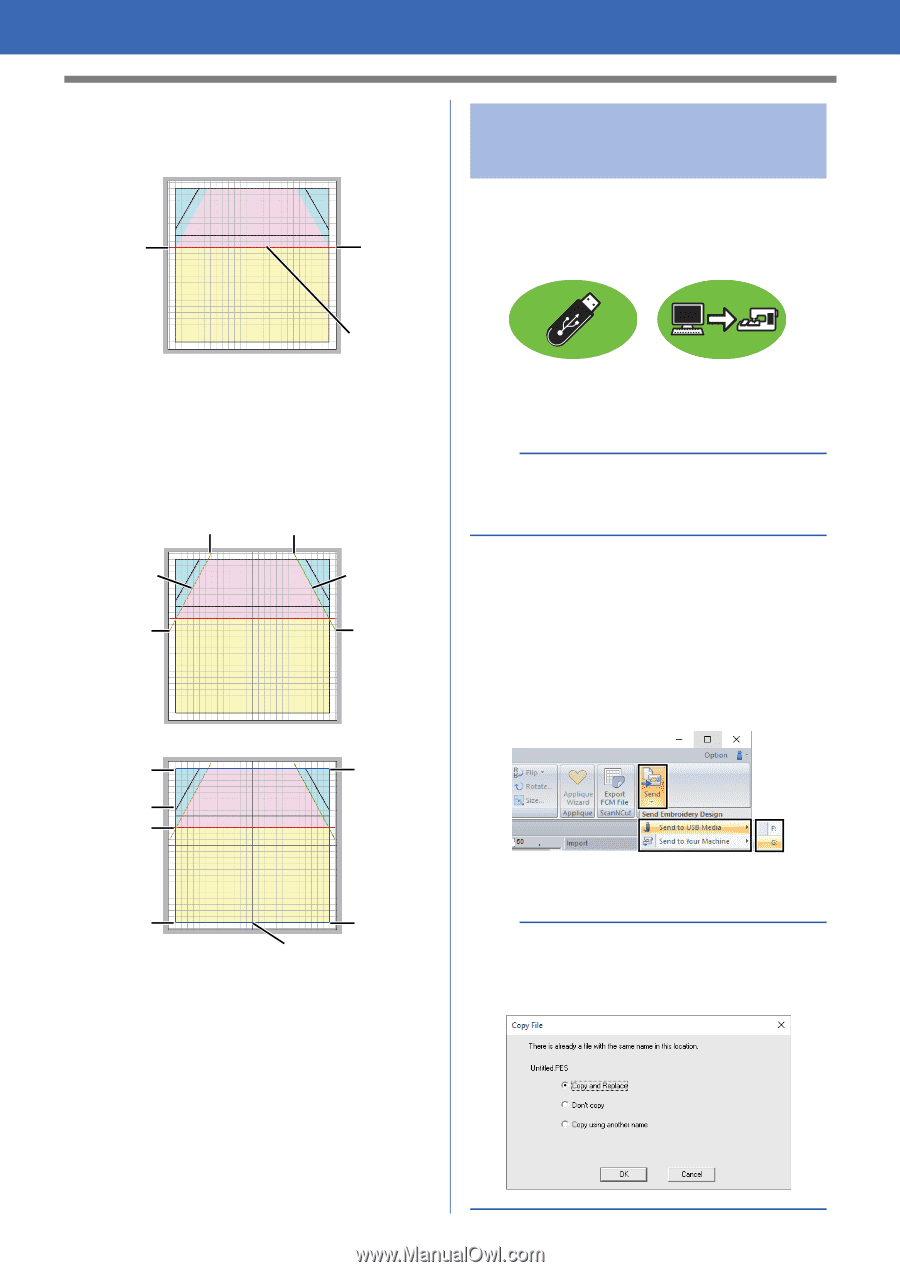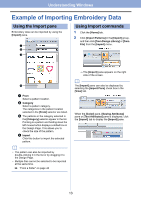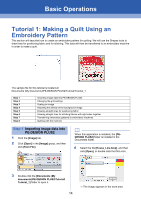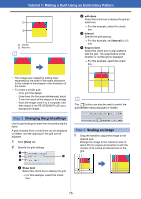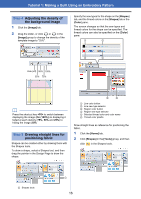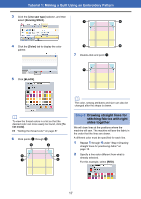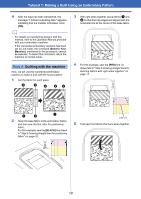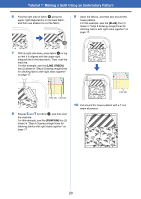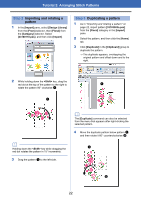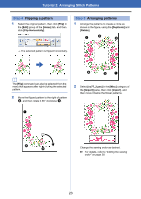Brother International PE-DESIGN PLUS2 Instruction Manual - Page 19
Transferring embroidery, patterns to embroidery, machines, Step 7
 |
View all Brother International PE-DESIGN PLUS2 manuals
Add to My Manuals
Save this manual to your list of manuals |
Page 19 highlights
Tutorial 1: Making a Quilt Using an Embroidery Pattern 3 Click point a, and then double-click end point b to draw line (1). a b Step 7 Transferring embroidery patterns to embroidery machines You can sew a pattern transferred to your embroidery machine by writing it to media. For details, refer to the Operation Manual provided with your embroidery machine. Line (1) 4 Repeat the previous steps to draw lines (2), (3) and (4). For this example, select [LIME GREEN] for line (2), [PUMPKIN] for line (3), and [BLUE] for line (4). e c Line (3) Line (2) f d Designs can be transferred to an embroidery machine compatible with USB media or connected to a computer using a USB cable. a The "PE-DESIGN Software Key" cannot be used as USB media. Do not save embroidery files on the "PE-DESIGN Software Key" for transferring. 1 Plug the USB media into the computer, or connect the embroidery machine to the computer. 2 Click the [Home] tab. 3 Click [Send] in the [Sew] group, click [Send to USB Media] or [Send to Your Machine], and then select the desired drive. h l g i Data transfer begins. k j a Line (4) If there is already a file with the same name at the destination, the following dialog box appears. Select whether to overwrite the existing file, to stop copying or to copy the file using a different name. 18