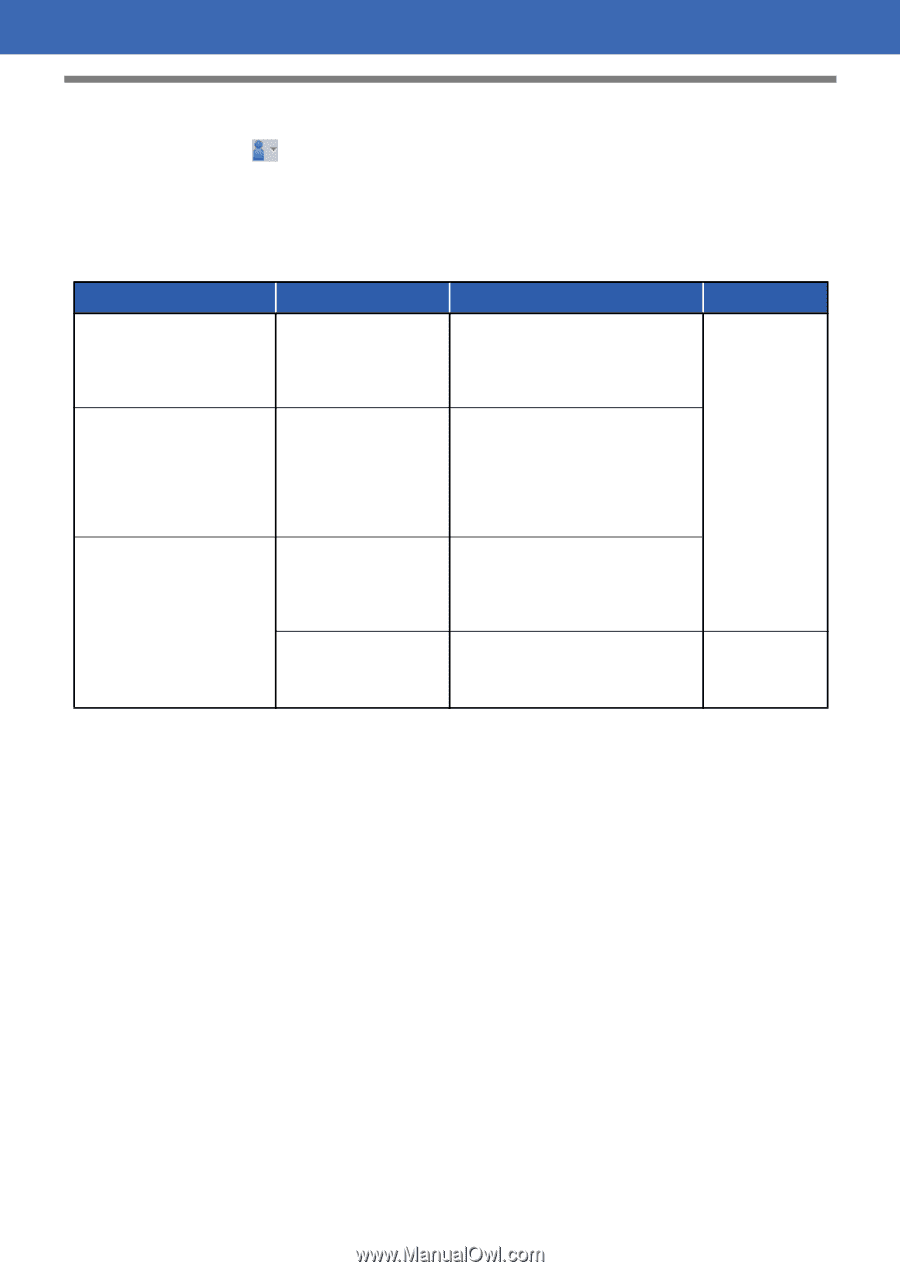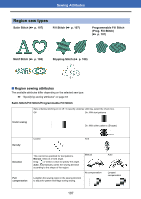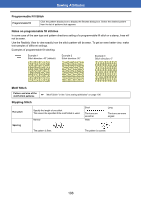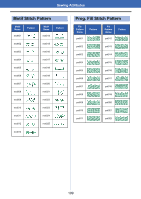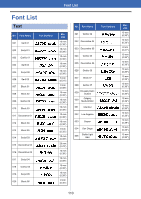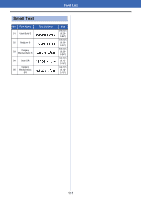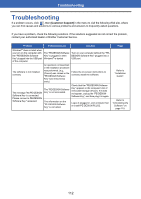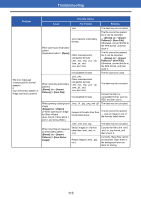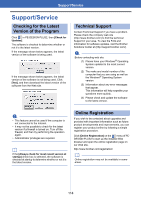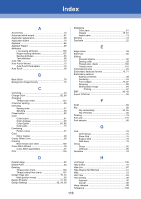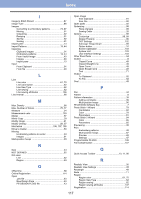Brother International PE-DESIGN PLUS2 Instruction Manual - Page 113
Troubleshooting
 |
View all Brother International PE-DESIGN PLUS2 manuals
Add to My Manuals
Save this manual to your list of manuals |
Page 113 highlights
Troubleshooting Troubleshooting If a problem occurs, click , then [Customer Support] in the menu to visit the following Web site, where you can find causes and solutions to various problems and answers to frequently asked questions. If you have a problem, check the following solutions. If the solutions suggested do not correct the problem, contact your authorized dealer or Brother Customer Service. Problem Estimated Cause Solution Windows® does not start when you turn on the computer with the "PE-DESIGN Software Key" plugged into the USB port of the computer. The "PE-DESIGN Software Key" is plugged in when Windows® is started. Turn on your computer without the "PEDESIGN Software Key" plugged into a USB port. The software is not installed correctly. An operation not described in the installation procedure was performed. (e.g., [Cancel] was clicked or the "PE-DESIGN Software Key" was removed too early.) Follow the on-screen instructions to correctly install the software. The message "No PE-DESIGN Software Key is connected. Please connect a PE-DESIGN Software Key." appeared. The "PE-DESIGN Software Key" is not connected. The information on the "PE-DESIGN Software Key" is corrupted. Check that the "PE-DESIGN Software Key" appears in the computer's list of removable storage devices. If it does not appear, unplug the "PE-DESIGN Software Key", and then plug it in again. Leave it plugged in, and uninstall, then re-install PE-DESIGN PLUS2. Page Refer to "Installation Guide". Refer to "Uninstalling the Software" on page 115. 112