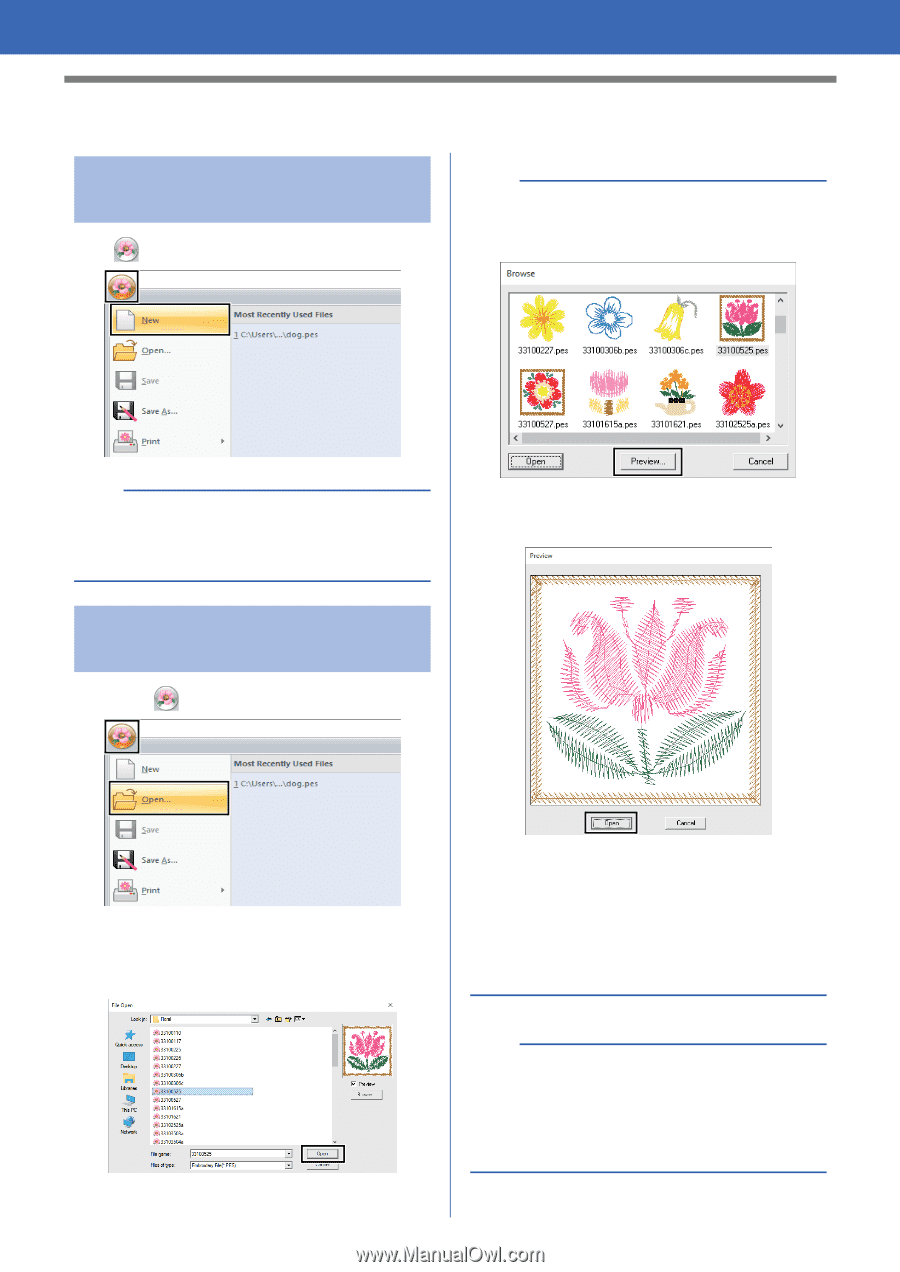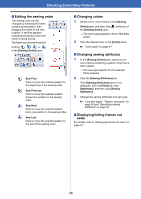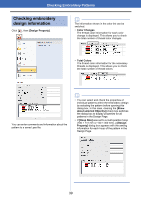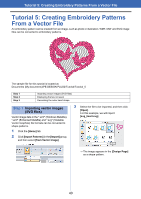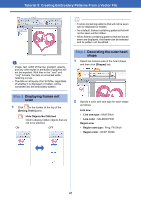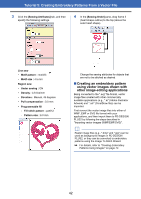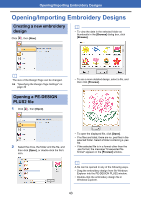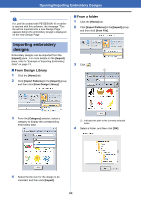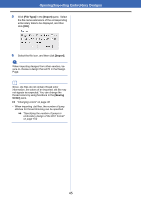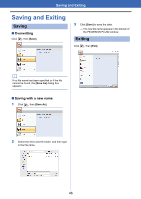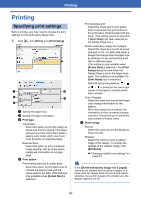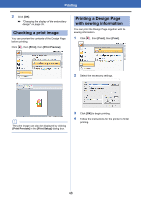Brother International PE-DESIGN PLUS2 Instruction Manual - Page 44
Opening/Importing Embroidery Designs
 |
View all Brother International PE-DESIGN PLUS2 manuals
Add to My Manuals
Save this manual to your list of manuals |
Page 44 highlights
Opening/Importing Embroidery Designs Opening/Importing Embroidery Designs Creating a new embroidery design Click , then [New]. b • To view the data in the selected folder as thumbnails in the [Browse] dialog box, click [Browse]. b The size of the Design Page can be changed. cc "Specifying the Design Page Settings" on page 32 Opening a PE-DESIGN PLUS2 file 1 Click , then [Open]. • To see a more detailed design, select a file, and then click [Preview]. 2 Select the drive, the folder and the file, and then click [Open], or double-click the file's icon. • To open the displayed file, click [Open]. • If no files are listed, there are no .pes files in the selected folder. Select a folder containing a .pes file. • If the selected file is in a format other than the .pes format, the message "Unexpected file format" appears in the [Preview] window. b A file can be opened in any of the following ways. • Drag the embroidery design from file Windows Explorer into the PE-DESIGN PLUS2 window. • Double-click the embroidery design file in Windows Explorer. 43