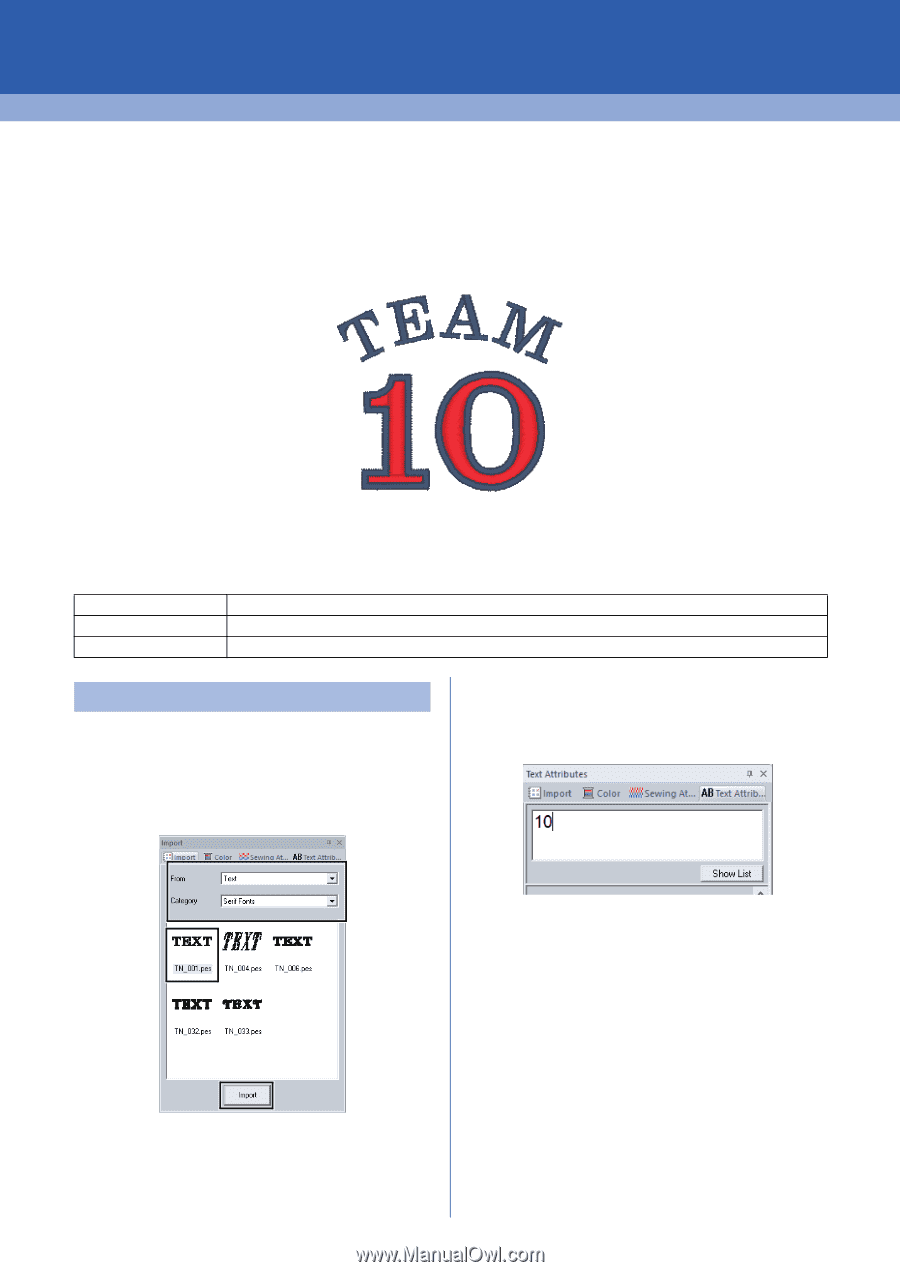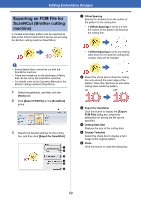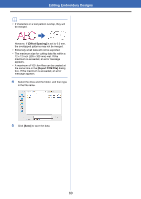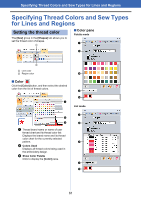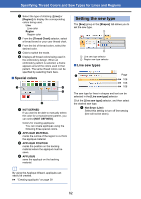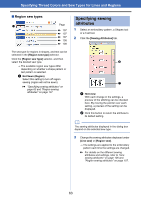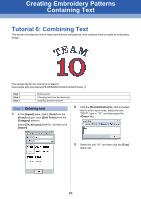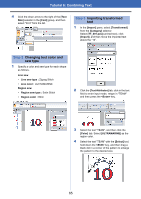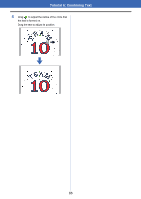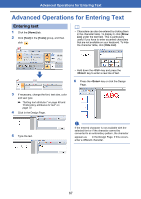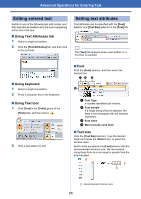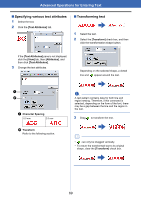Brother International PE-DESIGN PLUS2 Instruction Manual - Page 65
Creating Embroidery Patterns Containing Text, Tutorial 6: Combining Text
 |
View all Brother International PE-DESIGN PLUS2 manuals
Add to My Manuals
Save this manual to your list of manuals |
Page 65 highlights
Creating Embroidery Patterns Containing Text Tutorial 6: Combining Text This section will describe how to import and edit two text patterns, then combine them to create an embroidery design. The sample file for this tutorial is located at: Documents (My documents)\PE-DESIGN PLUS2\Tutorial\Tutorial_6 Step 1 Step 2 Step 3 Entering text Changing text color and sew type Importing transformed text Step 1 Entering text 1 In the [Import] pane, select [Text] from the [From] selector, then [Serif Fonts] from the [Category] selector. Select [TN_001.pes] (Serif 01), and then click [Import]. 2 Click the [Text Attributes] tab, click in the text field to enter input mode, delete the text "TEXT", type in "10", and then press the key. 3 Select the text "10", and then click the [Text] ribbon tab. 64