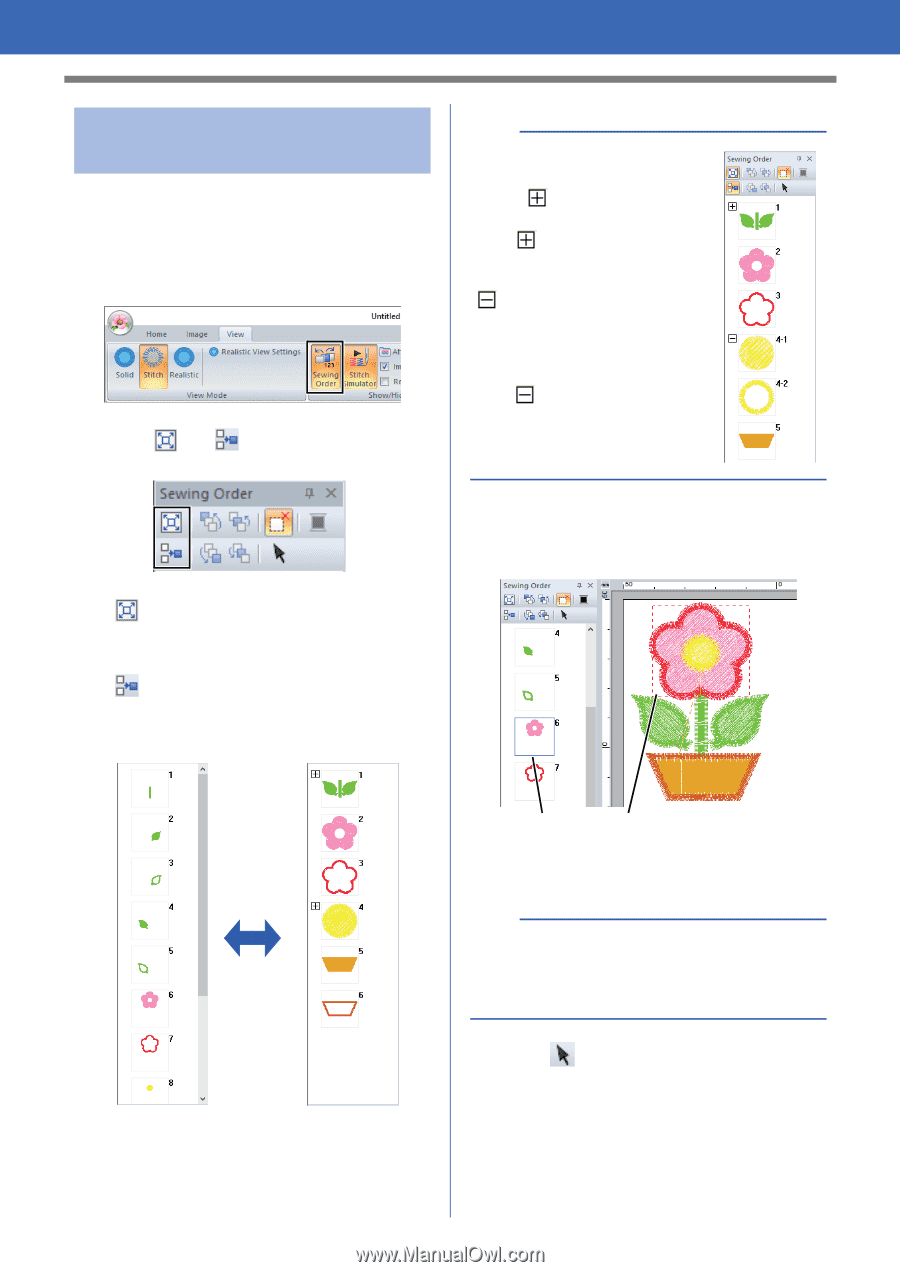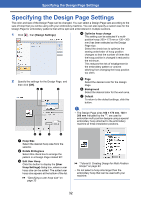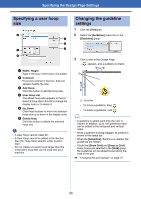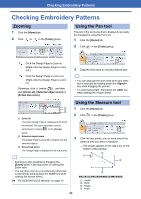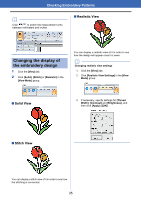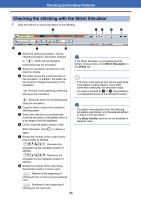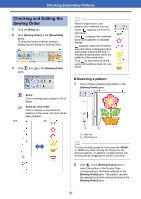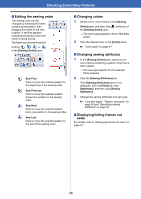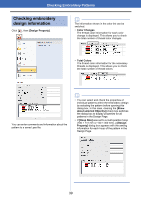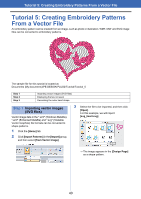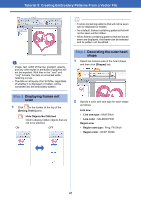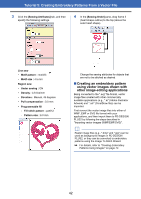Brother International PE-DESIGN PLUS2 Instruction Manual - Page 38
Checking and Editing the, Sewing Order, Selecting a pattern
 |
View all Brother International PE-DESIGN PLUS2 manuals
Add to My Manuals
Save this manual to your list of manuals |
Page 38 highlights
Checking Embroidery Patterns Checking and Editing the Sewing Order 1 Click the [View] tab. 2 Click [Sewing Order] in the [Show/Hide] group. Clicking the button switches between displaying and hiding the Sewing Order. 3 Click and pane. in the [Sewing Order] Zoom Click to enlarge each pattern to fill its frame. Show by color order Click to display in one frame all patterns of the same color that will be sewn together. OFF ON b When multiple same color patterns are combined into one frame, appears to the left of that frame. Click to display the combined same color patterns in separate frames. appears under the first frame, and each frame is displayed with a subnumber following the first, to indicate its sewing order within the patterns of the same color. Click to recombine all of the same color patterns back into one frame. ■ Selecting a pattern 1 Click a frame containing the pattern in the [Sewing Order] pane. 1 2 1 Blue line 2 Marching line b To select multiple patterns, hold down the or key while clicking the frames for the desired patterns. In addition, multiple frames can be selected by dragging the pointer over them. 2 Click in the [Sewing Order] pane to select the pattern in the Design Page corresponding to the frame selected in the [Sewing Order] pane. The pattern can also be selected by double-clicking its frame in the [Sewing Order] pane. 37