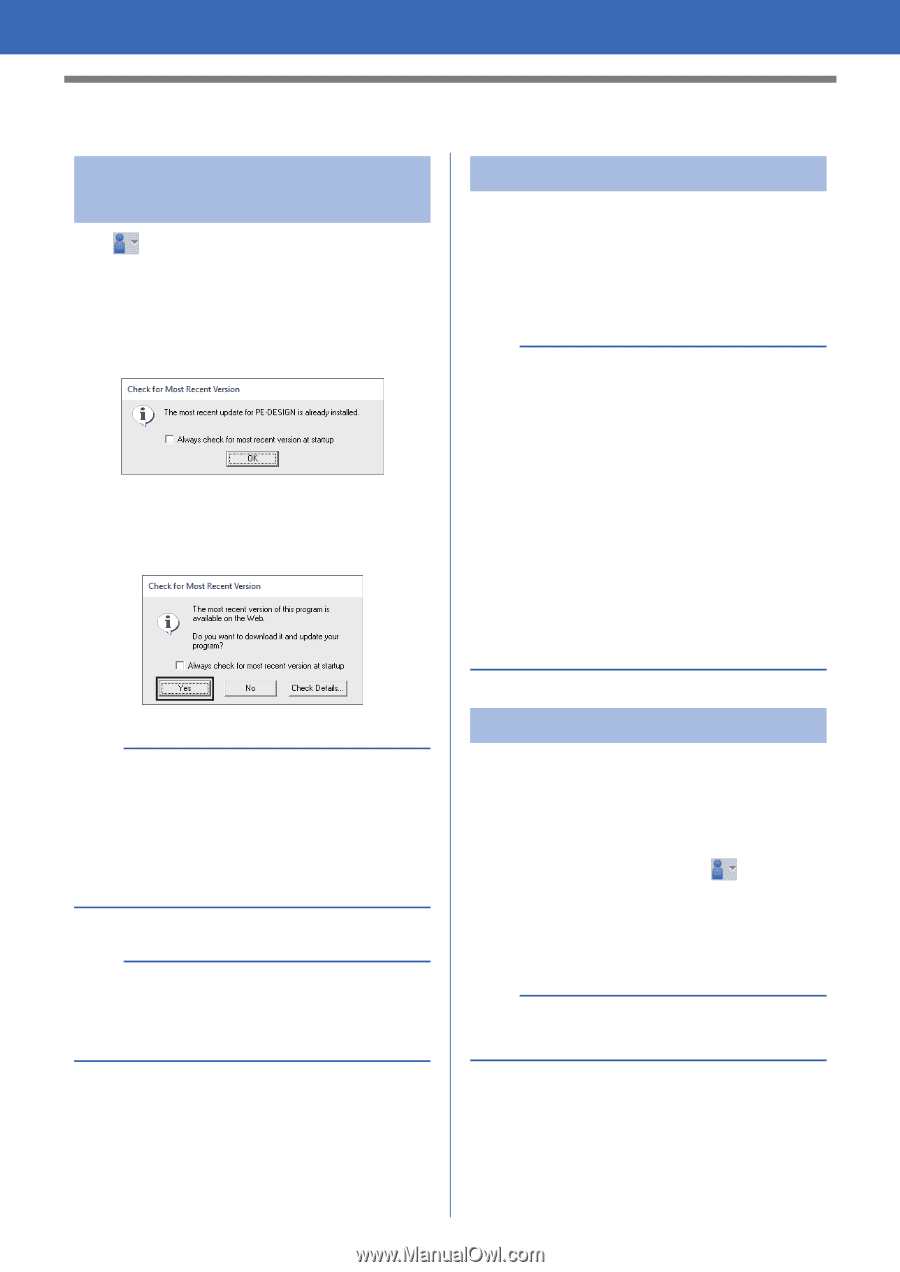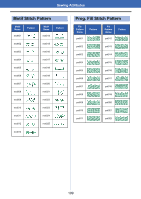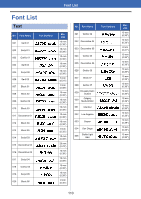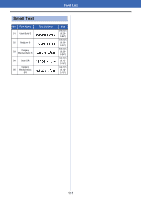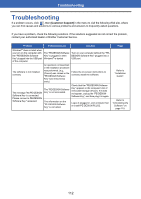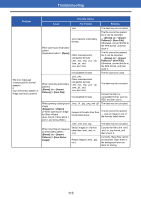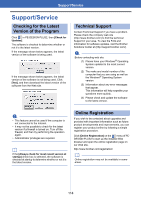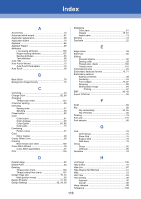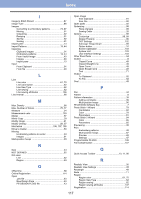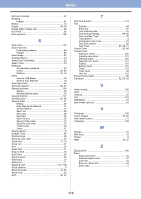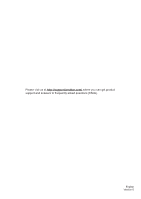Brother International PE-DESIGN PLUS2 Instruction Manual - Page 115
Support/Service, Checking for the Latest, Version of the Program, Technical Support - download
 |
View all Brother International PE-DESIGN PLUS2 manuals
Add to My Manuals
Save this manual to your list of manuals |
Page 115 highlights
Support/Service Support/Service Checking for the Latest Version of the Program Click in PE-DESIGN PLUS2, then [Check for Updates]. The software is checked to determine whether or not it is the latest version. If the message shown below appears, the latest version of the software is being used. If the message shown below appears, the latest version of the software is not being used. Click [Yes], and then download the latest version of the software from the Web site. Technical Support Contact Technical Support if you have a problem. Please check the company web site (http://www.brother.com/) to find the technical Support in your area. To view the FAQ and information for software updates, visit the Brother Solutions Center at (http://support.brother.com/). a Before contacting web site: (1) Please have your Windows® Operating System updated to the most current version. (2) The make and model number of the computer that you are using as well as the Windows® Operating System version. (3) Information about any error messages that appear. This information will help expedite your questions more quickly. (4) Please check and update the software to the latest version. a • This feature cannot be used if the computer is not connected to the Internet. • It may not be possible to check for the latest version if a firewall is turned on. Turn off the firewall, and then try performing the operation again. • Administrator privileges are required. b If the [Always check for most recent version at startup] check box is selected, the software is checked at startup to determine whether or not it is the latest version. Online Registration If you wish to be contacted about upgrades and provided with important information such as future product developments and improvements, you can register your product online by following a simple registration procedure. Click [Online Registration] on the menu of PEDESIGN PLUS2 to start up the installed Web browser and open the online registration page on our Web site. http://www.brother.com/registration/ b Online registration may not be available in some areas. 114