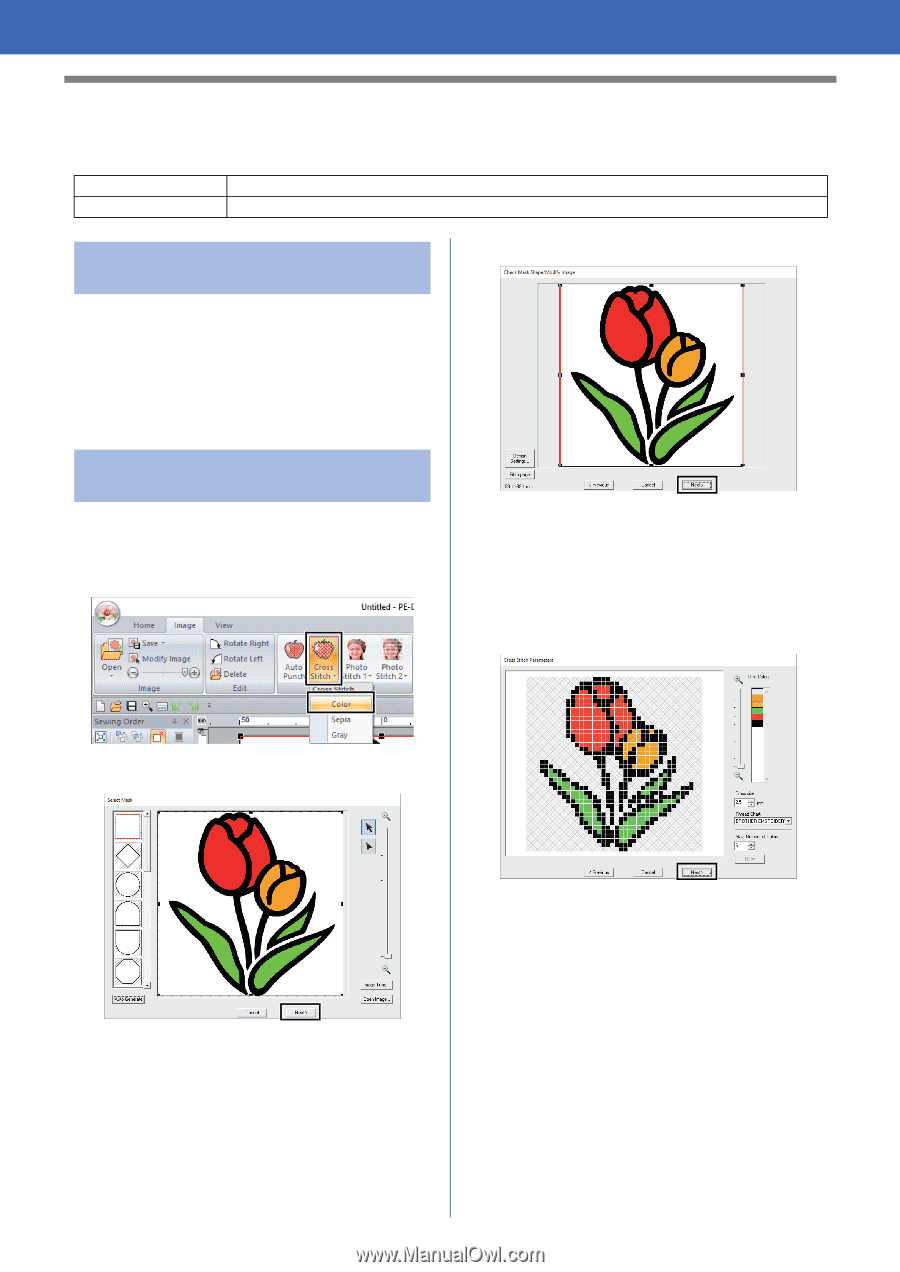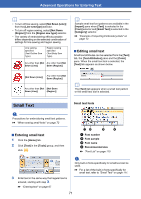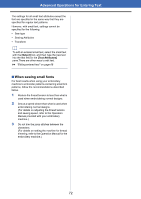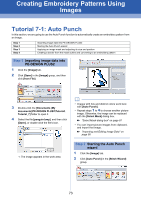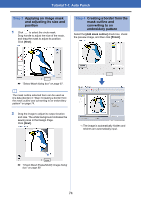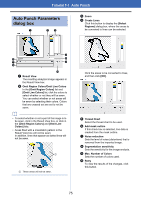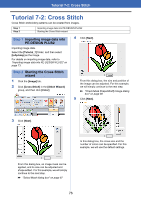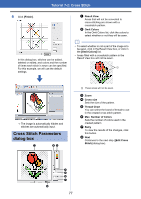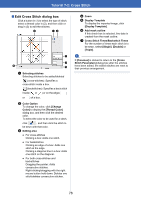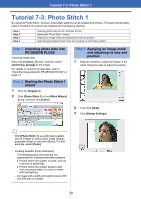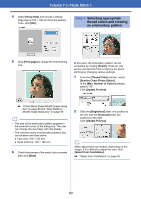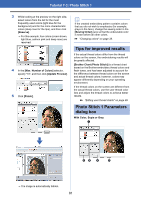Brother International PE-DESIGN PLUS2 Instruction Manual - Page 77
Tutorial 7-2: Cross Stitch
 |
View all Brother International PE-DESIGN PLUS2 manuals
Add to My Manuals
Save this manual to your list of manuals |
Page 77 highlights
Tutorial 7-2: Cross Stitch Tutorial 7-2: Cross Stitch Cross Stitch embroidery patterns can be created from images. Step 1 Step 2 Importing image data into PE-DESIGN PLUS2 Starting the Cross Stitch wizard Step 1 Importing image data into PE-DESIGN PLUS2 Importing image data. Select the [Tutorial_7] folder, and then select [tulip.bmp] as the image. For details on importing image data, refer to "Importing image data into PE-DESIGN PLUS2" on page 73. 4 Click [Next]. Step 2 Starting the Cross Stitch wizard 1 Click the [Image] tab. 2 Click [Cross Stitch] in the [Stitch Wizard] group, and then click [Color]. From this dialog box, the size and position of the image can be adjusted. For this example, we will simply continue to the next step. cc "Check Mask Shape/Modify Image dialog box" on page 88 5 Click [Next]. 3 Click [Next]. In this dialog box, the cross size and the number of colors can be specified. For this example, we will use the default settings. From this dialog box, an image mask can be applied, and its size can be adjusted and shape edited. For this example, we will simply continue to the next step. cc "Select Mask dialog box" on page 87 76