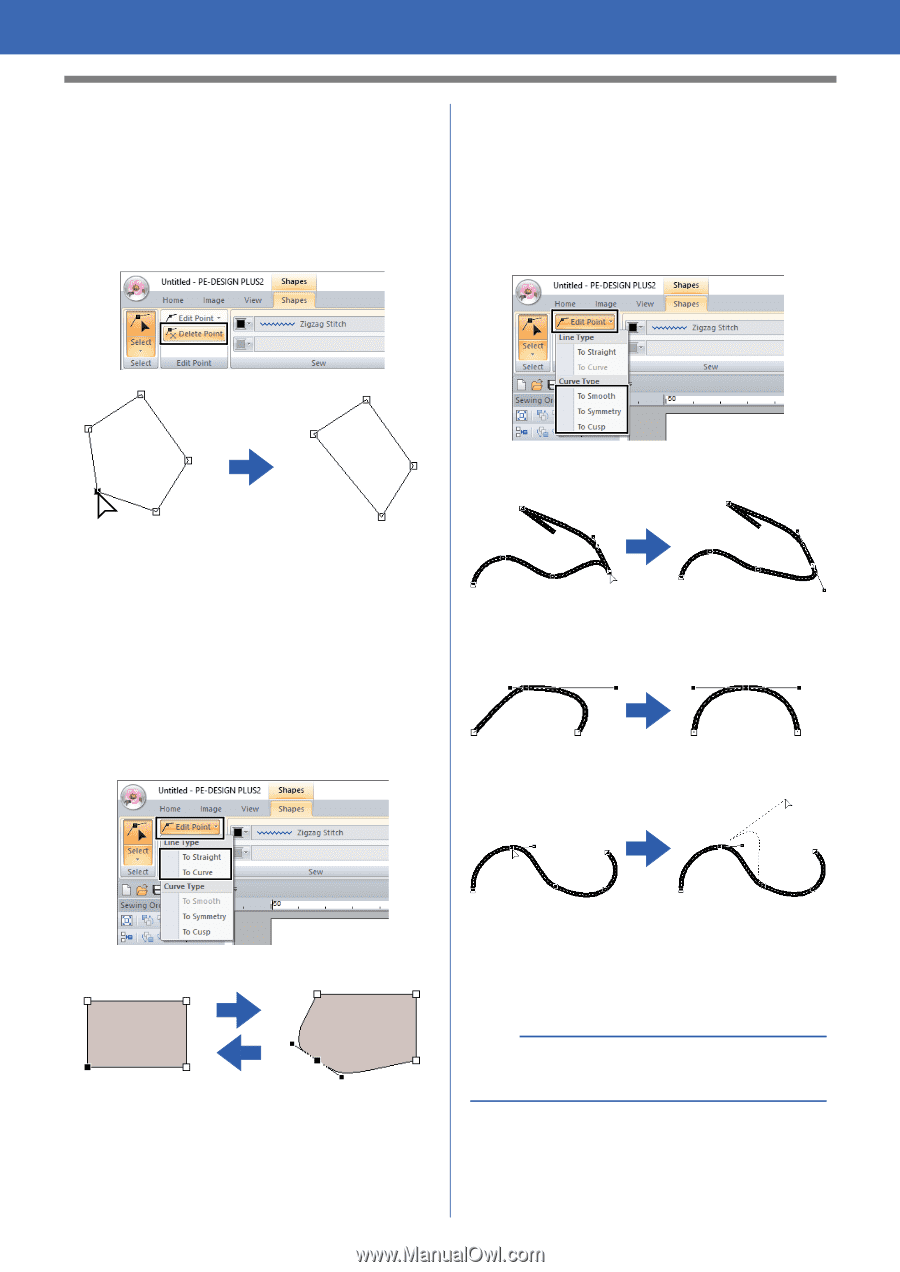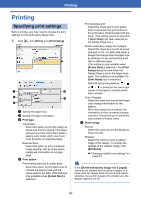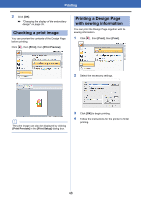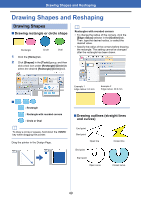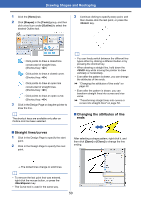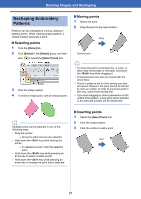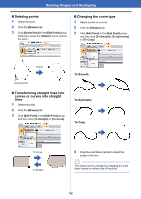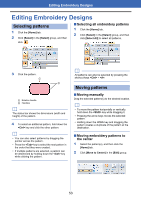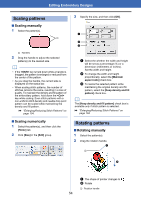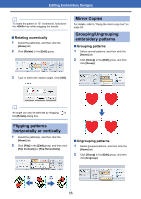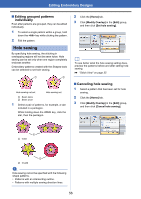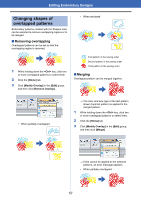Brother International PE-DESIGN PLUS2 Instruction Manual - Page 53
Deleting points, Transforming straight lines into, curves or curves into straight, lines
 |
View all Brother International PE-DESIGN PLUS2 manuals
Add to My Manuals
Save this manual to your list of manuals |
Page 53 highlights
Drawing Shapes and Reshaping ■ Deleting points 1 Select the point. 2 Click the [Shapes] tab. 3 Click [Delete Point] in the [Edit Point] group. Otherwise, press the key to remove the point. ■ Changing the curve type 1 Select a point on a curve. 2 Click the [Shapes] tab. 3 Click [Edit Point] in the [Edit Point] group, and then click [To Smooth], [To Symmetry] or [To Cusp]. Delete Selected point ■ Transforming straight lines into curves or curves into straight lines 1 Select the point. 2 Click the [Shapes] tab. 3 Click [Edit Point] in the [Edit Point] group, and then click [To Straight] or [To Curve]. To Smooth To Symmetry To Cusp To Curve To Straight 4 Drag the solid black handle to adjust the shape of the line. b The shape can be changed by dragging the solid black handle on either side of the point. 52