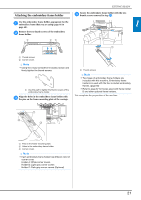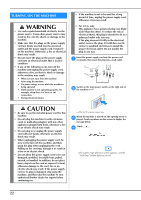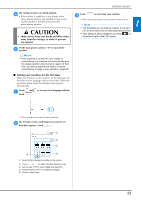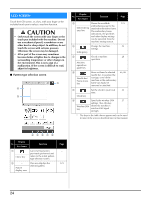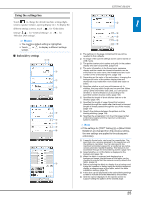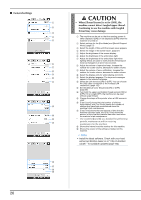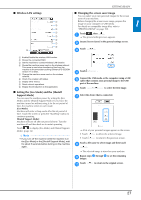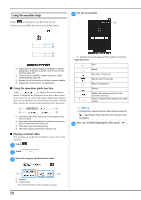Brother International PR1055X Operation Manual - Page 26
Lcd Screen
 |
View all Brother International PR1055X manuals
Add to My Manuals
Save this manual to your list of manuals |
Page 26 highlights
LCD SCREEN Touch the LCD screen, or a key, with your finger or the included touch pen to select a machine function. CAUTION • Only touch the screen with your finger or the touch pen included with the machine. Do not use a mechanical pencil, screwdriver or any other hard or sharp object. In addition, do not touch the screen with extreme pressure. Otherwise the screen may be damaged. • All or part of the screen may sometimes become darker or lighter due to changes in the surrounding temperature or other changes in the environment. This is not a sign of a malfunction. If the screen is difficult to read, adjust its brightness. ■ Pattern type selection screen 1 2 3 Display No. Key Name Function Page 3 - Shows the available 123 embroidering area for the Embroidering attached embroidery frame. area line The embroidery frame indications, the grid lines and other display settings can be specified from the machine settings screen. 4 Change the machine 25 settings. Settings key 5 Check a machine 28 operation. Machine operations guide key 6 Needle bar/ Frame move key Move or thread a selected needle bar, to position the carriage, or to oil the machine so the embroidery frame can easily be removed or attached. 66, 86 7 Set the clock to your local 23 time. Clock key 8 Specify the wireless LAN 27 settings. Also, this key Wireless LAN shows the machine's key wireless LAN signal strength. * The keys in the table above appear and can be used in most of the screens described later in this manual. 45 678 Display No. Key Name 1 Home key 2 - Pattern display area Function Cancel all operations previously performed and return to the initial pattern type selection screen. This area displays the selected pattern. Page - 123 24