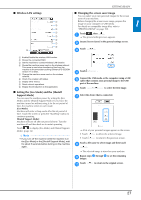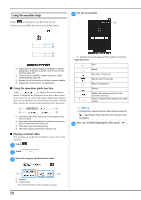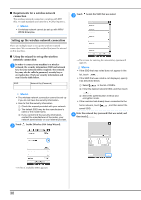Brother International PR1055X Operation Manual - Page 34
Other Functions
 |
View all Brother International PR1055X manuals
Add to My Manuals
Save this manual to your list of manuals |
Page 34 highlights
OTHER FUNCTIONS Using a USB mouse A USB mouse, connected to the machine, can be used to perform a variety of operations in the screens. Connect a USB mouse to the USB port marked with . You can also connect a USB mouse to the other USB port. Memo • Use a basic computer mouse to operate the machine functions. Some USB mouse devices may not be compatible with this machine. Monitoring App With the monitoring app installed on your smart device and the machine and smart device connected to the same wireless network, you can check the operating status of the machine. You can also check when to change the thread spool and what thread spool color to change to. In addition, you can receive notifications when the machine stops. Connect the machine to your wireless network. a (page 29) Use a QR Reader app on your smart device to capture b the appropriate QR code (Android™ or iOS) and visit the Google Play™ or App Store. 1 USB port marked with 2 USB mouse Note • A USB mouse can be connected or disconnected at any time. • The left mouse button can be used to perform operations such as choosing a design and choosing menu keys. • The mouse pointer does not appear in the screen saver. Google Play™ App Store Install [My Stitch Monitor] to monitor embroidering. c My Stitch Monitor 32