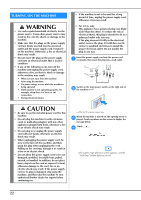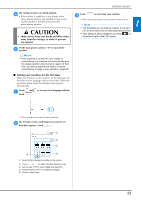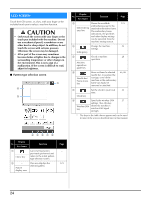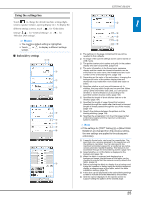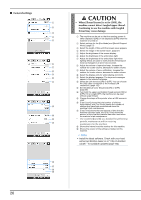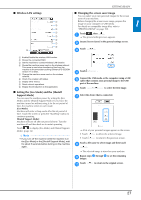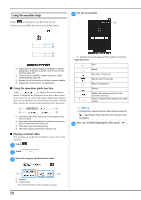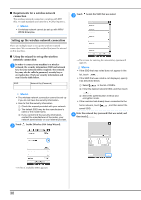Brother International PR1055X Operation Manual - Page 29
Wireless LAN settings, Setting the [Eco Mode] and the [Shutoff, Support Mode], Changing the screen
 |
View all Brother International PR1055X manuals
Add to My Manuals
Save this manual to your list of manuals |
Page 29 highlights
■ Wireless LAN settings 1 2 3 4 5 6 7 8 9 GETTING READY ■ Changing the screen saver image You can select your own personal images for the screen saver of your machine. Before changing the screen saver image, prepare the image on your computer or USB media. For details on compatible image files, refer to "SPECIFICATIONS" on page 190. Touch , then . a The general settings screen appears. Locate [Screen Saver] in the general settings screen. b Touch . c 1 1 Enable/Disable the wireless LAN function. 2 Shows the connected SSID. 3 Set the machine to connect wireless LAN function. 4 Shows the machine name used on the wireless network. This name is used when transferring files from the machine to the embroidery editing software (PE-DESIGN version 11 or later). 5 Change the machine name used on the wireless network. 6 Check the wireless LAN status. 7 Display other menus. 8 Reset network operations. 9 Display the introduction to the application. ■ Setting the [Eco Mode] and the [Shutoff Support Mode] You can save the machine power by setting the [Eco Mode] and the [Shutoff Support Mode]. If you leave the machine turned on without using it for the set period of time, the machine enters in each mode. [Eco Mode]: Machine will enter a sleep mode after the set period of time. Touch the screen or press the "Start/Stop" button to continue operating. [Shutoff Support Mode]: Machine will turn off after set period of time. Turn the machine off and then back on to restart operating. Touch to display [Eco Mode] and [Shutoff Support Mode]. (page 26) Note • If you turn off the machine while the machine is in the [Eco Mode] or the [Shutoff Support Mode], wait for about 5 seconds before turning on the machine again. Touch . d Connect the USB media or the computer (using a USB e cable) that contains your personal image to the USB port of the machine. Touch f to select the first image. Select the device that is connected. g A list of your personal images appear on the screen. • Touch to delete the selected image. • Touch to return to the previous screen. Touch a file name to select image and then touch h . The selected image is stored on your machine. Repeat steps f through h to set the remaining i images. Touch j to return to the original screen. 27