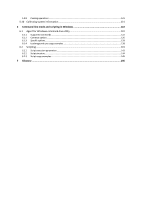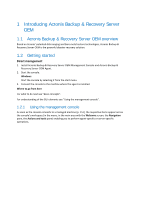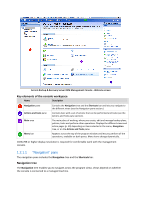D-Link DNS-1250-04 Acronis Backup Software User Manual for DNS-1250-04 - Page 10
Operations with panes, Main area, views and action s, Views, How to expand/minimize panes
 |
View all D-Link DNS-1250-04 manuals
Add to My Manuals
Save this manual to your list of manuals |
Page 10 highlights
Help Contains a list of help topics. Different views and action pages of Acronis Backup & Recovery Server OEM provided with lists of specific help topics. 1.2.1.3 Operations with panes How to expand/minimize panes By default, the Navigation pane appears expanded and the Actions and Tools - minimized. You might need to minimize the pane in order to free some additional workspace. To do this, click the chevron ( - for the Navigation pane; - for the Actions and tools pane). The pane will be minimized and the chevron changes its direction. Click the chevron once again to expand the pane. How to change the panes' borders 1. Point to the pane's border. 2. When the pointer becomes a double-headed arrow, drag the pointer to move the border. The management console "remembers" the way the panes' borders are set. When you run the management console next time, all the panes' borders will have the same position that was set previously. 1.2.1.4 Main area, views and action pages The main area is a basic place where you work with the console. Here you create, edit and manage backup plans, policies, tasks and perform other operations. The main area displays different views and action pages according the items you select in the menu, Navigation tree, or on the Actions and Tools pane. Views A view appears on the main area when clicking any item in the Navigation tree in the Navigation pane.