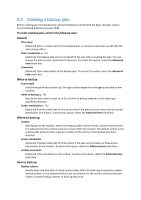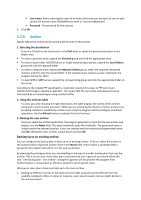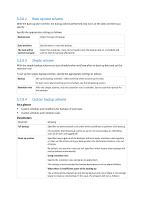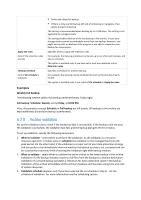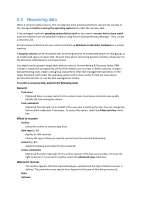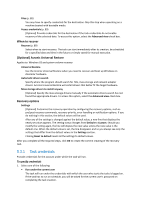D-Link DNS-1250-04 Acronis Backup Software User Manual for DNS-1250-04 - Page 77
Archive, Backing up to an existing archive
 |
View all D-Link DNS-1250-04 manuals
Add to My Manuals
Save this manual to your list of manuals |
Page 77 highlights
User name. When entering the name of an Active Directory user account, be sure to also specify the domain name (DOMAIN\Username or Username@domain) Password. The password for the account. 2. Click OK. 5.2.6 Archive Specify where the archive will be stored and the name of the archive. 1. Selecting the destination Enter the full path to the destination in the Path field, or select the desired destination in the folders tree. To select a personal vault, expand the Personal group and click the appropriate vault. To select a local folder (CD/DVD drive, or locally attached tape device), expand the Local folders group and click the required folder. To select a network share, expand the Network folders group, select the required networked machine and then click the shared folder. If the network share requires access credentials, the program will ask for them. To select FTP or SFTP server, expand the corresponding group and click the appropriate folder on the server. According to the original FTP specification, credentials required for access to FTP servers are transferred through a network as plaintext. This means that the user name and password can be intercepted by an eavesdropper using a packet sniffer. 2. Using the archives table To assist you with choosing the right destination, the table displays the names of the archives contained in each location you select. While you are reviewing the location content, archives can be added, deleted or modified by another user or by the program itself according to scheduled operations. Use the Refresh button to refresh the list of archives. 3. Naming the new archive Once you select the archive destination, the program generates a name for the new archive and displays it in the Name field. The name commonly looks like Archive(1). The generated name is unique within the selected location. If you are satisfied with the automatically generated name, click OK. Otherwise enter another unique name and click OK. Backing up to an existing archive You can configure the backup plan to back up to an existing archive. To do so, select the archive in the archives table or type the archive name in the Name field. If the archive is protected with a password, the program will ask for it in the pop-up window. By selecting the existing archive, you are meddling in the area of another backup plan that uses the archive. This is not an issue if the other plan is discontinued, but in general you should follow the rule: "one backup plan - one archive". Doing the opposite will not prevent the program from functioning but is not practical or efficient, except for some specific cases. Why two or more plans should not back up to the same archive 1. Backing up different sources to the same archive makes using the archive difficult from the usability standpoint. When it comes to recovery, every second counts, but you might be lost in the archive content.