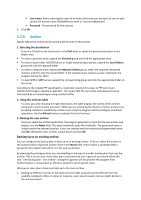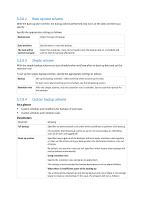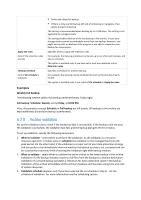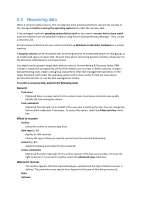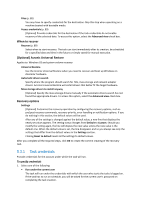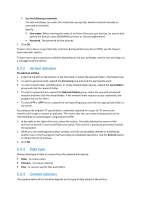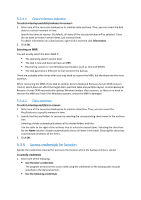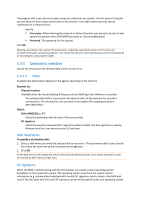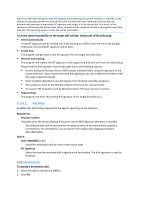D-Link DNS-1250-04 Acronis Backup Software User Manual for DNS-1250-04 - Page 81
Recovering data, General, What to recover
 |
View all D-Link DNS-1250-04 manuals
Add to My Manuals
Save this manual to your list of manuals |
Page 81 highlights
5.3 Recovering data When it comes to data recovery, first consider the most functional method: connect the console to the managed machine running the operating system and create the recovery task. If the managed machine's operating system fails to start or you need to recover data to bare metal, boot the machine from the bootable media or using Acronis Startup Recovery Manager. Then, create a recovery task. Acronis Universal Restore lets you recover and boot up Windows on dissimilar hardware or a virtual machine. A dynamic volume can be recovered over an existing volume, to unallocated space of a disk group, or to unallocated space of a basic disk. To learn more about recovering dynamic volumes, please turn to the Microsoft LDM (Dynamic volumes) section. You might need to prepare target disks before recovery. Acronis Backup & Recovery Server OEM includes a handy disk management utility which enables you to create or delete volumes, change a disk partitioning style, create a disk group and perform other disk management operations on the target hardware, both under the operating system and on bare metal. To find out more about Acronis Disk Director LV, see the Disk management section. To create a recovery task, perform the following steps General Task name [Optional] Enter a unique name for the recovery task. A conscious name lets you quickly identify the task among the others. Task credentials [Optional] The task will run on behalf of the user who is creating the task. You can change the task account credentials if necessary. To access this option, select the Advanced view check box . What to recover Archive Select the archive to recover data from. Data type (p. 83) Applies to: disk recovery Choose the type of data you need to recover from the selected disk backup. Content (p. 83) Select the backup and content to be recovered. Access credentials [Optional] Provide credentials for the archive location if the task account does not have the right to access it. To access this option, select the Advanced view check box. Where to recover This section appears after the required backup is selected and the type of data to recover is defined. The parameters you specify here depend on the type of data being recovered. Disks Volumes