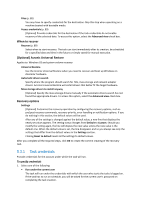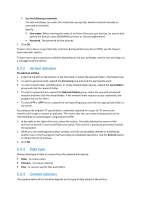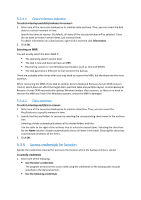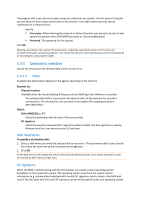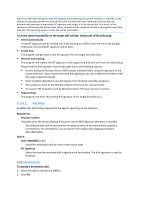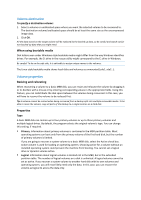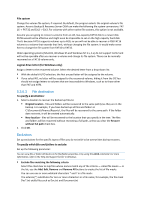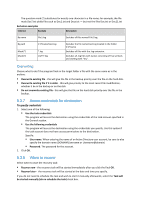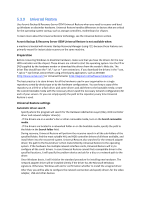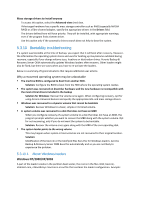D-Link DNS-1250-04 Acronis Backup Software User Manual for DNS-1250-04 - Page 87
Volume destination, Volume properties
 |
View all D-Link DNS-1250-04 manuals
Add to My Manuals
Save this manual to your list of manuals |
Page 87 highlights
Volume destination To specify a destination volume: 1. Select a volume or unallocated space where you want the selected volume to be recovered to. The destination volume/unallocated space should be at least the same size as the uncompressed image data. 2. Click OK. All the data stored on the target volume will be replaced by the backed up data, so be careful and watch out for non-backed-up data that you might need. When using bootable media Disk letters seen under Windows-style bootable media might differ from the way Windows identifies drives. For example, the D: drive in the rescue utility might correspond to the E: drive in Windows. Be careful! To be on the safe side, it is advisable to assign unique names to the volumes. The Linux-style bootable media shows local disks and volumes as unmounted (sda1, sda2...). Volume properties Resizing and relocating When recovering a volume to a basic MBR disk, you can resize and relocate the volume by dragging it or its borders with a mouse or by entering corresponding values in the appropriate fields. Using this feature, you can redistribute the disk space between the volumes being recovered. In this case, you will have to recover the volume to be reduced first. Tip: A volume cannot be resized when being recovered from a backup split into multiple removable media. To be able to resize the volume, copy all parts of the backup to a single location on a hard disk. Properties Type A basic MBR disk can contain up to four primary volumes or up to three primary volumes and multiple logical drives. By default, the program selects the original volume's type. You can change this setting, if required. Primary. Information about primary volumes is contained in the MBR partition table. Most operating systems can boot only from the primary volume of the first hard disk, but the number of primary volumes is limited. If you are going to recover a system volume to a basic MBR disk, select the Active check box. Active volume is used for loading an operating system. Choosing active for a volume without an installed operating system could prevent the machine from booting. You cannot set a logical drive or dynamic volume active. Logical. Information about logical volumes is located not in the MBR, but in the extended partition table. The number of logical volumes on a disk is unlimited. A logical volume cannot be set as active. If you recover a system volume to another hard disk with its own volumes and operating system, you will most likely need only the data. In this case, you can recover the volume as logical to access the data only.