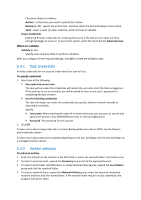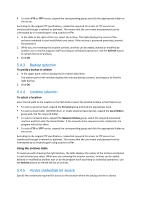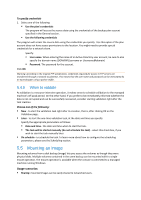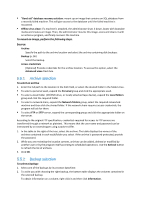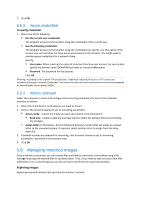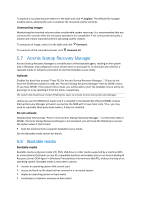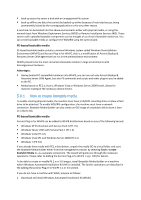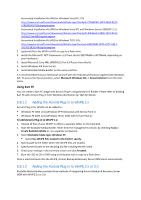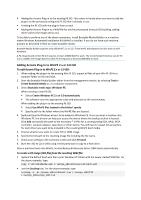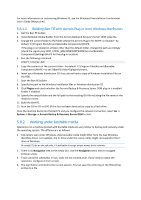D-Link DNS-1250-04 Acronis Backup Software User Manual for DNS-1250-04 - Page 97
Access credentials, Volume selection, Managing mounted images
 |
View all D-Link DNS-1250-04 manuals
Add to My Manuals
Save this manual to your list of manuals |
Page 97 highlights
3. Click OK. 5.5.3 Access credentials To specify credentials 1. Select one of the following: Use the current user credentials The program will access the location using the credentials of the current user. Use the following credentials The program will access the location using the credentials you specify. Use this option if the current user account does not have access permissions to the location. You might need to provide special credentials for a network share. Specify: User name. When entering the name of an Active Directory user account, be sure to also specify the domain name (DOMAIN\Username or Username@domain) Password. The password for the account. Click OK. Warning: According to the original FTP specification, credentials required for access to FTP servers are transferred through a network as plaintext. This means that the user name and password can be intercepted by an eavesdropper using a packet sniffer. 5.5.4 Volume selection Select the volumes to mount and configure the mounting parameters for each of the selected volumes as follows: 1. Select the check box for each volume you need to mount. 2. Click on the selected volume to set its mounting parameters. Access mode - choose the mode you want the volume to be mounted in: Read only - enables exploring and opening files within the backup without committing any changes. Assign letter (in Windows) - Acronis Backup & Recovery Server OEM will assign an unused letter to the mounted volume. If required, select another letter to assign from the dropdown list. 3. If several volumes are selected for mounting, click on every volume to set its mounting parameters, described in the previous step. 4. Click OK. 5.6 Managing mounted images Once a volume is mounted, you can browse files and folders contained in the backup using a file manager and copy the desired files to any destination. Thus, if you need to take out only a few files and folders from a volume backup, you do not have to perform the recovery procedure. Exploring images Exploring mounted volumes lets you view the volume's content.