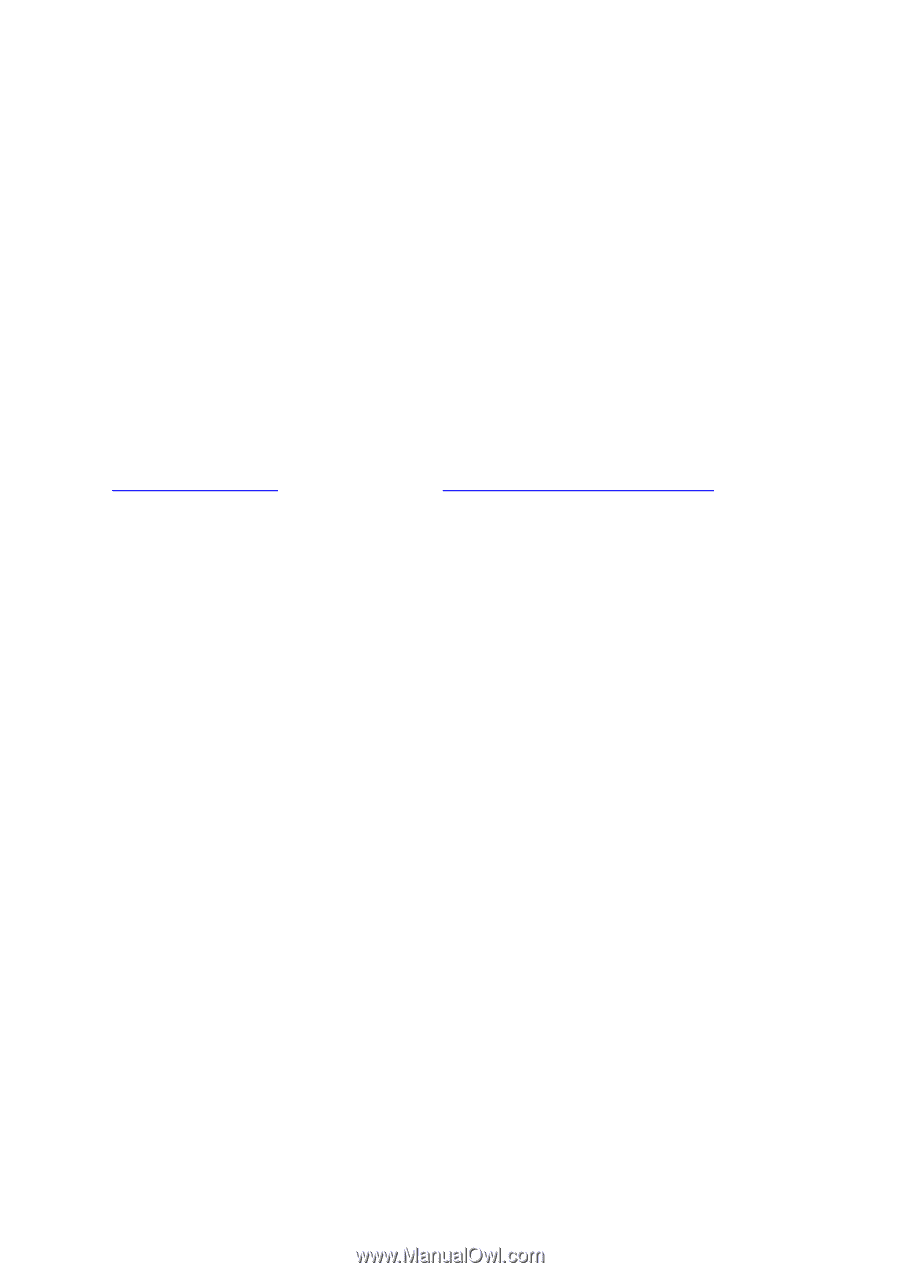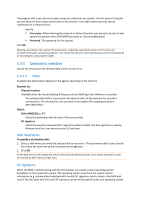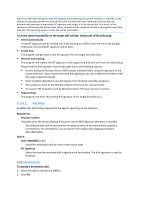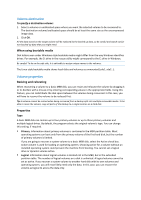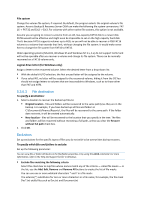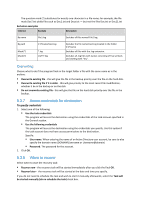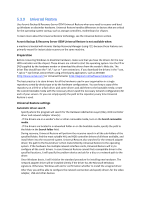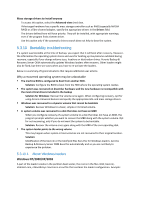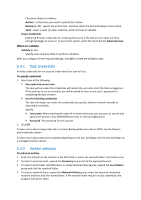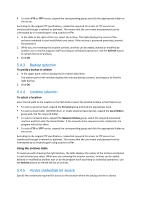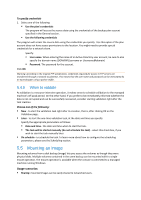D-Link DNS-1250-04 Acronis Backup Software User Manual for DNS-1250-04 - Page 90
Universal Restore, Preparation, Universal Restore settings
 |
View all D-Link DNS-1250-04 manuals
Add to My Manuals
Save this manual to your list of manuals |
Page 90 highlights
5.3.9 Universal Restore Use Acronis Backup & Recovery Server OEM Universal Restore when you need to recover and boot up Windows on dissimilar hardware. Universal Restore handles differences in devices that are critical for the operating system startup, such as storage controllers, motherboard or chipset. To learn more about the Universal Restore technology, see the Universal Restore section. Acronis Backup & Recovery Server OEM Universal Restore is not available when: a machine is booted with Acronis Startup Recovery Manager (using F11) because these features are primarily meant for instant data recovery on the same machine. Preparation Before recovering Windows to dissimilar hardware, make sure that you have the drivers for the new HDD controller and the chipset. These drivers are critical to start the operating system. Use the CD or DVD supplied by the hardware vendor or download the drivers from the vendor's Web site. The driver files should have the *.inf, *.sys or *.oem extensions. If you download the drivers in the *.exe, *.cab or *.zip format, extract them using a third-party application, such as WinRAR (http://www.rarlab.com/) or Universal Extractor (http://legroom.net/software/uniextract). The best practice is to store drivers for all the hardware used in your organization in a single repository sorted by device type or by the hardware configurations. You can keep a copy of the repository on a DVD or a flash drive; pick some drivers and add them to the bootable media; create the custom bootable media with the necessary drivers (and the necessary network configuration) for each of your servers. Or you can simply specify the path to the repository every time Universal Restore is used. Universal Restore settings Automatic driver search Specify where the program will search for the Hardware Abstraction Layer (HAL), HDD controller driver and network adapter driver(s): - If the drivers are on a vendor's disc or other removable media, turn on the Search removable media. - If the drivers are located in a networked folder or on the bootable media, specify the path to the folder in the Search folder field. During recovery, Universal Restore will perform the recursive search in all the sub-folders of the specified folder, find the most suitable HAL and HDD controller drivers of all those available, and install them into the recovered system. Universal Restore also searches for the network adapter driver; the path to the found driver is then transmitted by Universal Restore to the operating system. If the hardware has multiple network interface cards, Universal Restore will try to configure all the cards' drivers. In case Universal Restore cannot find a compatible driver in the specified locations, it will specify the problem device and ask for a disc or a network path to the driver. Once Windows boots, it will initialize the standard procedure for installing new hardware. The network adapter driver will be installed silently if the driver has the Microsoft Windows signature. Otherwise, Windows will ask for confirmation whether to install the unsigned driver. After that, you will be able to configure the network connection and specify drivers for the video adapter, USB and other devices.