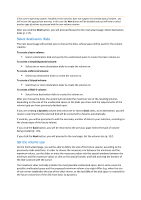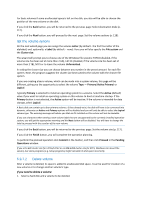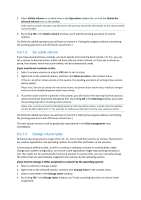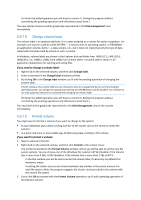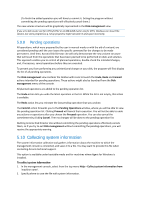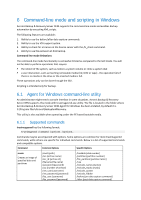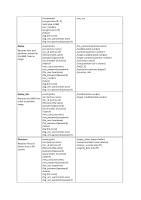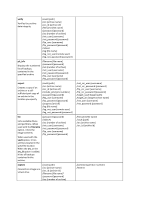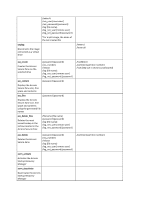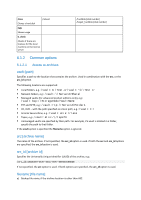D-Link DNS-1250-04 Acronis Backup Software User Manual for DNS-1250-04 - Page 121
Pending operations, Collecting system information
 |
View all D-Link DNS-1250-04 manuals
Add to My Manuals
Save this manual to your list of manuals |
Page 121 highlights
(To finish the added operation you will have to commit it. Exiting the program without committing the pending operations will effectively cancel them.) The new volume structure will be graphically represented in the Disk management view. If you set a 64K cluster size for FAT16/FAT32 or an 8KB-64KB cluster size for NTFS, Windows can mount the volume, but some programs (e.g. Setup programs) might calculate its disk space incorrectly. 5.9.8 Pending operations All operations, which were prepared by the user in manual mode or with the aid of a wizard, are considered pending until the user issues the specific command for the changes to be made permanent. Until then, Acronis Disk Director Lite will only demonstrate the new volume structure that will result from the operations that have been planned to be performed on disks and volumes. This approach enables you to control all planned operations, double-check the intended changes, and, if necessary, cancel operations before they are executed. To prevent you from performing any unintentional change on your disk, the program will first display the list of all pending operations. The Disk management view contains the toolbar with icons to launch the Undo, Redo and Commit actions intended for pending operations. These actions might also be launched from the Disk management menu of the console. All planned operations are added to the pending operation list. The Undo action lets you undo the latest operation in the list. While the list is not empty, this action is available. The Redo action lets you reinstate the last pending operation that was undone. The Commit action forwards you to the Pending Operations window, where you will be able to view the pending operation list. Clicking Proceed will launch their execution. You will not be able to undo any actions or operations after you choose the Proceed operation. You can also cancel the commitment by clicking Cancel. Then no changes will be done to the pending operation list. Quitting Acronis Disk Director Lite without committing the pending operations effectively cancels them, so if you try to exit Disk management without committing the pending operations, you will receive the appropriate warning. 5.10 Collecting system information The system information collection tool gathers information about the machine to which the management console is connected, and saves it to a file. You may want to provide this file when contacting Acronis technical support. This option is available under bootable media and for machines where Agent for Windows is installed. To collect system information 1. In the management console, select from the top menu Help > Collect system information from 'machine name'. 2. Specify where to save the file with system information.