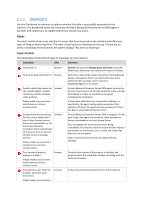D-Link DNS-1250-04 Acronis Backup Software User Manual for DNS-1250-04 - Page 59
Deleting archives and backups, Filtering and sorting archives, Direct management
 |
View all D-Link DNS-1250-04 manuals
Add to My Manuals
Save this manual to your list of manuals |
Page 59 highlights
Click Delete all. The program duplicates your selection in the Backups deletion window that has check boxes for each archive and each backup. Review the selection and correct if need be, then confirm the deletion. 4.2.3 Deleting archives and backups The Backups deletion window displays the same tab as for the vaults view, but with check boxes for each archive and backup. The archive or backup you have chosen to delete has the check mark. Review the archive or backup that you have selected to delete. If you need to delete other archives and backups select the respective check boxes, then click Delete selected and confirm the deletion. The filters in this window are from the archives list of the vault view. Thus, if some filters have been applied to the archives list, only the archives and backups corresponding to these filters are displayed here. To see all content, clean all the filter fields. 4.2.4 Filtering and sorting archives The following is a guideline for you to filter and sort archives in the archives table. To Do Sort backup archives by any column Click the column's header to sort the archives in ascending order. Click it once again to sort the archives in descending order. Filter archives by name, owner, or machine. In the field below the corresponding column's header, type the archive name (the owner name, or the machine name). As a result, you will see the list of the archives, whose names (owner names, or machine names) fully or just partly coincide with the entered value. Configuring the archives table By default, the table has seven columns that are displayed, others are hidden. If required, you can hide the displayed columns and show hidden ones. To show or hide columns 1. Right-click any column header to open the context menu. The menu items that are ticked off correspond to the column headers presented in the table. 2. Click the items you want to be displayed/hidden. 5 Direct management This section covers operations that can be performed directly on a managed machine by using the direct console-agent connection. 5.1 Administering a managed machine This section describes the views that are available through the navigation tree of the console connected to a managed machine, and explains how to work with each view.