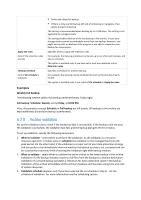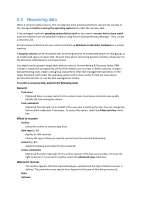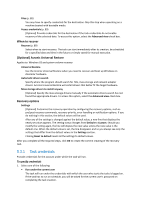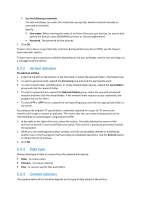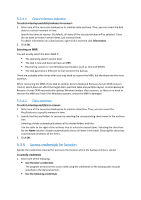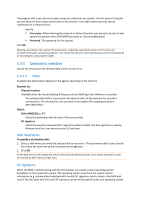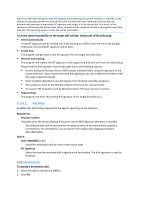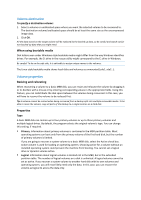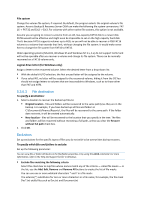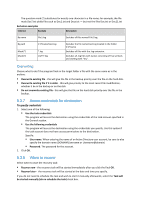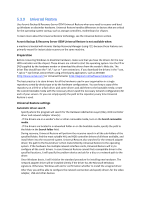D-Link DNS-1250-04 Acronis Backup Software User Manual for DNS-1250-04 - Page 85
Destination selection, Disks, Disk destination, NT signature
 |
View all D-Link DNS-1250-04 manuals
Add to My Manuals
Save this manual to your list of manuals |
Page 85 highlights
The program will access the source data using the credentials you specify. Use this option if the plan account does not have access permissions to the location. You might need to provide special credentials for a network share. Specify: User name. When entering the name of an Active Directory user account, be sure to also specify the domain name (DOMAIN\Username or Username@domain) Password. The password for the account. Click OK. Warning: According to the original FTP specification, credentials required for access to FTP servers are transferred through a network as plaintext. This means that the user name and password can be intercepted by an eavesdropper using a packet sniffer. 5.3.6 Destination selection Specify the destination the selected data will be recovered to. 5.3.6.1 Disks Available disk destinations depend on the agents operating on the machine. Recover to: Physical machine Available when the Acronis Backup & Recovery Server OEM Agent for Windows is installed. The selected disks will be recovered to the physical disks of the machine the console is connected to. On selecting this, you proceed to the regular disk mapping procedure described below. Disk #: Disk # (MODEL) (p. 87) Select the destination disk for each of the source disks. NT signature Select the way the recovered disk's signature will be handled. The disk signature is used by Windows and the Linux kernel version 2.6 and later. Disk destination To specify a destination disk: 1. Select a disk where you want the selected disk to recover to. The destination disk's space should be at least the same size as the uncompressed image data. 2. Click OK. All the data stored on the target disk will be replaced by the backed up data, so be careful and watch out for non-backed-up data that you might need. NT signature When the MBR is selected along with the disk backup, you need to retain operating system bootability on the target disk volume. The operating system must have the system volume information (e.g. volume letter) matched with the disk NT signature, which is kept in the MBR disk record. But two disks with the same NT signature cannot work properly under one operating system.