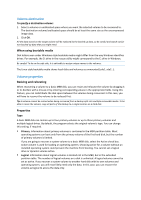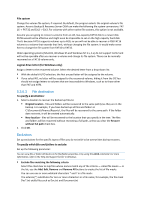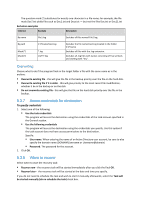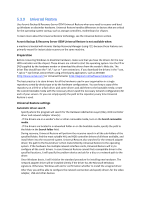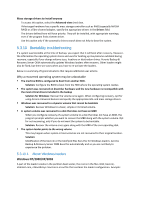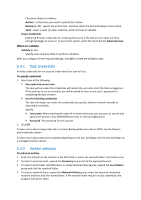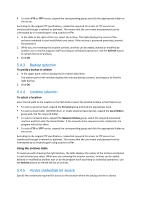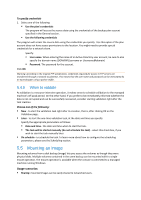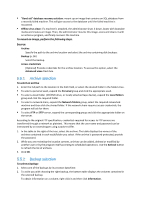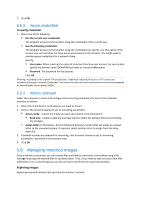D-Link DNS-1250-04 Acronis Backup Software User Manual for DNS-1250-04 - Page 92
Validating vaults, archives and backups, Windows Vista/2008
 |
View all D-Link DNS-1250-04 manuals
Add to My Manuals
Save this manual to your list of manuals |
Page 92 highlights
[boot loader] timeout=30 default=multi(0)disk(0)rdisk(0)partition(1)\WINDOWS [operating systems] multi(0)disk(0)rdisk(0)partition(1)\WINDOWS="Microsoft Windows XP Professional" /noexecute=optin /fastdetect Windows Vista/2008 A part of the loader resides in the partition boot sector, the rest is in the files bootmgr, boot\bcd. At starting Windows, boot\bcd is mounted to the registry key HKLM \BCD00000000. 5.4 Validating vaults, archives and backups Validation is an operation that checks the possibility of data recovery from a backup. Validation of a file backup imitates recovery of all files from the backup to a dummy destination. Validation of a disk or volume backup calculates a checksum for every data block saved in the backup. Both procedures are resource-intensive. Validation of an archive will validate all the archive's backups. A vault (or a location) validation will validate all archives stored in this vault (location). While successful validation means high probability of successful recovery, it does not check all factors that influence the recovery process. If you back up the operating system, only a test recovery in bootable environment to a spare hard drive can guarantee success of the recovery. At least ensure that the backup can be successfully validated using the bootable media. Different ways to create a validation task Using the Validation page is the most general way to create a validation task. Here you can validate immediately or set up a validation schedule for any backup, archive or location you have permission to access. Validation of an archive or of the latest backup in the archive can be scheduled as part of the backup plan. For more information see the Creating a backup plan section. You can access the Validation page from the Vaults view. Right-click the object to validate (archive, backup or vault) and select Validate from the context menu. The Validation page will be opened with the pre-selected object as a source. All you need to do is to select when to validate and (optionally) provide a name for the task. To create a validation task, perform the following steps. General Task name [Optional] Enter a unique name for the validation task. A conscious name lets you quickly identify the task among the others. Credentials (p. 93) [Optional] The validation task will run on behalf of the user who is creating the task. You can change the task credentials if necessary. To access this option, select the Advanced view check box. What to validate Validate