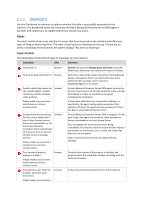D-Link DNS-1250-04 Acronis Backup Software User Manual for DNS-1250-04 - Page 64
Task statuses, Task state diagram
 |
View all D-Link DNS-1250-04 manuals
Add to My Manuals
Save this manual to your list of manuals |
Page 64 highlights
Any running task can put itself into the Need interaction state when it needs human interaction such as changing media or ignoring a read error. The next state may be Stopping (if the user chooses to stop the task) or Running (on selecting Ignore/Retry or another action, such as Reboot, that can put the task to the Running state.) Stopping The user can stop a running task or a task that needs interaction. The task changes to the Stopping state and then to the Idle state. A waiting task can also be stopped. In this case, since the task is not running, "stop" means removing it from the queue . Task state diagram Task statuses A task can have one of the following statuses: Error; Warning; OK. A task status is derived from the result of the last run of the task. Status How it is determined How to handle 1 Error 2 Warning 3 OK Last result is "Failed" Identify the failed task -> Check the task log to find out the reason of the failure, then do one or more of the following: Remove the reason of the failure -> [optionally] Start the failed task manually Edit the failed task to prevent its future failure Edit the local plan to prevent its future failure in case a local plan has failed Last result is "Succeeded View the log to read the warnings -> [optionally] Perform with warning" actions to prevent the future warnings or failure. Last result is No action is required.