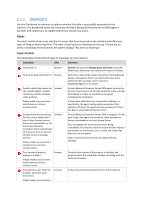D-Link DNS-1250-04 Acronis Backup Software User Manual for DNS-1250-04 - Page 55
Working with the \, Metadata, Vault toolbar, Pie chart with legend, Vault content
 |
View all D-Link DNS-1250-04 manuals
Add to My Manuals
Save this manual to your list of manuals |
Page 55 highlights
Sharing a personal vault Multiple machines can refer to the same physical location, say, to the same shared folder, but each of the machines has its own shortcut in the Vaults tree. Users that back up to a shared folder can see and manage each other's archives according to their access permissions for that folder. To ease archive identification, the Personal vault view has the Owner column that displays the owner of each archive. To find out more about the owner concept see Owners and credentials. Metadata The .meta folder is created during backup in every personal vault. This folder contains additional information about archives and backups stored in the vault, such as archive owners or the machine name. If you accidentally delete the .meta folder, it will be automatically recreated next time you access the vault. But some information like owner names and machine names may be lost. 4.1.1 Working with the "Personal vault" view This section briefly describes the main elements of the Personal vault view, and suggests the ways to work with them. Vault toolbar The toolbar contains operational buttons that let you perform operations with the selected personal vault. See the Actions on personal vaults section for details. Pie chart with legend The pie chart lets you estimate the vault's load: it shows the proportion of the vault's free space and occupied space. - free space: space on the storage device, where the vault is located. For example, if the vault is located on a hard disk, the vault free space is free space of the appropriate volume. - occupied space: total size of backup archives and their metadata, if it is located in the vault. Other files that may be put to this folder by a user, are not counted. The legend displays the following information about the vault: full path to the vault total number of archives and backups stored in the vault the ratio of the occupied space to the original data size. Vault content The Vault content section contains the archives table and toolbar. The archives table displays archives and backups that are stored in the vault. Use the archives toolbar to perform actions on the selected archives and backups. The list of backups is expanded by clicking the "plus" sign to the left of the archive's name. All the archives are grouped by type on the following tabs: The Disk archives tab lists all the archives that contain disk or volume backups (images). Related sections: Operations with archives stored in a vault Operations with backups Filtering and sorting archives (p. 59)