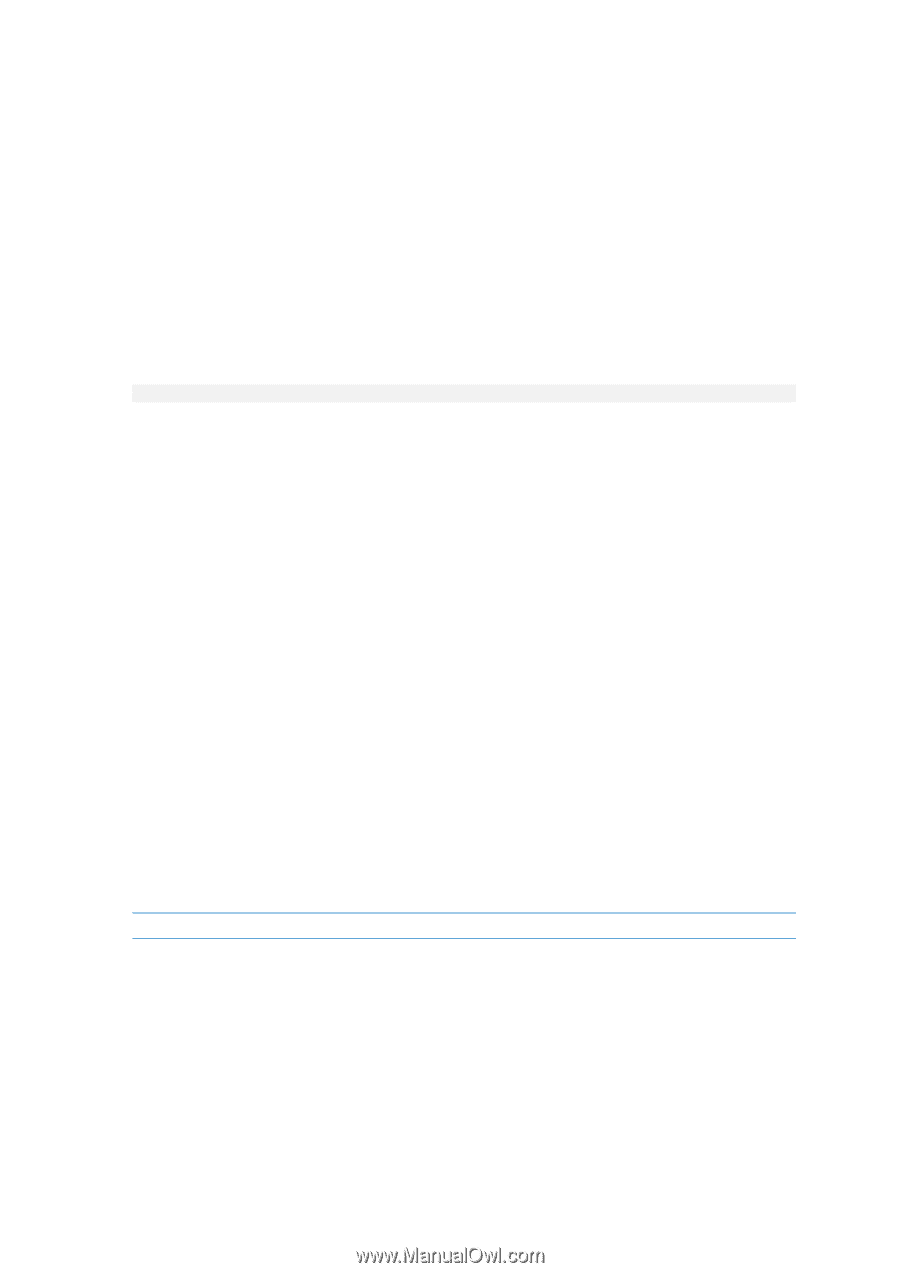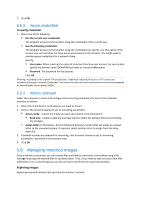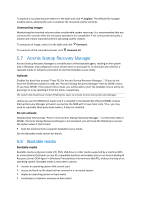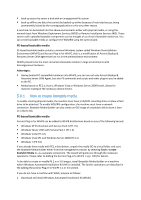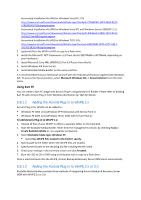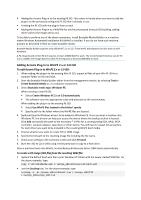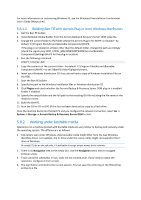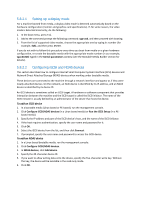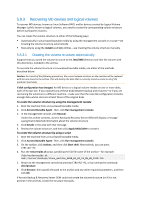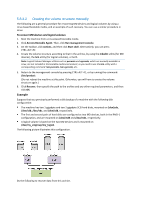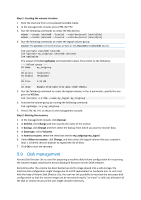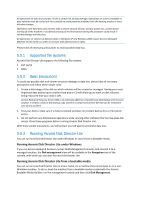D-Link DNS-1250-04 Acronis Backup Software User Manual for DNS-1250-04 - Page 102
Building Bart PE with Acronis Plug-in from Windows distribution, Working under bootable media
 |
View all D-Link DNS-1250-04 manuals
Add to My Manuals
Save this manual to your list of manuals |
Page 102 highlights
For more information on customizing Windows PE, see the Windows Preinstallation Environment User's Guide (Winpe.chm). 5.8.1.3 Building Bart PE with Acronis Plug-in from Windows distribution 1. Get the Bart PE builder. 2. Install Bootable Media Builder from the Acronis Backup & Recovery Server OEM setup file. 3. Change the current folder to the folder where the Acronis Plug-in for WinPE is installed-by default: C:\Program Files\Acronis\Bootable Components\WinPE. If the plug-in is installed in a folder other than the default folder, change the path accordingly (check the registry key HKEY_LOCAL_MACHINE\SOFTWARE\Acronis\Bootable Components\Settings\WinPE for the plug-in location). 4. Run the following command: export_license.bat 5. Copy the contents of the current folder-by default: C:\Program Files\Acronis\Bootable Components\WinPE-to the %BartPE folder%\plugins\Acronis. 6. Insert your Windows distribution CD if you do not have a copy of Windows installation files on the HDD. 7. Start the Bart PE builder. 8. Specify the path to the Windows installation files or Windows distribution CD. 9. Click Plugins and check whether the Acronis Backup & Recovery Server OEM plug-in is enabled. Enable if disabled. 10. Specify the output folder and the full path to the resulting ISO file including the file name or the media to create. 11. Build the Bart PE. 12. Burn the ISO to CD or DVD (if this has not been done yet) or copy to a flash drive. Once the machine boots into the Bart PE and you configure the network connection, select Go -> System -> Storage -> Acronis Backup & Recovery Server OEM to start. 5.8.2 Working under bootable media Operations on a machine booted with bootable media are very similar to backup and recovery under the operating system. The difference is as follows: 1. Disk letters seen under Windows-style bootable media might differ from the way Windows identifies drives. For example, the D: drive under the rescue utility might correspond to the E: drive in Windows. Be careful! To be on the safe side, it is advisable to assign unique names to the volumes. 2. There is no Navigation tree in the media GUI. Use the Navigation menu item to navigate between views. 3. Tasks cannot be scheduled; in fact, tasks are not created at all. If you need to repeat the operation, configure it from scratch. 4. The log lifetime is limited to the current session. You can save the entire log or the filtered log entries to a file.