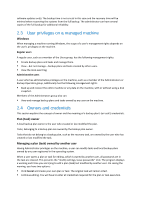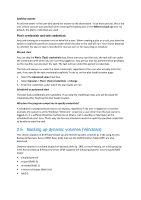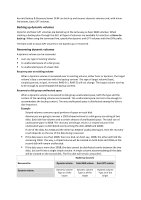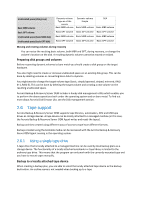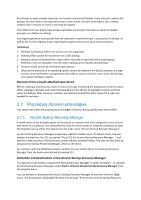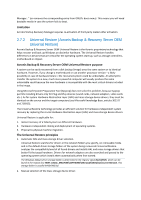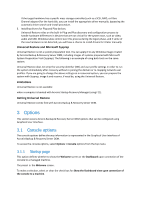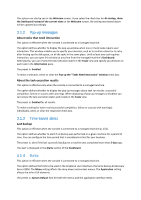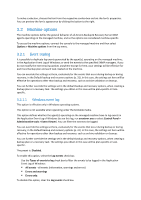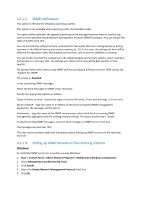D-Link DNS-1250-04 Acronis Backup Software User Manual for DNS-1250-04 - Page 25
Proprietary Acronis technologies, Acronis Startup Recovery Manager
 |
View all D-Link DNS-1250-04 manuals
Add to My Manuals
Save this manual to your list of manuals |
Page 25 highlights
An archive can span multiple tapes but can contain only one full backup. Every time you create a full backup, you start with a new tape and create a new archive. As soon as the tape is full, a dialog window with a request to insert a new tape will appear. The content of a non-empty tape will be overwritten on prompt. You have an option to disable prompts, see Additional settings. You might experience short pauses that are required to rewind the tape. Low-quality or old tape, as well as dirt on the magnetic head, might lead to pauses that can last up to several minutes. Limitations 1. Multiple full backups within one archive are not supported. 2. Individual files cannot be recovered from a disk backup. 3. Backups cannot be deleted from a tape either manually or automatically during cleanup. Retention rules are disabled in the GUI when backing up to a locally attached tape. 4. Personal vaults cannot be created on tape devices. 5. Because the presence of an operating system cannot be detected in a backup located on a tape, Acronis Universal Restore is proposed at every disk or volume recovery, even when recovering a non-system Windows volume. Recovery from a locally attached tape device Before creating a recovery task, insert or mount the tape containing the backup you need to recover. When creating a recovery task, select the tape device from the list of available locations and then select the backup. After recovery is started, you will be prompted for other tapes if the tapes are needed for recovery. 2.7 Proprietary Acronis technologies This section describes the proprietary technologies of Acronis Backup & Recovery Server OEM. 2.7.1 Acronis Startup Recovery Manager A modification of the bootable agent can be placed on a system disk and configured to start at boot time when F11 is pressed. This eliminates the need for rescue media or network connection to start the bootable rescue utility. This feature has the trade name "Acronis Startup Recovery Manager". Acronis Startup Recovery Manager is especially useful for mobile users. If a failure occurs, the user reboots the machine, hits F11 on prompt "Press F11 for Acronis Startup Recovery Manager..." and performs data recovery in the same way as with ordinary bootable media. The user can also back up using Acronis Startup Recovery Manager, while on the move. On machines with the GRUB boot loader installed, the user selects the Acronis Startup Recovery Manager from the boot menu instead of pressing F11. Activation and deactivation of the Acronis Startup Recovery Manager The operation that enables using Acronis Startup Recovery Manager is called "activation". To activate Acronis Startup Recovery Manager, select Tools > Activate Acronis Startup Recovery Manager from the program menu. You can activate or deactivate the Acronis Startup Recovery Manager at any time from the Tools menu. The deactivation will disable the boot time prompt "Press F11 for Acronis Startup Recovery