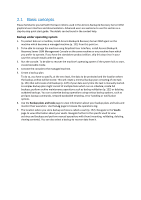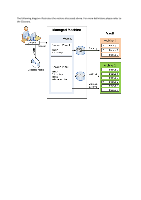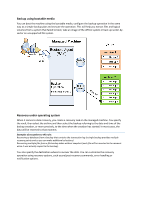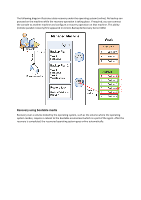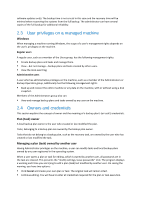D-Link DNS-1250-04 Acronis Backup Software User Manual for DNS-1250-04 - Page 16
Basic concepts, Backup under operating system
 |
View all D-Link DNS-1250-04 manuals
Add to My Manuals
Save this manual to your list of manuals |
Page 16 highlights
2.1 Basic concepts Please familiarize yourself with the basic notions used in the Acronis Backup & Recovery Server OEM graphical user interface and documentation. Advanced users are welcome to use this section as a step-by-step quick start guide. The details can be found in the context help. Backup under operating system 1. To protect data on a machine, install Acronis Backup & Recovery Server OEM agent on the machine which becomes a managed machine (p. 151) from this point on. 2. To be able to manage the machine using Graphical User Interface, install Acronis Backup & Recovery Server OEM Management Console on the same machine or any machine from which you prefer to operate. If you have the standalone product edition, skip this step since in your case the console installs with the agent. 3. Run the console. To be able to recover the machine's operating system if the system fails to start, create bootable media. 4. Connect the console to the managed machine. 5. Create a backup plan. To do so, you have to specify, at the very least, the data to be protected and the location where the backup archive will be stored. This will create a minimal backup plan consisting of one task (p. 151) that will create a full backup (p. 147) of your data every time the task is manually started. A complex backup plan might consist of multiple tasks which run on schedule; create full backups; perform archive maintenance operations such as backup validation (p. 152) or deleting outdated backups. You can customize backup operations using various backup options, such as pre/post backup commands, network bandwidth throttling, error handling or notification options. 6. Use the Backup plans and tasks page to view information about your backup plans and tasks and monitor their execution. Use the Log page to browse the operations log. 7. The location where you store backup archives is called a vault (p. 152). Navigate to the Vaults page to view information about your vaults. Navigate further to the specific vault to view archives and backups and perform manual operations with them (mounting, validating, deleting, viewing contents). You can also select a backup to recover data from it.