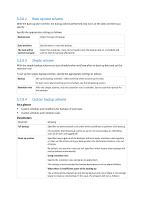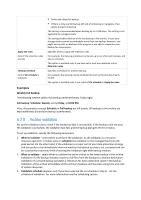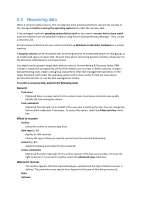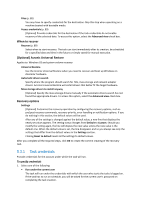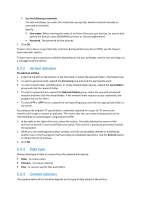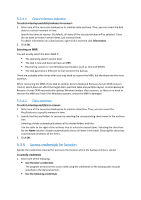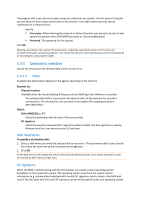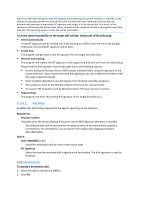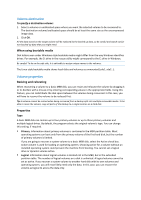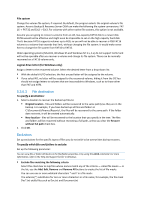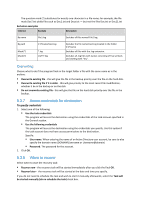D-Link DNS-1250-04 Acronis Backup Software User Manual for DNS-1250-04 - Page 84
Disks/volumes selection, Files selection, Access credentials for location
 |
View all D-Link DNS-1250-04 manuals
Add to My Manuals
Save this manual to your list of manuals |
Page 84 highlights
5.3.4.1 Disks/volumes selection To select a backup and disks/volumes to recover: 1. Select one of the successive backups by its creation date and time. Thus, you can revert the disk data to a certain moment in time. Specify the items to recover. By default, all items of the selected backup will be selected. If you do not want to recover certain items, just uncheck them. To obtain information on a disk/volume, right-click it and then click Information. 2. Click OK. Selecting an MBR You will usually select the disk's MBR if: The operating system cannot boot The disk is new and does not have an MBR Recovering custom or non-Windows boot loaders (such as LILO and GRUB) The disk geometry is different to that stored in the backup. There are probably other times when you may need to recover the MBR, but the above are the most common. When recovering the MBR of one disk to another Acronis Backup & Recovery Server OEM recovers Track 0, which does not affect the target disk's partition table and partition layout. Acronis Backup & Recovery Server OEM automatically updates Windows loaders after recovery, so there is no need to recover the MBR and Track 0 for Windows systems, unless the MBR is damaged. 5.3.4.2 Files selection To select a backup and files to recover: 1. Select one of the successive backups by its creation date/time. Thus, you can revert the files/folders to a specific moment in time. 2. Specify the files and folders to recover by selecting the corresponding check boxes in the archives tree. Selecting a folder automatically selects all its nested folders and files. Use the table to the right of the archives tree to select the nested items. Selecting the check box for the Name column's header automatically selects all items in the table. Clearing this check box automatically deselects all the items. 3. Click OK. 5.3.5 Access credentials for location Specify the credentials required for access to the location where the backup archive is stored. To specify credentials 1. Select one of the following: Use the plan's credentials The program will access the source data using the credentials of the backup plan account specified in the General section. Use the following credentials