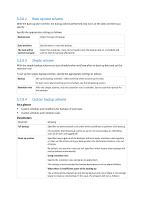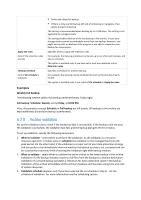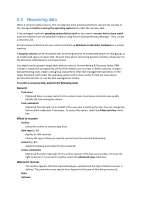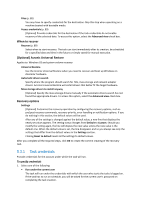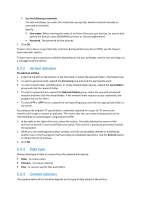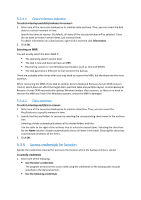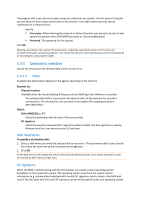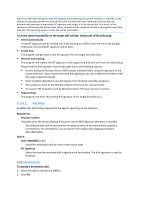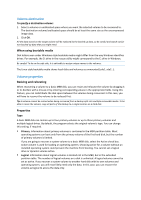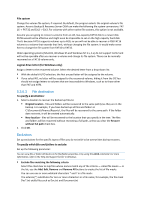D-Link DNS-1250-04 Acronis Backup Software User Manual for DNS-1250-04 - Page 83
Archive selection, Data type, Content selection, Use the following credentials, User name, Password
 |
View all D-Link DNS-1250-04 manuals
Add to My Manuals
Save this manual to your list of manuals |
Page 83 highlights
Use the following credentials The task will always run under the credentials you specify, whether started manually or executed on schedule. Specify: User name. When entering the name of an Active Directory user account, be sure to also specify the domain name (DOMAIN\Username or Username@domain) Password. The password for the account. 2. Click OK. To learn more about using credentials in Acronis Backup & Recovery Server OEM, see the Owners and credentials section. To learn more about operations available depending on the user privileges, see the User privileges on a managed machine section. 5.3.2 Archive selection To select an archive 1. Enter the full path to the location in the Path field, or select the desired folder in the folders tree. To select a personal vault, expand the Personal group and click the appropriate vault. To select a local folder (CD/DVD drive, or locally attached tape device), expand the Local folders group and click the required folder. To select a network share, expand the Network folders group, select the required networked machine and then click the shared folder. If the network share requires access credentials, the program will ask for them. To select FTP or SFTP server, expand the corresponding group and click the appropriate folder on the server. According to the original FTP specification, credentials required for access to FTP servers are transferred through a network as plaintext. This means that the user name and password can be intercepted by an eavesdropper using a packet sniffer. 1. In the table to the right of the tree, select the archive. The table displays the names of the archives contained in each vault/folder you select. If the archive is password-protected, provide the password. 2. While you are reviewing the location content, archives can be added, deleted or modified by another user or by the program itself according to scheduled operations. Use the Refresh button to refresh the list of archives. 3. Click OK. 5.3.3 Data type Choose what type of data to recover from the selected disk backup: Disks - to recover disks Volumes - to recover volumes Files - to recover specific files and folders 5.3.4 Content selection The representation of this window depends on the type of data stored in the archive.