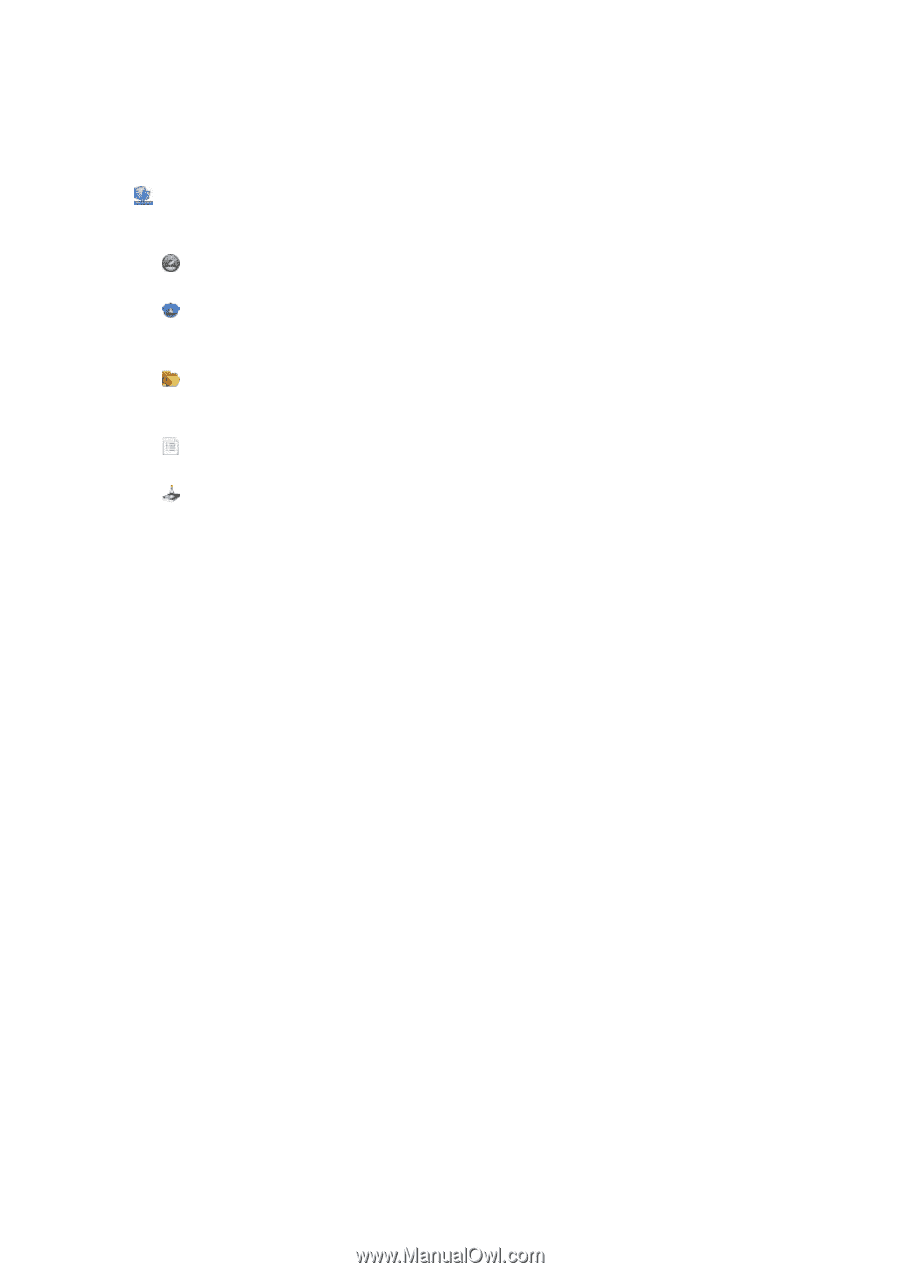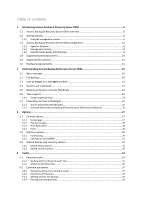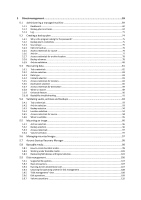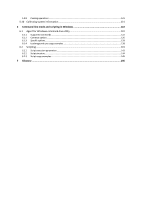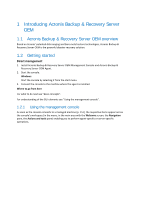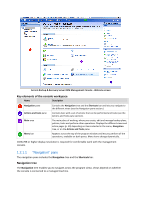D-Link DNS-1250-04 Acronis Backup Software User Manual for DNS-1250-04 - Page 8
\, 2.1.2, Actions and tools pane
 |
View all D-Link DNS-1250-04 manuals
Add to My Manuals
Save this manual to your list of manuals |
Page 8 highlights
Views for a managed machine When the console is connected to a managed machine, the following views are available in the navigation tree. [Machine name]. Root of the tree also called a Welcome view. Displays the name of the machine the console is currently connected to. Use this view for quick access to the main operations, available on the managed machine. Dashboard. Use this view to estimate at a glance whether the data is successfully protected on the managed machine. Backup plans and tasks. Use this view to manage backup plans and tasks on the managed machine: run, edit, stop and delete plans and tasks, view their states and statuses, monitor plans. Vaults. Use this view to manage personal vaults and archives stored in there, add new vaults, rename and delete the existing ones, validate vaults, explore backup content, mount backups as virtual drives, etc. Log. Use this view to examine information on operations performed by the program on the managed machine. Disk management. Use this view to perform operations on the machine's hard disk drives. Shortcuts bar The Shortcuts bar appears under the navigation tree. It offers you an easy and convenient way of connection to the machines in demand by adding them as shortcuts. To add a shortcut to a machine 1. Connect the console to a managed machine. 2. In the navigation tree, right-click the machine's name (a root element of the navigation tree), and then select Create shortcut. If the console and agent are installed on the same machine, the shortcut to this machine will be added to the shortcuts bar automatically as Local machine [Machine name]. 1.2.1.2 "Actions and tools" pane The Actions and tools pane enables you to easily and efficiently work with Acronis Backup & Recovery Server OEM. The pane's bars provide quick access to program's operations and tools. All items of the Actions and tools bar are duplicated in the program menu. Bars '[Item's name]' actions Contains a set of actions that can be performed on the items selected in any of the navigation views. Clicking the action opens the respective action page. Items of different navigation views have their own set of actions. The bar's name changes in accordance with the item you select. For example, if you select the backup plan named System backup in the Backup plans and tasks view, the actions bar will be named as 'System backup' actions and will have the set of actions typical to backup plans. All actions can also be accessed in the respective menu items. A menu item appears on the menu bar when you select an item in any of the navigation views.