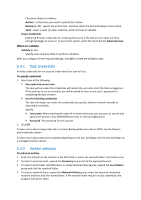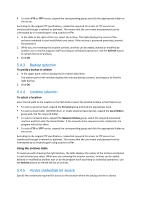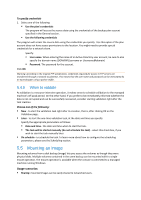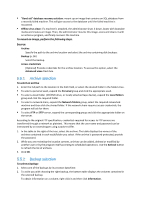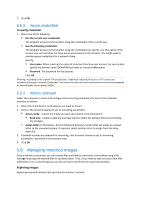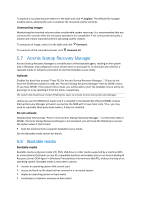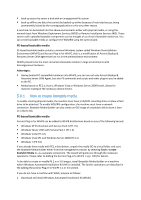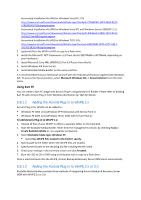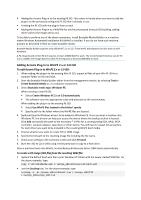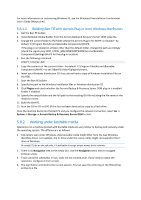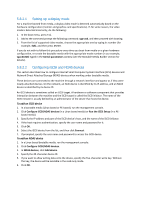D-Link DNS-1250-04 Acronis Backup Software User Manual for DNS-1250-04 - Page 98
Acronis Startup Recovery Manager, Bootable media, Unmounting images, Activate, Do not activate
 |
View all D-Link DNS-1250-04 manuals
Add to My Manuals
Save this manual to your list of manuals |
Page 98 highlights
To explore a mounted volume select it in the table and click Explore. The default file manager window opens, allowing the user to examine the mounted volume contents. Unmounting images Maintaining the mounted volumes takes considerable system resources. It is recommended that you unmount the volumes after the necessary operations are completed. If not unmounted manually, a volume will remain mounted until the operating system restarts. To unmount an image, select it in the table and click Unmount. To unmount all the mounted volumes, click Unmount all. 5.7 Acronis Startup Recovery Manager Acronis Startup Recovery Manager is a modification of the bootable agent, residing on the system disk in Windows and configured to start at boot time on pressing F11. It eliminates the need for a separate media or network connection to start the bootable rescue utility. Activate Enables the boot time prompt "Press F11 for Acronis Startup Recovery Manager..." (if you do not have the GRUB boot loader) or adds the "Acronis Startup Recovery Manager" item to GRUB's menu (if you have GRUB). If the system fails to boot, you will be able to start the bootable rescue utility, by pressing F11 or by selecting it from the menu, respectively. The system disk should have at least 70 MB of free space to activate Acronis Startup Recovery Manager. Unless you use the GRUB boot loader and it is installed in the Master Boot Record (MBR), Acronis Startup Recovery Manager activation overwrites the MBR with its own boot code. Thus, you may need to reactivate third-party boot loaders, if they are installed. Do not activate Disables boot time prompt "Press F11 for Acronis Startup Recovery Manager..." (or the menu item in GRUB). If Acronis Startup Recovery Manager is not activated, you will need the following to recover the system when it fails to boot: boot the machine from a separate bootable rescue media. See the Bootable media section for details. 5.8 Bootable media Bootable media Bootable media is physical media (CD, DVD, USB drive or other media supported by a machine BIOS as a boot device) that boots on any PC-compatible machine and enables you to run Acronis Backup & Recovery Server OEM Agent in Windows Preinstallation Environment (WinPE), without the help of an operating system. Bootable media is most often used to: recover an operating system that cannot start access and back up the data that has survived in a corrupted system deploy an operating system on bare metal create basic or dynamic volumes on bare metal