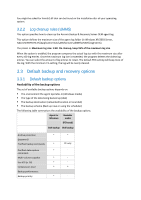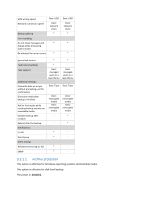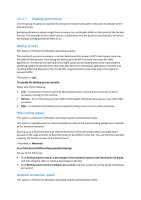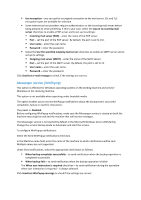D-Link DNS-1250-04 Acronis Backup Software User Manual for DNS-1250-04 - Page 36
Multi-volume snapshot, Volume Shadow Copy Service, Working directory, Arguments, Test command, Enable.
 |
View all D-Link DNS-1250-04 manuals
Add to My Manuals
Save this manual to your list of manuals |
Page 36 highlights
2. In the Working directory field, specify a path to a directory where the command/batch file will be executed. 3. In the Arguments field specify the command's execution arguments, if required. 4. Depending on the result you want to obtain, select the appropriate options as described in the table below. 5. Click Test command to check if the command is correct. Check box Selection Fail the task if the command execution fails Selected Cleared Selected Cleared Do not back up until the command execution is complete Selected Selected Cleared Cleared Result Preset Continue the N/A Continue the backup only after the command is successfully executed. Delete the TIB file and backup after the command is executed despite command execution failure or success. temporary files and fail the task if the command execution fails. Continue the backup concurrently with the command execution and irrespective of the command execution result. 3.3.1.4 Multi-volume snapshot This option is effective only for Windows operating systems. This option applies to disk-level backup. The option determines whether to take snapshots of multiple volumes at the same time or one by one. The preset is: Enable. When this option is set to Enable, snapshots of all volumes being backed up will be created simultaneously. Use this option to create a time-consistent backup of data spanned across multiple volumes, for instance for an Oracle database. When this option is set to Disable, the volumes' snapshots will be taken one after the other. As a result, if the data spans across several volumes, the resulting backup may be not consistent. 3.3.1.5 Volume Shadow Copy Service This option is effective only for Windows operating systems. The option defines whether a Volume Shadow Copy Service (VSS) provider-either Acronis VSS or Microsoft VSS-has to notify VSS-aware applications that the backup is about to start. This ensures the consistent state of all data used by the applications, in particular, completion of all database transactions, at the moment of taking the data snapshot by Acronis Backup & Recovery Server OEM.