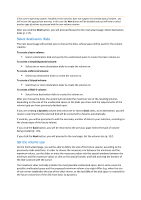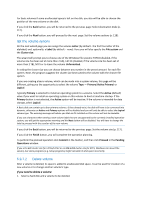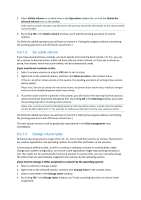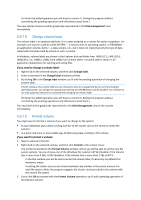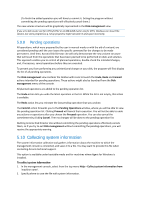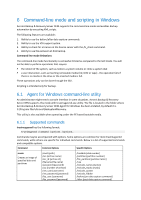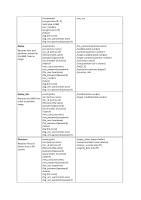D-Link DNS-1250-04 Acronis Backup Software User Manual for DNS-1250-04 - Page 118
Set the volume options, Delete volume, Letter, Label, File system, Cluster size, Unformatted, Primary
 |
View all D-Link DNS-1250-04 manuals
Add to My Manuals
Save this manual to your list of manuals |
Page 118 highlights
For basic volumes if some unallocated space is left on the disk, you also will be able to choose the position of the new volume on the disk. If you click the Back button, you will be returned to the previous page: Select destination disks (p. 117). If you click the Next button, you will proceed to the next page: Set the volume options (p. 118). Set the volume options On the next wizard page you can assign the volume Letter (by default - the first free letter of the alphabet) and, optionally, a Label (by default - none). Here you will also specify the File system and the Cluster size. The wizard will prompt you to choose one of the Windows file systems: FAT16 (disabled, if the volume size has been set at more than 2 GB), FAT32 (disabled, if the volume size has been set at more than 2 TB), NTFS or to leave the volume Unformatted. In setting the cluster size you can choose between any number in the preset amount for each file system. Note, the program suggests the cluster size best suited to the volume with the chosen file system. If you are creating a basic volume, which can be made into a system volume, this page will be different, giving you the opportunity to select the volume Type - Primary (Active Primary) or Logical. Typically Primary is selected to install an operating system to a volume. Select the Active (default) value if you want to install an operating system on this volume to boot at machine startup. If the Primary button is not selected, the Active option will be inactive. If the volume is intended for data storage, select Logical. A Basic disk can contain up to four primary volumes. If they already exist, the disk will have to be converted into dynamic, otherwise or Active and Primary options will be disabled and you will only be able to select the Logical volume type. The warning message will advise you that an OS installed on this volume will not be bootable. If you use characters when setting a new volume label that are unsupported by the currently installed operation system, you will get the appropriate warning and the Next button will be disabled. You will have to change the label to proceed with the creation of the new volume. If you click the Back button, you will be returned to the previous page: Set the volume size (p. 117). If you click the Finish button, you will complete the operation planning. To perform the planned operation click Commit in the toolbar, and then click Proceed in the Pending Operations window. If you set a 64K cluster size for FAT16/FAT32 or on 8KB-64KB cluster size for NTFS, Windows can mount the volume, but some programs (e.g. Setup programs) might calculate its disk space incorrectly. 5.9.7.2 Delete volume After a volume is deleted, its space is added to unallocated disk space. It can be used for creation of a new volume or to change another volume's type. If you need to delete a volume: 1. Select a hard disk and a volume to be deleted.