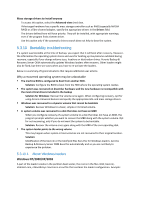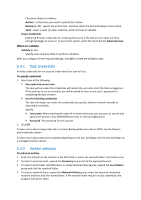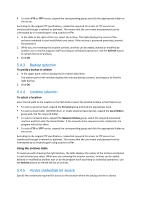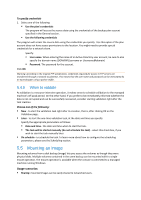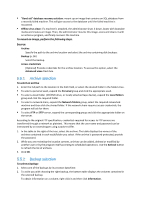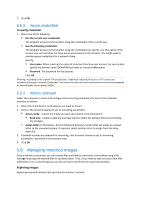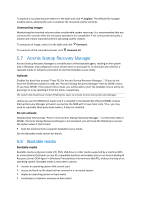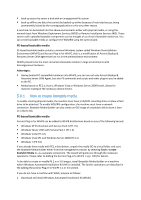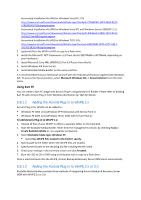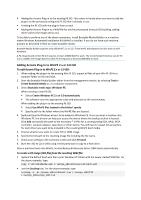D-Link DNS-1250-04 Acronis Backup Software User Manual for DNS-1250-04 - Page 96
Archive selection, Backup selection, Source
 |
View all D-Link DNS-1250-04 manuals
Add to My Manuals
Save this manual to your list of manuals |
Page 96 highlights
"Band aid" database recovery solution: mount up an image that contains an SQL database from a recently failed machine. This will give access to the database until the failed machine is recovered. Offline virus clean: if a machine is attacked, the administrator shuts it down, boots with bootable media and creates an image. Then, the administrator mounts this image, scans and cleans it with an antivirus program, and finally recovers the machine. To mount an image, perform the following steps. Source Archive Specify the path to the archive location and select the archive containing disk backups. Backup (p. 96) Select the backup. Access credentials [Optional] Provide credentials for the archive location. To access this option, select the Advanced view check box. 5.5.1 Archive selection To select an archive 1. Enter the full path to the location in the Path field, or select the desired folder in the folders tree. To select a personal vault, expand the Personal group and click the appropriate vault. To select a local folder (CD/DVD drive, or locally attached tape device), expand the Local folders group and click the required folder. To select a network share, expand the Network folders group, select the required networked machine and then click the shared folder. If the network share requires access credentials, the program will ask for them. To select FTP or SFTP server, expand the corresponding group and click the appropriate folder on the server. According to the original FTP specification, credentials required for access to FTP servers are transferred through a network as plaintext. This means that the user name and password can be intercepted by an eavesdropper using a packet sniffer. 1. In the table to the right of the tree, select the archive. The table displays the names of the archives contained in each vault/folder you select. If the archive is password-protected, provide the password. 2. While you are reviewing the location content, archives can be added, deleted or modified by another user or by the program itself according to scheduled operations. Use the Refresh button to refresh the list of archives. 3. Click OK. 5.5.2 Backup selection To select a backup: 1. Select one of the backups by its creation date/time. 2. To assist you with choosing the right backup, the bottom table displays the volumes contained in the selected backup. To obtain information on a volume, right-click it and then click Information.