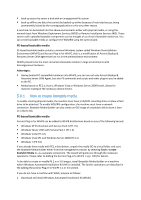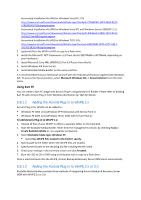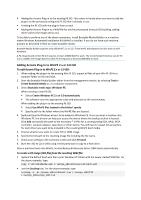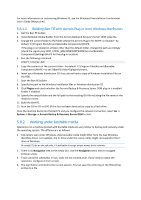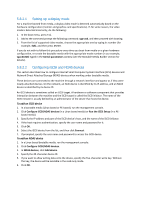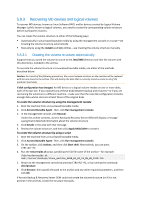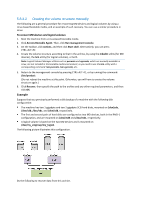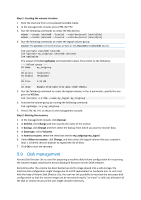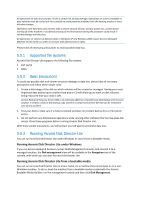D-Link DNS-1250-04 Acronis Backup Software User Manual for DNS-1250-04 - Page 104
Recovering MD devices and logical volumes, Creating the volume structure automatically
 |
View all D-Link DNS-1250-04 manuals
Add to My Manuals
Save this manual to your list of manuals |
Page 104 highlights
5.8.3 Recovering MD devices and logical volumes To recover MD devices, known as Linux Software RAID, and/or devices created by Logical Volume Manager (LVM), known as logical volumes, you need to create the corresponding volume structure before starting the recovery. You can create the volume structure in either of the following ways: Automatically in Linux-based bootable media by using the management console or a script-see Creating the volume structure automatically. Manually by using the mdadm and lvm utilities-see Creating the volume structure manually. 5.8.3.1 Creating the volume structure automatically Suppose that you saved the volume structure to the /etc/ASM directory and that the volume with this directory is included in the archive. To recreate the volume structure in Linux-based bootable media, use either of the methods described below. Caution: As a result of the following procedures, the current volume structure on the machine will be replaced with the one stored in the archive. This will destroy the data that is currently stored on some or all of the machine's hard disks. If disk configuration has changed. An MD device or a logical volume resides on one or more disks, each of its own size. If you replaced any of these disks between backup and recovery-or if you are recovering the volumes to a different machine-make sure that the new disk configuration includes enough disks whose sizes are at least those of the original disks. To create the volume structure by using the management console 1. Boot the machine from a Linux-based bootable media. 2. Click Acronis Bootable Agent. Then, click Run management console. 3. In the management console, click Recover. Under the archive contents, Acronis Backup & Recovery Server OEM will display a message saying that it detected information about the volume structure. 4. Click Details in the area with that message. 5. Review the volume structure, and then click Apply RAID/LVM to create it. To create the volume structure by using a script 1. Boot the machine from a Linux-based bootable media. 2. Click Acronis Bootable Agent. Then, click Run management console. 3. On the toolbar, click Actions, and then click Start shell. Alternatively, you can press CTRL+ALT+F2. 4. Run the restoreraids.sh script, specifying the full file name of the archive-for example: /bin/restoreraids.sh smb://server/backups/linux_machine_2010_01_02_12_00_00_123D.tib 5. Return to the management console by pressing CTRL+ALT+F1, or by running the command: /bin/product 6. Click Recover, then specify the path to the archive and any other required parameters, and then click OK. If Acronis Backup & Recovery Server OEM could not create the volume structure (or if it is not present in the archive), create the structure manually.