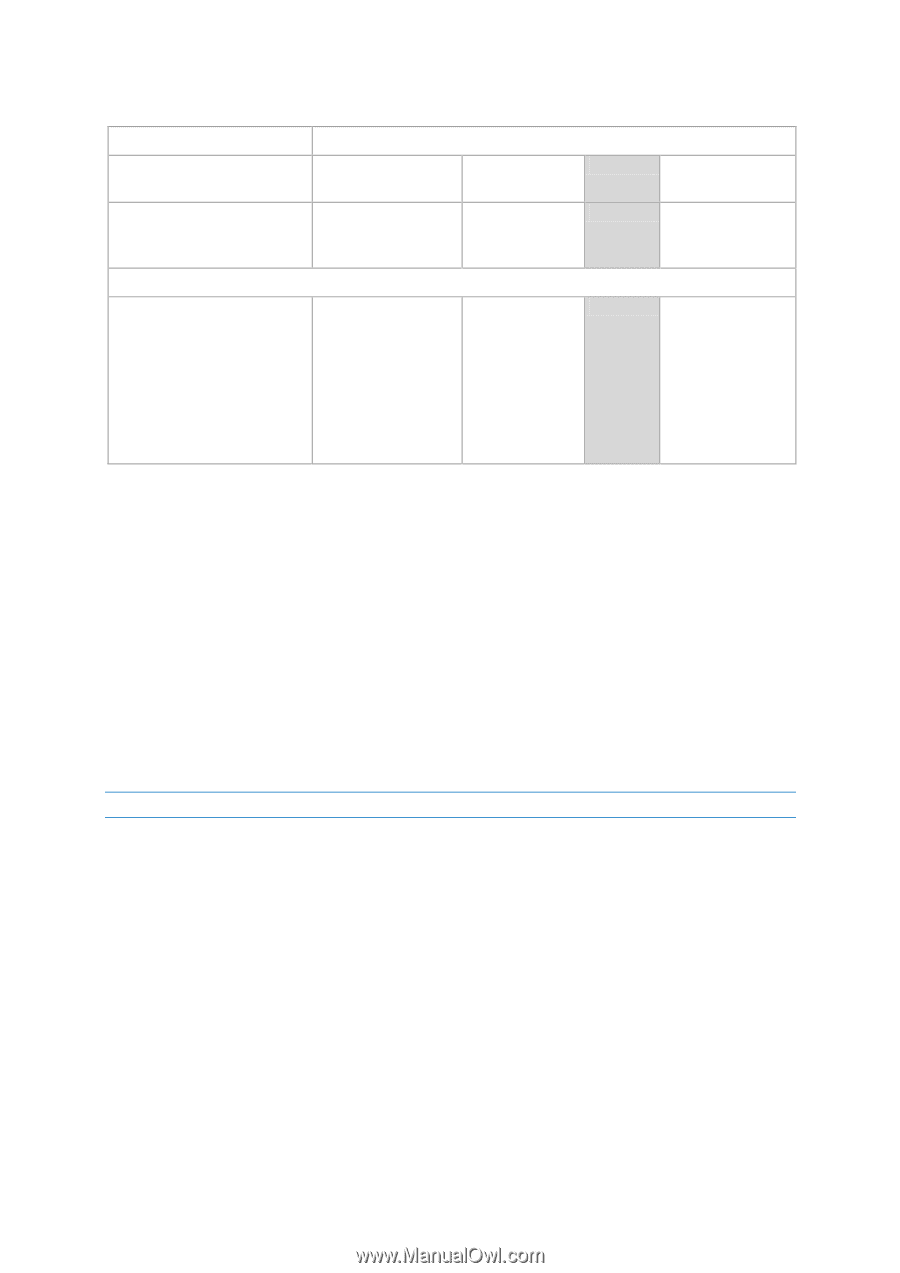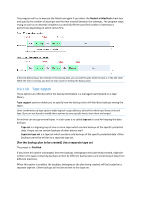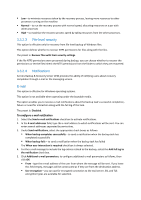D-Link DNS-1250-04 Acronis Backup Software User Manual for DNS-1250-04 - Page 48
Post-recovery command, Recovery priority
 |
View all D-Link DNS-1250-04 manuals
Add to My Manuals
Save this manual to your list of manuals |
Page 48 highlights
5. Click Test command to check if the command is correct. Check box Selection Fail the task if the command execution fails Selected Cleared Selected Do not recover until the command execution is complete Selected Selected Cleared Cleared Cleared Result Preset Perform the N/A Perform the Perform the recovery only after the command is successfully executed. Fail the task if the command execution failed. recovery after the command is executed despite execution failure or success. recovery concurrently with the command execution and irrespective of the command execution result. Post-recovery command To specify a command/executable file to be executed after the recovery is completed 1. In the Command field, type a command or browse to a batch file. 2. In the Working directory field, specify a path to a directory where the command/batch file will be executed. 3. In the Arguments field, specify the command execution arguments, if required. 4. If successful execution of the command is critical for you, select the Fail the task if the command execution fails check box. In case the command execution fails, the task run result will be set to Failed. When the check box is not selected, the command execution result does not affect the task execution failure or success. You can track the command execution result by exploring the log or the errors and warnings displayed on the Dashboard. 5. Click Test command to check if the command is correct. A post-recovery command will not be executed if the recovery proceeds with reboot. 3.3.2.2 Recovery priority This option is effective for Windows operating systems. This option is not available when operating under the bootable media. The priority of a process running in a system determines the amount of CPU and system resources allocated to that process. Decreasing the recovery priority will free more resources for other applications. Increasing the recovery priority might speed up the recovery process by requesting the operating system to allocate more resources to the application that will perform the recovery. However, the resulting effect will depend on the overall CPU usage and other factors like disk I/O speed or network traffic. The preset is: Normal. To specify the recovery process priority Select one of the following: